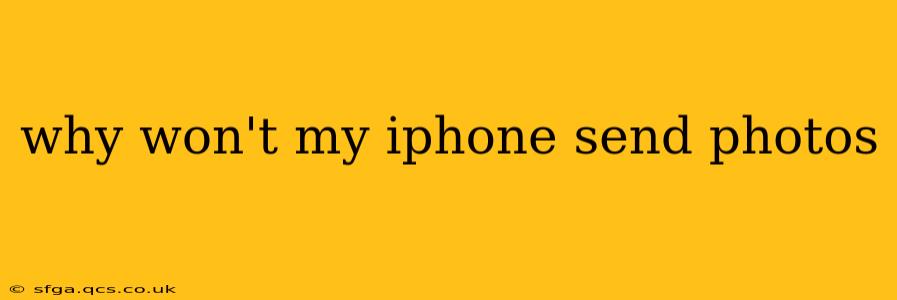Sending photos from your iPhone is usually a seamless process, but sometimes things go wrong. This can be incredibly frustrating, especially when you need to share a picture urgently. This guide will troubleshoot common reasons why your iPhone might be refusing to send photos, providing solutions to get you back up and running quickly.
Is Your iPhone Connected to the Internet?
This might seem obvious, but a lack of internet connection is the most frequent culprit. Photos, unless sent via AirDrop to a nearby device, require an internet connection (Wi-Fi or cellular data) to be sent.
- Check your Wi-Fi: Ensure your iPhone is connected to a stable Wi-Fi network. Look for the Wi-Fi symbol in the top right corner of your screen. If it's grayed out or showing an exclamation mark, troubleshoot your Wi-Fi connection.
- Check your cellular data: If you're not using Wi-Fi, verify that cellular data is enabled and you have sufficient data allowance. Go to Settings > Cellular to check your status. Consider switching to Wi-Fi if your data is limited.
Are You Sending Photos Through the Correct App?
Different messaging apps have different requirements and limitations. Problems can arise depending on which app you're using.
- iMessage: Generally reliable for sending photos to other Apple devices. Make sure the recipient also has an Apple device with iMessage activated.
- MMS (Multimedia Messaging Service): Used for sending photos to non-Apple devices. Ensure you have sufficient cellular data or a Wi-Fi connection. Issues here often relate to carrier settings. Check with your provider if it persists.
- Third-Party Apps (WhatsApp, Telegram, etc.): These apps have their own unique settings and requirements. Make sure the app is updated and that you have sufficient storage space.
Low Storage Space on Your iPhone?
Insufficient storage space can significantly impact your ability to send photos. Your iPhone needs space to both access the photo and transmit it.
- Check Storage: Go to Settings > General > iPhone Storage to see how much space is available. If it's low, delete unnecessary files, apps, or photos to free up space. Consider offloading photos to iCloud or another cloud storage service.
Is the Photo Too Large?
Extremely large photo files can exceed size limits for some apps or networks.
- Compress or Resize: Use a photo editing app to reduce the size of the photo before sending. Many apps allow you to compress or resize images. Aim for smaller file sizes for easier transmission.
Are There Any Network Issues?
Problems with your internet service provider (ISP) or cellular network can prevent photos from sending.
- Restart your router: A simple router restart can sometimes resolve connectivity issues.
- Contact your provider: If the issue persists, contact your internet or cellular service provider to report potential network problems.
Problems with iMessage Specifically?
iMessage, while generally reliable, can occasionally experience glitches.
- Check iMessage Status: Go to Settings > Messages and ensure iMessage is turned on. Also check the "Send & Receive" section to ensure you're using the correct phone number or email address.
- Restart your iPhone: A simple restart can often clear temporary software glitches that might be affecting iMessage.
- Check for iMessage Server Issues: While rare, Apple's iMessage servers can experience downtime. Check Apple's System Status page to see if there are any reported outages.
Still Having Trouble?
If you've tried all the above and are still unable to send photos from your iPhone, consider these further steps:
- Update your iPhone's software: Outdated software can introduce bugs. Check for updates in Settings > General > Software Update.
- Reset network settings: This will reset your Wi-Fi passwords and other network settings. Go to Settings > General > Transfer or Reset iPhone > Reset > Reset Network Settings.
- Contact Apple Support: If all else fails, contacting Apple Support directly is the best option. They can provide more in-depth troubleshooting assistance.
By systematically checking these points, you should be able to identify and resolve the issue preventing you from sending photos from your iPhone. Remember to check the simplest things first, like your internet connection and storage space.