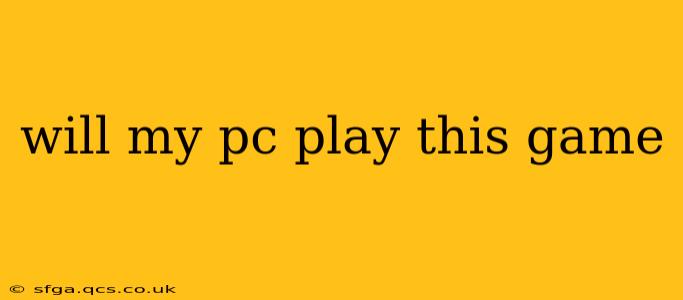Will My PC Play This Game? A Comprehensive Guide to Checking System Requirements
The question "Will my PC play this game?" is a common one for gamers. Knowing whether your computer meets the minimum or recommended system requirements for a game is crucial to avoid disappointment and wasted money. This guide will walk you through the process of determining game compatibility and offer helpful tips for troubleshooting potential issues.
1. Locating the System Requirements:
Before you even think about booting up your PC, find the game's system requirements. This information is usually readily available:
- On the game's store page: Steam, Epic Games Store, GOG, and other digital distributors prominently display minimum and recommended specs. Look for sections labeled "System Requirements," "Specs," or similar.
- On the game developer's website: Check the game's official website; the requirements are often listed on the game's page.
- On review sites: Websites like IGN, PC Gamer, or others that review games often include system requirements in their articles.
Pro-Tip: Pay close attention to the difference between minimum and recommended requirements. Meeting minimum specs might let you run the game, but at low settings and potentially with performance issues. Meeting recommended specs will provide a much smoother and more enjoyable gaming experience.
2. Checking Your PC's Specifications:
Once you have the game's requirements, you need to know your PC's specs. Here's how to find this information:
- Windows:
- Right-click on the "This PC" icon on your desktop.
- Select "Properties."
- This window will display your operating system, processor, and RAM.
- Task Manager (for more detailed info):
- Press Ctrl+Shift+Esc to open Task Manager.
- Go to the "Performance" tab.
- This will show details about your CPU, GPU (Graphics Card), RAM, and disk usage.
- Third-party applications: Several free applications (like Speccy or HWMonitor) provide comprehensive hardware information, including details about your graphics card, motherboard, and storage devices.
Key Specifications to Compare:
- Operating System (OS): Ensure your OS (Windows 10, Windows 11, etc.) meets the game's requirements.
- Processor (CPU): Compare your CPU's model and clock speed to the game's requirements.
- Memory (RAM): Check your RAM in GB (gigabytes) and compare it to the game's needs.
- Graphics Card (GPU): This is crucial. Note the GPU model and VRAM (video memory) in GB. This is often the most demanding component.
- DirectX Version: Make sure your DirectX version is compatible with the game's requirements.
3. Comparing and Interpreting the Results:
Now, carefully compare your PC's specs to the game's minimum and recommended requirements. If your system meets or exceeds the minimum requirements, you might be able to play, but you may need to lower the graphical settings. If your specs meet or exceed the recommended requirements, you should have a smooth and enjoyable gaming experience at higher settings.
What if my PC doesn't meet the requirements?
Don't despair! There are options:
- Lower graphics settings: Reduce resolution, shadows, textures, and other graphical details to improve performance.
- Upgrade your PC: Consider upgrading your RAM, GPU, or even your CPU if your system falls significantly short of the minimum requirements.
- Check for game-specific optimization settings: Some games offer in-game settings that can boost performance.
How much VRAM do I need for gaming?
The amount of VRAM (video RAM) you need depends on the game and the desired graphics settings. For modern games, at least 4GB is usually considered the minimum, while 6GB or 8GB are recommended for higher settings and resolutions. More is always better for future-proofing.
By following these steps and carefully comparing specifications, you can confidently determine whether your PC can handle a specific game and ensure a smooth and enjoyable gaming experience. Remember, always consult the game's official system requirements for the most accurate information.