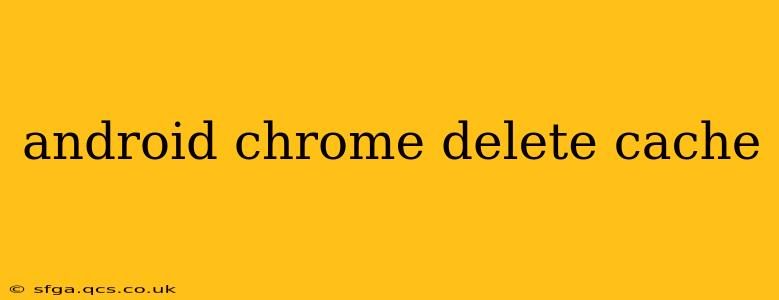Clearing your cache and cookies in Chrome on Android can resolve various issues, from slow loading speeds to website display problems. This guide will walk you through the process, explaining why you might need to do this and offering helpful tips.
Why Delete Your Chrome Cache and Cookies on Android?
Before diving into the how-to, let's understand the why. Your browser stores temporary files (cache) and small data files (cookies) to speed up browsing. However, outdated or corrupted cache and cookies can lead to several problems:
- Slow Loading Speeds: Outdated cached versions of webpages can take longer to load than fresh ones.
- Website Display Issues: Corrupted cache can cause websites to display incorrectly, with missing images or broken layouts.
- Login Problems: Old cookies might interfere with logging into websites or apps.
- Privacy Concerns: Cookies track your browsing activity, and clearing them enhances your online privacy.
How to Clear Cache and Cookies in Chrome on Android
Here's a step-by-step guide to deleting your browsing data in Chrome on your Android device:
-
Open the Chrome app: Locate and tap the Chrome icon on your Android device's home screen or app drawer.
-
Access Chrome settings: Tap the three vertical dots (More) in the top right corner of the Chrome window. This will open a menu.
-
Navigate to Settings: In the menu, select "Settings".
-
Find Privacy and Security: Scroll down and tap on "Privacy and security".
-
Choose Clear browsing data: You'll find this option under the "Privacy and security" menu.
-
Select a time range: You'll be presented with a screen to choose how much data to clear. Options usually include "Last hour," "Last 24 hours," "Last 4 weeks," and "Beginning of time." Choose the appropriate time range based on your needs. For a complete clean, select "Beginning of time."
-
Select data types to clear: Check the boxes next to "Browsing history," "Cookies and other site data," and "Cached images and files." You can also clear other data like passwords and autofill information, but be aware this will require re-entering them later.
-
Confirm the deletion: Tap "Clear data" to confirm your selection.
What Happens When You Clear Your Cache and Cookies?
Clearing your cache and cookies will remove temporary files and browsing data stored by Chrome. This means:
- Websites will reload: The next time you visit a website, Chrome will download a fresh copy.
- You might need to log in again: Websites that use cookies to remember your login will require you to log in again after clearing cookies.
- Some website features might not work properly (temporarily): Some websites rely on cookies for certain functions. These might not work correctly until cookies are regenerated.
How Often Should You Clear Your Chrome Cache and Cookies?
There's no set schedule for clearing your cache and cookies. However, doing so regularly, perhaps once a month or whenever you experience browsing issues, is generally a good practice. If you notice slower loading times or website display problems, clearing your cache and cookies might help.
Can Clearing Cache and Cookies Improve Privacy?
Yes, clearing cookies helps improve your online privacy, as cookies track your browsing habits. However, remember that this is just one aspect of online privacy. Using a VPN or other privacy-enhancing tools will enhance your overall security.
What if Clearing Cache and Cookies Doesn't Solve the Problem?
If clearing your cache and cookies doesn't fix the issues you're experiencing, the problem may lie elsewhere. Try these steps:
- Update Chrome: Ensure your Chrome app is up-to-date.
- Restart your device: A simple restart can often resolve temporary glitches.
- Check your internet connection: A slow or unstable internet connection can mimic the symptoms of cache issues.
- Consider uninstalling and reinstalling Chrome: As a last resort, uninstalling and reinstalling Chrome can sometimes resolve deep-seated problems.
By following these steps, you can effectively manage your browsing data and maintain a smooth and efficient Chrome experience on your Android device. Remember to prioritize your online security and privacy by regularly clearing your cache and cookies and considering other privacy-enhancing tools.