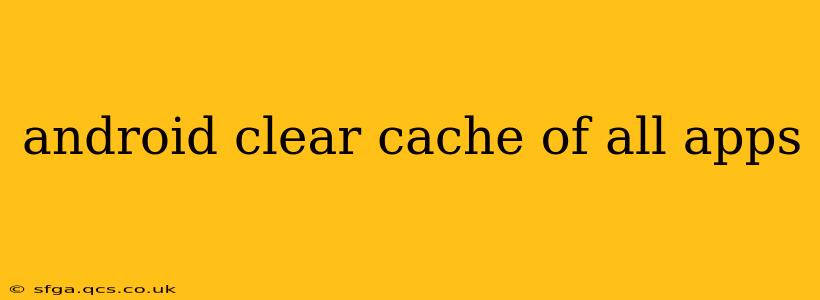Android devices store temporary files, known as cache, to speed up app performance. Over time, this cache can accumulate, taking up valuable storage space and potentially causing apps to crash or run slowly. Clearing the cache is a simple maintenance task that can significantly improve your phone's overall performance. This guide explains how to clear the cache of all your apps on Android, covering various methods and addressing common questions.
What is App Cache and Why Should I Clear It?
App cache consists of temporary files that apps use to store data for faster loading times. This includes images, videos, and other data that an app frequently accesses. While beneficial for speed, a large cache can lead to several problems:
- Storage Space: A bloated cache consumes significant storage space, potentially impacting the ability to install new apps or take photos and videos.
- Performance Issues: A large cache can slow down app loading times, cause apps to freeze or crash, and generally reduce the overall responsiveness of your device.
- Bug Fixes: Sometimes, corrupted cache data can contribute to app malfunctions. Clearing the cache can resolve these issues.
How to Clear the Cache of All Apps on Android
Unfortunately, there's no single button to clear the cache of every app simultaneously. The process requires going through each app individually or utilizing a third-party app (proceed with caution when using these apps, ensuring they have positive reviews and are from reputable sources).
Method 1: Clearing Cache for Individual Apps
This is the most reliable method and gives you granular control:
- Open Settings: Locate the "Settings" app on your home screen or app drawer.
- Find Apps: The exact wording varies depending on your Android version and phone manufacturer, but look for options like "Apps," "Applications," or "App Management."
- Select an App: Browse the list of installed apps and select the one you want to clear the cache for.
- Storage or Usage: Tap on "Storage" or "Usage" (again, wording varies).
- Clear Cache: You'll see a button labeled "Clear Cache." Tap it.
Repeat steps 3-5 for each app you wish to clear the cache from. This is time-consuming but provides the most control.
Method 2: Using a Third-Party App (Use with Caution!)
Several apps claim to clear the cache of all apps at once. While convenient, use caution. Thoroughly research any app before installing it to ensure its legitimacy and avoid malware. Always check reviews and ratings.
Frequently Asked Questions (FAQs)
Will clearing app cache delete my data?
No. Clearing the cache only removes temporary files. Your app data, such as settings, progress in games, and saved documents, will remain untouched.
How often should I clear app cache?
The frequency depends on your usage. If you notice performance issues or are running low on storage, clearing the cache can be helpful. A good rule of thumb might be every few weeks or months, or when you notice an app running slowly.
Can I clear the cache of system apps?
Yes, but proceed with caution. Clearing the cache of system apps can sometimes cause unexpected issues. Only clear the cache of system apps if you're experiencing specific problems and understand the potential consequences. If unsure, it's generally best to avoid clearing the cache of system apps.
What if clearing the cache doesn't solve my app problems?
If clearing the cache doesn't resolve the issues you're experiencing, the problem may lie elsewhere. Try restarting your phone, updating the app, or reinstalling the app. If the problem persists, contact the app developer for assistance.
Conclusion
Clearing the cache of your Android apps is a simple maintenance task that can significantly improve your device's performance and free up storage space. While there isn't a one-click solution for all apps, the methods described above allow you to manage your app cache effectively. Remember to always exercise caution when using third-party apps. Prioritize the individual app method for maximum safety and control.