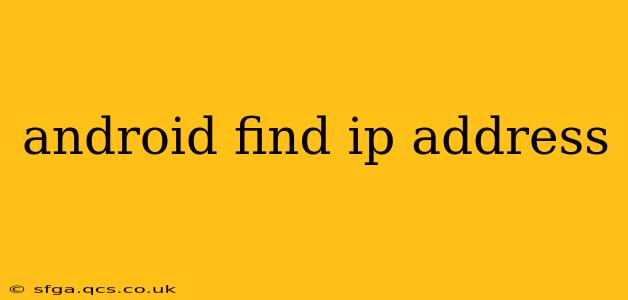Knowing your Android device's IP address can be helpful for troubleshooting network issues, setting up home networks, or accessing your device remotely. Fortunately, there are several ways to find this crucial piece of information, ranging from simple built-in methods to using third-party apps. This guide will walk you through each method, ensuring you can quickly and easily locate your Android IP address.
How to Find Your Android IP Address Using Settings?
This is the most straightforward method. The exact steps may vary slightly depending on your Android version and phone manufacturer, but the general process remains consistent.
- Open Settings: Locate and tap the "Settings" app on your Android device. This is usually represented by a gear or cogwheel icon.
- Navigate to Network & Internet: Look for a section labeled "Network & Internet," "Connections," or something similar. Tap on it.
- Select Wi-Fi or Mobile Data: Depending on whether you're connected to Wi-Fi or using mobile data, tap on either "Wi-Fi" or "Mobile Network" (or similar).
- View Wi-Fi Details (Wi-Fi connection): If connected to Wi-Fi, tap on the name of your currently connected network. You should see details about your connection, including the IP address. This is usually labeled as "IP address," "IPv4 address," or similar.
- Mobile IP Address (Mobile Data Connection): If using mobile data, the process is less direct. You might find the IP address within the "Mobile Network" settings, but it's not always consistently displayed. In this case, using a third-party app (discussed below) is often more reliable.
What is the difference between IPv4 and IPv6 addresses?
Both IPv4 and IPv6 are internet protocol addresses, but they differ significantly in their structure and capacity. IPv4 addresses are the older standard, consisting of four sets of numbers separated by periods (e.g., 192.168.1.100). IPv6 addresses are much longer and use hexadecimal notation (e.g., 2001:0db8:85a3:0000:0000:8a2e:0370:7334). Your Android device might display both. IPv4 is still widely used, but IPv6 is increasingly prevalent as it offers significantly more addresses to accommodate the growing number of connected devices.
Can I find my Android's IP address using a third-party app?
Yes, several apps available on the Google Play Store can display your Android's IP address and other network information. These apps often provide a more comprehensive overview of your network status than the built-in settings. However, always exercise caution when downloading apps and ensure you're using reputable sources.
How do I find my internal and external IP address?
Your internal IP address is the address your router assigns to your device within your home network. Your external IP address is the public IP address assigned to your router by your internet service provider (ISP). The methods described above primarily show your internal IP address. To find your external IP address, you can use a website or app specifically designed to show your public IP. Many search engines will also display your external IP address directly in the search results when you search for "my ip address."
Why can't I find my IP address in the settings?
There are several reasons why you might not find your IP address in your Android's settings:
- Incorrect settings navigation: Double-check that you're following the steps correctly, ensuring you've accessed the appropriate network settings for Wi-Fi or mobile data.
- Device limitations: Some older Android versions or devices may not prominently display the IP address in the settings menu.
- Network connectivity issues: If you're experiencing problems with your internet connection, you might not be able to obtain an IP address, or it might be temporarily unavailable.
- Mobile Data specifics: Finding your IP address on mobile data is more challenging as the IP address is often dynamically assigned and less readily available in the device's settings.
If you're still unable to locate your IP address, using a third-party network information app is recommended.
This guide provides a comprehensive approach to finding your Android device's IP address. Remember to choose the method that best suits your needs and technical comfort level. If you continue to have trouble, consider seeking assistance from your mobile carrier or network administrator.