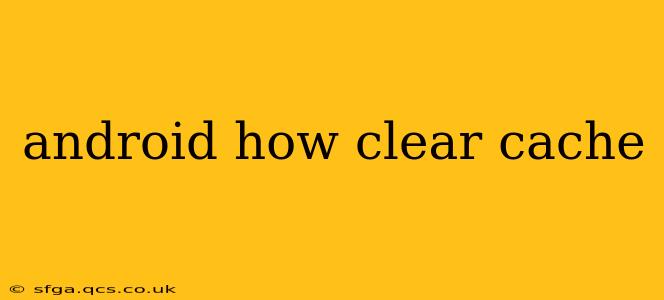Clearing your Android device's cache can resolve various issues, from sluggish performance to app crashes. It's a simple process, but understanding why and how to do it effectively is key. This guide will walk you through clearing cache for individual apps and for the entire system, addressing common questions and concerns.
Why Clear Your Android Cache?
Before diving into the "how-to," let's understand the "why." Your Android device stores temporary files—the cache—to speed up app loading times and improve overall performance. However, over time, this cache can become corrupted or bloated, leading to problems. Clearing the cache removes these temporary files, freeing up space and often resolving performance issues.
How to Clear Cache for Individual Apps
This is the most common and often the most effective approach. Clearing an app's cache only affects that specific app; your data, such as saved game progress or login information, remains intact.
-
Open Settings: Locate the "Settings" app on your home screen or app drawer. The icon usually resembles a gear or cogwheel.
-
Navigate to Apps: The path to the app management section varies slightly depending on your Android version and device manufacturer. Look for options like "Apps," "Applications," "App Management," or "Installed Apps."
-
Select the App: Find the app whose cache you want to clear and tap on it.
-
Locate Storage/Cache: You'll see options like "Storage," "Usage," or "Storage & cache." Tap on this option.
-
Clear Cache: You'll find a button labeled "Clear Cache." Tap it to clear the app's cache. You might also see a "Clear Data" option – avoid this unless absolutely necessary, as it will delete all your app data.
How to Clear the System Cache on Android
Clearing the system cache is a more drastic step and should only be attempted if individual app cache clearing doesn't resolve the problem or if you're experiencing broader system performance issues. Always back up your important data before attempting this. The exact process varies slightly depending on your Android version, but generally involves these steps:
-
Power Off Your Device: Completely turn off your phone.
-
Enter Recovery Mode: This usually involves pressing and holding a combination of buttons (e.g., power button + volume up/down). The exact combination depends on your device manufacturer and model. A quick search online for "[Your phone model] recovery mode" will provide the correct sequence.
-
Navigate to Wipe Cache Partition: Use the volume buttons to navigate the recovery menu and the power button to select options. Look for "Wipe cache partition" or a similar option.
-
Confirm and Reboot: Confirm the wipe cache action. Your phone will reboot after the process is complete.
What Happens When You Clear Cache?
Clearing the cache removes temporary files used by apps and the system. This doesn't delete your personal data, photos, videos, or app settings. It's like cleaning up your computer's temporary internet files—it improves performance without affecting your personal documents.
Will Clearing Cache Delete My Data?
No, clearing the cache typically does not delete your personal data or app settings. Only the temporary files used to speed up app performance are removed. However, clearing app data will delete all your progress and settings for that specific application. Be cautious when using the "Clear Data" option.
How Often Should I Clear My Cache?
There's no strict schedule. Clear the cache for individual apps only when you notice performance issues, such as slow loading times or frequent crashes. Clearing the system cache is less frequent, only when facing broader system performance issues and only after attempting individual app cache clearing.
My Phone is Still Slow After Clearing Cache – What Should I Do?
If clearing the cache doesn't resolve your performance issues, several other factors could be at play:
- Insufficient Storage: Check your phone's storage space. If it's nearly full, delete unnecessary files or apps.
- Outdated Apps: Update your apps to their latest versions.
- Background Processes: Limit background apps running concurrently.
- Malware: Scan your phone for malware.
- Hardware Issues: In rare cases, hardware problems may be causing slow performance.
By following these steps and understanding the nuances of cache clearing, you can effectively maintain your Android device's performance and troubleshoot common issues. Remember to always back up your data before attempting significant system changes.