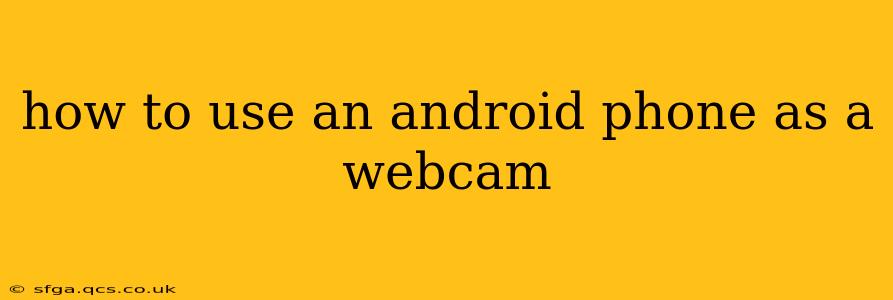Using your Android phone as a webcam opens up a world of possibilities, from enhancing your video conferencing experience to adding versatility to your streaming setup. This guide will walk you through the process, covering various methods and troubleshooting common issues. Whether you're a seasoned techie or a complete beginner, you'll find the information here helpful and easy to follow.
Why Use Your Android Phone as a Webcam?
Before we dive into the how-to, let's explore the benefits. Using your Android phone as a webcam offers several advantages:
- Improved Video Quality: Many smartphones boast superior cameras compared to built-in laptop webcams, resulting in clearer and sharper video.
- Enhanced Flexibility: You gain the freedom to adjust camera angles and positions more easily than with a fixed webcam.
- Cost-Effectiveness: This is a cost-saving solution if you don't already own a dedicated webcam.
- Portability: You can easily move your webcam setup wherever you need it.
What You'll Need
To successfully use your Android phone as a webcam, you'll need:
- An Android smartphone or tablet: Ensure it's charged and connected to a stable Wi-Fi network.
- A reliable internet connection: A strong connection is crucial for smooth video transmission.
- USB cable (for wired connection): This offers a more stable connection than Wi-Fi, particularly for high-resolution video.
- Software: You'll need a dedicated app to bridge the gap between your phone and your computer. We'll cover several popular options below.
- Your Computer: Make sure it has the necessary drivers and software to support the chosen method.
Choosing the Right Method: Wired vs. Wireless
There are two primary ways to connect your Android phone to your computer as a webcam: wired and wireless.
Wired Connection (USB): This generally offers a more stable and reliable connection, especially for higher-resolution video streaming. It's ideal for situations where latency is critical, such as video conferencing.
Wireless Connection (Wi-Fi): This offers greater flexibility in terms of positioning your phone. However, it can be susceptible to network interruptions, leading to dropped frames or lag. It's generally sufficient for less demanding applications.
Popular Apps for Using Your Android Phone as a Webcam
Several apps facilitate the transformation of your Android phone into a webcam. Here are a few popular options:
- DroidCam: A widely used and versatile option, offering both wired and wireless connections.
- IP Webcam: Another popular choice known for its simplicity and ease of use.
- EpocCam: Provides high-quality video and is compatible with a range of video conferencing software.
Each app has its own specific setup instructions, so refer to the app's documentation for detailed guidance. Generally, you'll need to install the app on your Android device and its corresponding software on your computer.
How to Set Up Your Android Phone as a Webcam Using DroidCam (Example)
This section provides a general outline. Always consult the specific app's instructions for the most accurate setup.
- Install DroidCam on your Android phone and the DroidCam client on your computer.
- Connect your phone to your computer: Either via USB cable or over Wi-Fi using the instructions provided by the app.
- Configure the settings: Adjust resolution, frame rate, and other parameters according to your needs.
- Select DroidCam as your webcam source in your video conferencing software (Zoom, Skype, etc.).
Troubleshooting Common Issues
- Poor Video Quality: Check your internet connection and ensure your phone is not using too much bandwidth on other applications.
- Connection Problems: Verify that your phone and computer are properly connected and that the necessary ports are open.
- Lag or Latency: Opt for a wired connection if possible. A strong Wi-Fi signal is also crucial.
- App Errors: Consult the app's troubleshooting section or support forum for solutions.
Is there a built-in Android feature to use my phone as a webcam?
No, Android doesn't have a built-in feature to directly use your phone as a webcam. You will need to download a third-party app to achieve this functionality.
What are the best apps to use my Android phone as a webcam?
Several excellent apps are available, each with its own strengths and weaknesses. Popular choices include DroidCam, IP Webcam, and EpocCam. The best app for you will depend on your specific needs and preferences. Consider factors like ease of use, video quality, and platform compatibility.
Can I use my Android phone as a webcam for gaming?
Yes, with the right software and setup, you can use your Android phone as a webcam for gaming. The video quality and low latency of a wired connection are highly recommended for a smooth gaming experience.
By following these steps and selecting the appropriate app, you can easily transform your Android phone into a versatile and high-quality webcam, enhancing your video calls, live streams, and more. Remember to always consult the specific app's documentation for the most detailed and up-to-date instructions.