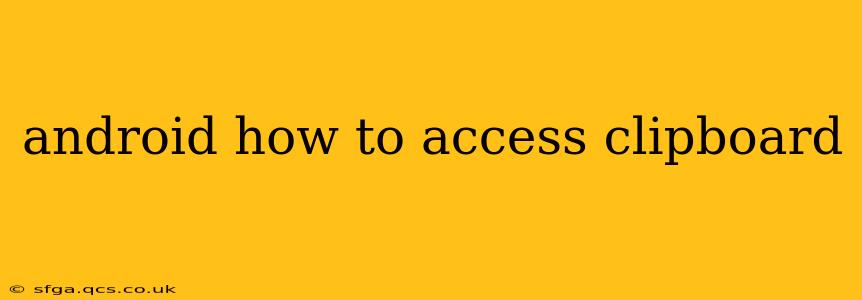Accessing the clipboard on Android involves interacting with the system's clipboard manager. This allows your app to read the currently copied content or to add new content to be copied. The process differs slightly depending on the Android version you're targeting. This guide will walk you through the various methods and best practices.
What is the Clipboard Manager?
The Android clipboard manager is a system service that stores text and other data that has been copied. This data can be accessed by other applications, allowing for seamless data sharing between apps. For example, you might copy text from a web browser and then paste it into an email client.
How to Access the Clipboard in Android (Kotlin)
The primary method for accessing the clipboard uses the ClipboardManager class. Here's how to read and write to the clipboard using Kotlin:
Reading from the Clipboard
val clipboardManager = getSystemService(Context.CLIPBOARD_SERVICE) as ClipboardManager
val clipData = clipboardManager.primaryClip
if (clipData != null && clipData.getItemAt(0).coerceToText(this) != null) {
val text = clipData.getItemAt(0).coerceToText(this).toString()
// Do something with the text
Log.d("Clipboard", "Text: $text")
} else {
Log.d("Clipboard", "Clipboard is empty")
}
This code first gets the ClipboardManager instance. Then, it checks if the primary clip contains data and if the item at index 0 is text. Finally, it extracts the text and handles the case where the clipboard is empty. Remember to handle potential NullPointerExceptions robustly.
Writing to the Clipboard
val clipboardManager = getSystemService(Context.CLIPBOARD_SERVICE) as ClipboardManager
val clip = ClipData.newPlainText("text", "This is the text to copy")
clipboardManager.setPrimaryClip(clip)
This code creates a new ClipData object containing plain text and sets it as the primary clip using setPrimaryClip(). You can replace "This is the text to copy" with your desired text.
Handling Permissions
Prior to Android 10 (API level 29), accessing the clipboard didn't require explicit permissions. However, starting with Android 10, the system introduced stricter rules. While you don't need to request any special permission, your app must be in the foreground to access the clipboard. Attempting to access the clipboard while the app is in the background will result in failure.
How to Check if the Clipboard is Empty?
The code provided above already demonstrates how to check for an empty clipboard. The if statement verifies if clipData is not null and if it contains a text item. If either condition is false, the clipboard is considered empty. You can adapt this method to your needs to handle empty clipboard scenarios gracefully.
How to Access the Clipboard's Data Type?
While the examples above primarily focus on plain text, the clipboard can hold various data types. You can use clipData.getItemAt(0).item to access the ClipData.Item. From there, you can check the getMimeType() method to determine the type of data. For instance, you can check if the data is an image (image/*) or a URI (uri). This allows for more versatile handling of different clipboard content.
What are the Best Practices for Accessing the Clipboard?
- Always check for null values: The clipboard might be empty, so always check for null before accessing the data.
- Handle different data types: Don't assume the clipboard only contains text. Be prepared to handle images, URIs, or other data formats.
- Inform the user: Consider providing feedback to the user when copying or pasting data, such as a toast message.
- Respect background restrictions: Be aware of the background restrictions on clipboard access in Android 10 and above. Don't try to access the clipboard while the app is in the background.
- Use the appropriate methods: Employ methods such as
coerceToText()andgetMimeType()to handle different data types effectively.
By following these guidelines and using the provided code examples, you can effectively and safely access the clipboard in your Android applications. Remember to always test thoroughly and handle potential errors gracefully.