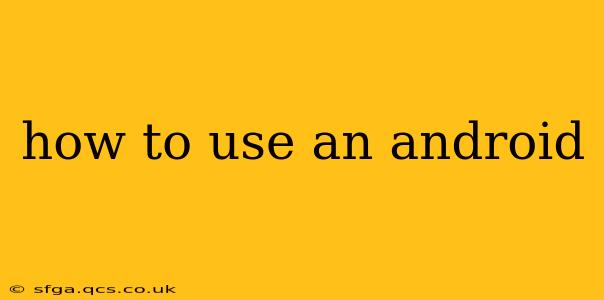Navigating the world of Android can feel overwhelming, especially for newcomers. This guide provides a comprehensive walkthrough, covering everything from initial setup to advanced features, catering to both beginners and those looking to unlock the full potential of their Android device. We'll address common questions and concerns to ensure you're comfortable and confident using your Android phone or tablet.
Getting Started: Initial Setup and Navigation
The first time you power on your Android device, you'll be guided through a simple setup process. This usually involves connecting to Wi-Fi, setting up a Google account (highly recommended for accessing the Google Play Store and other services), and personalizing settings like language and location. Once completed, you'll be presented with your home screen.
The home screen is the starting point for most interactions. It typically displays app icons, widgets (mini-applications providing quick access to information), and a search bar. You can navigate between screens by swiping left or right. The notification bar, accessed by swiping down from the top of the screen, displays notifications and quick settings toggles (Wi-Fi, Bluetooth, etc.).
Understanding the Android Interface: Apps, Widgets, and Settings
Apps: Android's functionality revolves around apps, which you can download from the Google Play Store. To access the Play Store, simply find its icon and tap it. Search for apps using keywords, browse categories, or explore recommendations. Once downloaded, apps are added to your home screen or app drawer (a list of all installed apps).
Widgets: Widgets provide quick access to information and functionality without opening the full app. For example, a weather widget displays current conditions, while a calendar widget shows upcoming events. To add widgets, long-press on an empty space on your home screen and select "Widgets" from the menu.
Settings: The Settings app allows you to customize various aspects of your device. Access it through the settings icon (usually a gear or cogwheel) in your app drawer or notification bar. Here you can manage network connections, personalize display settings, adjust sound preferences, manage accounts, and much more.
How Do I Download Apps on My Android?
Downloading apps is a key part of the Android experience. You'll need a Google account to access the Google Play Store, the primary source for Android applications. Once logged in, use the search bar to find apps, read reviews, check ratings, and then tap the "Install" button. The app will download and install automatically. You might need to grant certain permissions for the app to function correctly.
What Are Android Widgets and How Do I Use Them?
Android widgets are mini-applications that reside on your home screen, providing quick access to information and functionality. They range from simple clocks and weather displays to more complex widgets offering control over music players or calendar events. To add a widget, long-press on an empty area of your home screen, tap "Widgets," and select the widget you want to add. Then, resize and position it as desired.
How Can I Customize My Android Home Screen?
Customization is a significant strength of Android. You can personalize your home screen in several ways:
- Add or remove widgets: Easily add or remove widgets to tailor your home screen to your needs.
- Rearrange icons: Long-press an app icon and drag it to a new location.
- Create folders: Group related apps together in folders for better organization.
- Change wallpapers: Select a new background image from your gallery or download one from online.
- Use different launchers: Explore alternative launchers (like Nova Launcher or Action Launcher) which offer even more customization options.
Troubleshooting Common Android Issues
- Slow performance: Try clearing cache and data of unused apps, or restarting your device. If the problem persists, consider uninstalling resource-intensive apps or upgrading your device's RAM.
- App crashes: Check for updates for the problematic app. If the issue continues, uninstall and reinstall the app or contact the app developer.
- Network connectivity issues: Check your Wi-Fi or mobile data settings. Restart your device or router. Contact your network provider if problems persist.
This guide provides a solid foundation for using your Android device. Remember to explore the different settings and features to truly personalize your experience and unlock the full potential of your Android phone or tablet. As you become more familiar, you'll discover new functionalities and customizations that enhance your mobile experience.