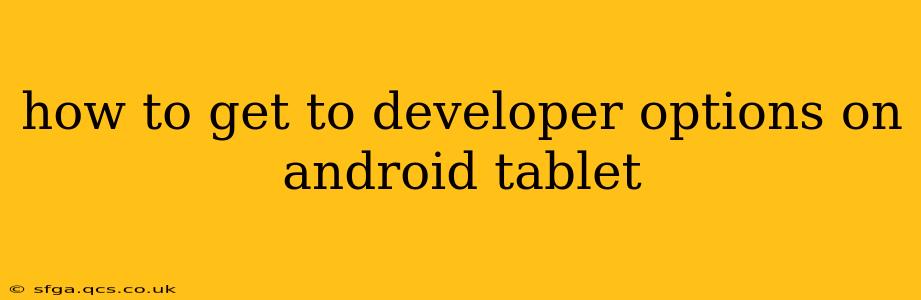Finding the hidden Developer Options menu on your Android tablet is surprisingly simple, but the exact steps can vary slightly depending on your Android version and tablet manufacturer. This guide will walk you through the process, covering common scenarios and troubleshooting tips. Developer options provide access to advanced settings, useful for debugging apps and experimenting with different features.
What are Developer Options?
Developer options aren't something you'll use every day. They're a collection of advanced settings primarily designed for app developers to test and debug their applications. However, they also include features that can be useful for power users, such as enabling USB debugging (essential for connecting your tablet to a computer for development) or changing animation speeds.
How to Enable Developer Options on Android Tablets
Here's a step-by-step guide to accessing Developer Options, covering the most common methods:
-
Locate the "About Tablet" or "About Device" Settings: Open your tablet's settings app (usually a gear-shaped icon). Scroll down and find a section labeled "About Tablet," "About Device," or something similar. The exact wording depends on your Android version and tablet manufacturer.
-
Find the "Build Number": Within the "About Tablet" section, you'll see a list of information about your tablet. Look for an entry called "Build number."
-
Tap the "Build Number" Repeatedly: Now, tap the "Build number" entry seven (7) times. You should see a counter appearing on the screen indicating how many taps you have remaining.
-
Confirmation Message: Once you reach seven taps, you should see a message confirming that you've enabled Developer options. Sometimes, you'll get a toast notification; other times, a new entry will simply appear in the settings menu.
-
Access Developer Options: Now, go back to the main settings menu. You should find a new entry called "Developer options" or something similar. Tap on it to access the advanced settings.
What if I Don't See the "Build Number"?
The location of the "Build number" might slightly vary depending on your tablet's manufacturer and Android version. If you can't find it immediately, try searching within the "About Tablet" settings using the search function (usually a magnifying glass icon) and searching for "build number" or "build version".
Troubleshooting: Developer Options Still Not Appearing?
-
Check for Software Updates: Ensure your tablet's software is up-to-date. Outdated software can sometimes cause unexpected behavior.
-
Restart Your Tablet: A simple restart often fixes minor glitches.
-
Manufacturer-Specific Settings: Some manufacturers customize the Android interface, so the settings might be slightly different. Consult your tablet's user manual or the manufacturer's website for specific instructions.
-
Hidden Settings: In rare cases, developer options might be hidden behind a different setting. Experiment with various options in the settings menu.
Frequently Asked Questions (FAQs)
Can I disable Developer Options?
Yes, you can easily disable Developer Options. Simply go back into the Developer Options menu and toggle the switch at the top of the screen to the "OFF" position.
Are Developer Options Safe?
Developer Options themselves are safe. However, some of the settings within the menu, such as USB debugging, can pose security risks if not used carefully. Only enable settings you understand, and be cautious about connecting your tablet to unknown computers when USB debugging is enabled.
What are some useful settings in Developer Options?
Some commonly used settings within Developer Options include USB debugging, enabling mock locations, and adjusting animation speeds. Experiment cautiously to find settings that suit your needs.
This comprehensive guide should help you easily access and utilize Developer Options on your Android tablet. Remember to use caution and only enable settings you fully understand.