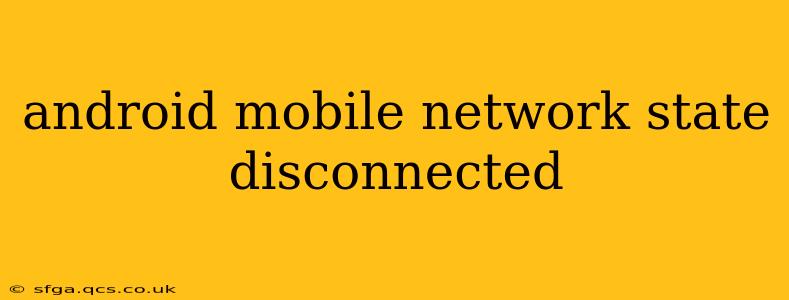Experiencing a "mobile network state disconnected" error on your Android device can be incredibly frustrating. This issue prevents you from making calls, sending texts, or accessing mobile data, effectively cutting you off from connectivity. Fortunately, there are several troubleshooting steps you can take to resolve this problem. This comprehensive guide will walk you through the most common causes and solutions, helping you regain your connection quickly.
Why is My Android Mobile Network Disconnected?
This error can stem from various sources, ranging from simple network glitches to more complex hardware or software problems. Let's explore some of the key reasons:
- Network Issues: This is often the culprit. Your mobile carrier might be experiencing outages, congestion, or maintenance in your area. Temporary signal problems due to location (e.g., being in a basement or remote area) can also trigger this error.
- Software Glitches: Bugs within the Android operating system or your carrier's network settings can disrupt the connection. A recent app update or software upgrade might have introduced conflicts.
- SIM Card Problems: A faulty or improperly inserted SIM card is a common reason for network disconnections. The SIM card might be damaged, dirty, or not seated correctly in the tray.
- Airplane Mode: Accidentally activating Airplane Mode will disable all wireless connections, including mobile data and Wi-Fi. Ensure this mode is deactivated.
- Power Saving Mode: Aggressive power saving modes can sometimes restrict network access to conserve battery. Temporarily disabling this mode can help diagnose the problem.
- Hardware Issues: In rare cases, a malfunctioning antenna or other internal hardware component within your phone could cause persistent network connectivity issues.
How to Fix "Mobile Network State Disconnected" on Android
Let's dive into practical solutions you can try to fix this annoying error:
1. Restart Your Phone: The Simple Fix
This often resolves temporary software glitches. A simple restart can clear minor bugs and refresh your device's connection to the network.
2. Check Your SIM Card: Secure Connection
- Power off your phone.
- Carefully remove the SIM card tray. Consult your phone's manual if you're unsure how.
- Inspect the SIM card for any damage, dirt, or debris. Gently clean it with a soft, dry cloth if necessary.
- Reinsert the SIM card, ensuring it's properly seated in the tray.
- Replace the SIM card tray.
- Power on your phone and check your network connection.
3. Toggle Airplane Mode: Reset Network Settings
This simple trick often forces a re-establishment of the connection:
- Turn Airplane Mode ON. Wait about 30 seconds.
- Turn Airplane Mode OFF. Allow your phone to reconnect to the network.
4. Check Your Carrier's Network Status: External Factors
Visit your mobile carrier's website or app to see if there are any reported outages or service interruptions in your area. If there is an outage, there's little you can do but wait for the carrier to restore service.
5. Disable Power Saving Mode: Resource Allocation
Temporarily disabling power saving mode might resolve the issue if your phone is aggressively limiting network access to save battery:
- Go to your phone's Settings.
- Find the Battery or Power Saving option.
- Disable power saving mode.
6. Update Your Android Version: Software Updates
Outdated software can sometimes cause connectivity problems. Ensure your Android operating system is up-to-date:
- Go to Settings > System > System Update.
- Check for updates and install them if available.
7. Check Network Settings: Manual Configuration
While usually automatic, double-checking your network settings might be necessary. This usually involves selecting your network operator manually. This option is usually found under settings, Mobile Network, Network Operators.
8. Reset Network Settings: A Deeper Reset
If the problem persists, consider resetting your network settings. This will erase your saved Wi-Fi passwords and Bluetooth pairings, but it can often resolve stubborn network issues:
- Go to Settings > System > Reset options > Reset Wi-Fi, mobile & Bluetooth.
9. Factory Reset (Last Resort): Complete Software Refresh
This should only be considered as a last resort, as it will erase all data on your phone. Back up your data before attempting this:
- Go to Settings > System > Reset options > Erase all data (factory reset).
10. Contact Your Carrier: Professional Assistance
If none of the above steps work, contact your mobile carrier's technical support. They can diagnose more complex problems and might be able to troubleshoot issues with your account or their network.
By systematically working through these troubleshooting steps, you should be able to resolve the "mobile network state disconnected" error and regain your Android device's connectivity. Remember to back up your important data before attempting more drastic solutions like a factory reset.