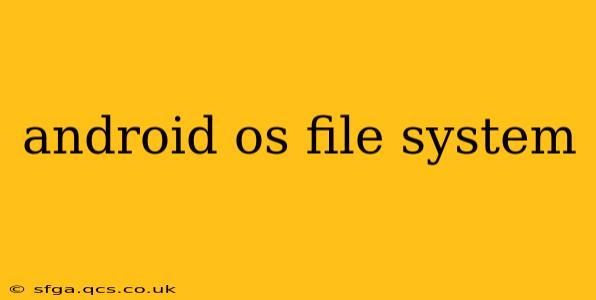The Android operating system utilizes a hierarchical file system, a structure that organizes files and directories in a tree-like manner, rooted at a single point. Understanding this structure is crucial for developers, power users, and anyone seeking a deeper understanding of Android's inner workings. This comprehensive guide delves into the intricacies of the Android file system, answering common questions and providing insightful explanations.
What is the root directory of the Android file system?
The root directory of the Android file system is denoted by /. All other directories and files branch out from this single point. It's important to note that direct access to the root directory is often restricted for security reasons, requiring root privileges to modify files or directories within it.
What are the main partitions in the Android file system?
Android devices typically have several partitions, each serving a specific purpose:
-
/system: This partition contains the core Android operating system files, including the kernel, libraries, and system applications. Modifying this partition can easily brick your device, so extreme caution is advised. -
/data: This is where user data resides, including applications, their data, settings, and other user-generated content. This is often the largest partition on the device. -
/cache: This partition stores temporary files used by applications and the system. These files can be cleared to free up space. -
/boot: Contains the bootloader, responsible for starting the Android OS. -
/recovery: Holds the recovery image, used for system recovery and updates. -
/vendor: This partition contains hardware-specific files and drivers.
The exact partitions and their names might vary slightly depending on the device manufacturer and Android version.
How does the Android file system differ from other operating systems?
While similar in concept to other hierarchical file systems like those found in Linux or macOS, the Android file system has key differences:
-
Emphasis on Security: Android's file system prioritizes security through user permissions and restrictions, preventing unauthorized access to sensitive data.
-
App Sandboxing: Applications operate within isolated "sandboxes," limiting their access to specific files and directories, preventing interference with other applications or the system itself.
-
Storage Management: Android often employs techniques like virtual filesystems and storage optimization to manage storage space efficiently across different partitions.
-
Integration with Hardware: The Android file system is tightly integrated with the device's hardware, allowing for efficient access to sensors, cameras, and other components.
Can I access the Android file system from a computer?
Yes, you can access the Android file system from a computer using various methods, including:
-
USB Mass Storage: Some devices allow you to mount the internal storage as a USB drive, allowing direct file access.
-
ADB (Android Debug Bridge): This command-line tool allows you to interact with the device's file system remotely.
-
Third-party file managers: Various applications are available that allow you to browse and manage files on your Android device.
What are some common file system errors in Android?
Various errors can affect the Android file system, ranging from simple file corruption to more severe issues like partition damage. These can often be resolved through troubleshooting steps, but in severe cases, a factory reset or repair might be necessary. Common errors include storage full errors, application crashes due to corrupted files, and boot loop issues.
How can I optimize my Android file system for better performance?
Optimizing your Android file system for better performance involves several strategies:
-
Regularly clear cache partitions: This removes temporary files, freeing up space and improving performance.
-
Uninstall unused applications: Removing unnecessary apps frees up storage space.
-
Transfer media files to external storage: Moving large files like photos and videos to an SD card or cloud storage reduces the load on internal storage.
-
Use a file manager app: A file manager can help you identify and remove large or unnecessary files.
Understanding the intricacies of the Android OS file system empowers users and developers to troubleshoot effectively, optimize performance, and appreciate the underlying architecture of this popular mobile operating system. While direct manipulation of certain partitions is discouraged for safety reasons, a fundamental understanding of its structure remains invaluable.