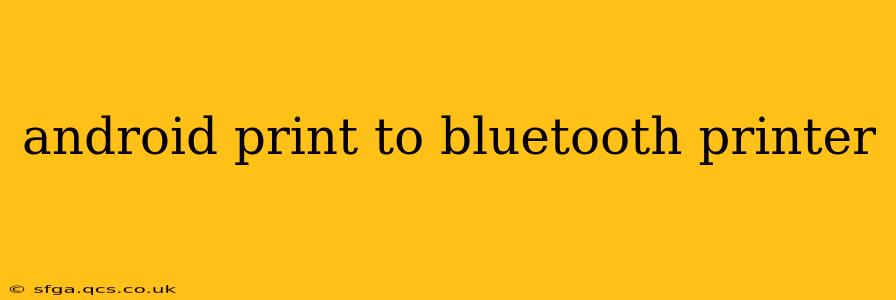Printing from your Android device to a Bluetooth printer might seem straightforward, but there are nuances to consider depending on your printer model, Android version, and the apps you're using. This guide will walk you through the process, troubleshoot common issues, and provide expert tips for a seamless printing experience.
How to Print to a Bluetooth Printer from Android
The core process involves pairing your printer with your Android device and then selecting it as the print destination within the app you're printing from. Here's a step-by-step guide:
-
Pair your Bluetooth printer: Go to your Android device's settings, locate the "Bluetooth" option, and enable it. Put your printer in pairing mode (consult your printer's manual for instructions). Your Android device should detect the printer; select it and follow the on-screen prompts to complete the pairing.
-
Open the document or image you want to print: This could be from a document editor, photo gallery, web browser, or any app with printing capabilities.
-
Initiate the print command: Look for a share or print icon (usually three vertical dots or a printer symbol). Tap this icon.
-
Select your Bluetooth printer: A list of available printers should appear. Choose your paired Bluetooth printer from the list.
-
Customize print settings (optional): Most apps allow you to adjust settings such as number of copies, page range, color/black and white, and paper size.
-
Print: Tap the "Print" button to send your document to the printer.
Why Isn't My Android Device Finding My Bluetooth Printer?
This is a common issue with several potential causes:
- Bluetooth is off: Double-check that Bluetooth is enabled on both your Android device and your printer.
- Printer not in pairing mode: Ensure your printer is correctly placed in pairing mode. This usually involves pressing a button on the printer itself. Consult your printer's manual for specific instructions.
- Distance: Bluetooth has a limited range. Make sure your Android device is within a reasonable distance of the printer (typically around 30 feet).
- Interference: Other electronic devices or physical obstacles might interfere with the Bluetooth signal. Try moving your devices closer together and removing any potential obstructions.
- Pairing issues: Sometimes, the pairing process fails. Try unpairing the printer from your Android device and restarting the pairing process. Also, make sure your Android OS is up-to-date.
- Incompatible printer: Not all Bluetooth printers are compatible with all Android devices. Check your printer's specifications to ensure compatibility.
What Apps Can I Use to Print to a Bluetooth Printer from Android?
Many apps support Bluetooth printing, including:
- Google Cloud Print: (Note: Google Cloud Print is discontinued, but some legacy applications might still use it. This method is not recommended for new setups.)
- Built-in print functionality in various apps: Most document editors, photo galleries, and web browsers have built-in print functions.
- Third-party printing apps: Several apps specialize in printing, offering advanced features and support for a wide range of printers.
Can I Print Photos to a Bluetooth Printer from My Android?
Yes, absolutely! Most photo gallery apps and photo editing apps allow you to print photos directly to a connected Bluetooth printer. Ensure your printer supports the image format you are using.
My Bluetooth Printer Isn't Printing the Correct Colors. What Should I Do?
Color issues can stem from several factors:
- Printer settings: Check your printer's settings to ensure it's configured for color printing.
- App settings: Verify the app's print settings are also set for color printing.
- Ink/toner: Ensure your printer has sufficient ink or toner.
- Driver issues: Outdated or corrupted printer drivers can cause color problems. If you're using a third-party printing app, try updating it or trying a different one.
Troubleshooting Slow or Failed Print Jobs
If you experience slow or failed print jobs:
- Check your connection: A weak Bluetooth signal can lead to slow or interrupted printing.
- Printer status: Ensure your printer is online and not experiencing any errors.
- Restart devices: Restarting both your Android device and the printer can often resolve temporary glitches.
- Check your printer's memory: A full printer memory can cause issues.
This guide provides a starting point for printing to your Bluetooth printer from Android. Remember to consult your printer's manual for specific instructions and troubleshooting advice. If you continue to experience problems, contact your printer manufacturer's support team.