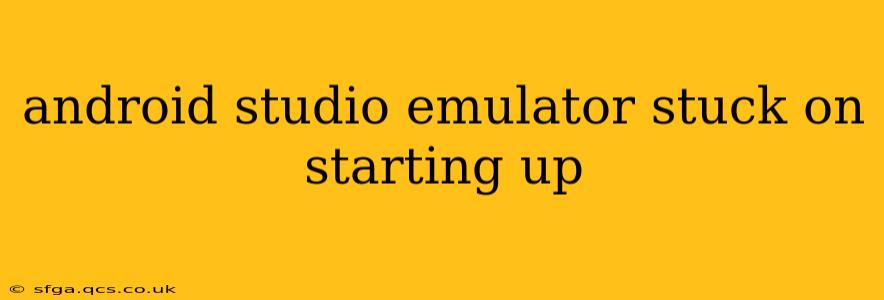Starting up the Android emulator in Android Studio can sometimes feel like an exercise in patience. While generally reliable, various issues can cause it to hang indefinitely on the "Starting up" screen. This comprehensive guide will walk you through troubleshooting these common problems, helping you get back to developing your Android apps quickly.
Why is My Android Emulator Stuck?
Several factors can contribute to an Android emulator stuck on startup. These range from insufficient system resources to configuration errors and software glitches. Let's explore some of the most frequent culprits:
-
Insufficient System Resources: The emulator is resource-intensive. Running it smoothly requires sufficient RAM, CPU cores, and storage space. Low resources can lead to slow startup times or complete freezes.
-
Hypervisor Issues: The emulator often relies on virtualization technologies like Intel HAXM (Hardware Accelerated Execution Manager) or VirtualBox. Problems with these hypervisors, including incorrect installation or conflicts with other software, can prevent the emulator from launching.
-
AVD Configuration Problems: An incorrectly configured Android Virtual Device (AVD) can also be problematic. Issues with the AVD's system image, hardware settings, or storage allocation can cause startup failures.
-
Software Conflicts: Conflicts with other software running on your system, especially other virtualization technologies, can interfere with the emulator's operation.
-
Outdated Components: Outdated versions of Android Studio, the emulator, or the system's drivers can lead to compatibility issues and unexpected behavior.
-
Corrupted AVD: A corrupt AVD image can prevent the emulator from starting up.
How to Fix an Android Emulator Stuck on Starting Up
Now that we've identified the possible causes, let's explore practical solutions:
1. Check System Resources
Insufficient RAM: The emulator is a memory hog. Ensure you have at least 8GB of RAM, and ideally more, especially for larger or more complex emulated devices. Close unnecessary applications before launching the emulator. Use Task Manager (Windows) or Activity Monitor (macOS) to monitor your system's resource usage.
Storage Space: Ensure you have ample free disk space. The emulator's images can be quite large. Check your hard drive's free space and delete unnecessary files if needed.
CPU Cores: A multi-core processor is recommended. The emulator utilizes multiple cores for optimal performance.
2. Verify and Configure Hypervisor
Enable Virtualization in BIOS/UEFI: Ensure virtualization is enabled in your computer's BIOS or UEFI settings. The exact steps vary depending on your motherboard manufacturer. Look for options like "Intel VT-x," "AMD-V," or similar. Restart your computer after making changes.
Install or Update Hypervisor: If you're using Intel HAXM, ensure it's installed and updated correctly. Android Studio often prompts you to install it during emulator setup. If not, you can manually install it. Similarly, if using VirtualBox, update it to the latest version.
Check for Hypervisor Conflicts: If you're using multiple virtualization technologies (e.g., VMware, VirtualBox, and Hyper-V), conflicts can occur. Try disabling other virtualization software temporarily to see if that resolves the issue.
3. Re-create or Modify Your AVD
A corrupt or incorrectly configured AVD is a common culprit. Try creating a new AVD with default settings. If that works, you can gradually add customized settings to pinpoint the problematic configuration. If you choose to modify an existing AVD, carefully review its settings for potential issues.
4. Clean and Restart
Sometimes, a simple restart can resolve temporary glitches. Before restarting, try cleaning the emulator's cache and temporary files. The location of these files varies depending on your operating system.
5. Update Android Studio and Components
Outdated software can cause compatibility issues. Check for updates to Android Studio, the Android Emulator, and your system's drivers. Keeping everything up-to-date often resolves unexpected bugs.
6. Check for Software Conflicts
As mentioned earlier, conflicts with other software can affect the emulator. Temporarily disable any antivirus software or other potentially conflicting applications to see if that resolves the issue.
7. Examine the Logcat
Android Studio's Logcat provides detailed information about the emulator's startup process. Examine the Logcat for error messages or warnings that might shed light on the problem.
8. Consider a Different Emulator
If all else fails, explore alternative emulators like Genymotion or the Google Android Emulator. These sometimes offer different performance characteristics or workaround certain issues.
By systematically addressing these points, you should be able to diagnose and resolve the issue of your Android Studio emulator being stuck on startup. Remember to meticulously review the log files and system resource usage for clues. Good luck!