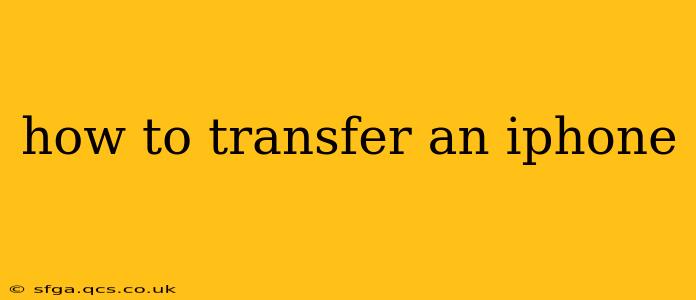Moving all your precious photos, contacts, apps, and settings from one iPhone to another can feel daunting, but it doesn't have to be. This comprehensive guide will walk you through several methods, ensuring a smooth and successful transfer, no matter your specific needs. We'll cover everything from using iCloud to Quick Start, highlighting the pros and cons of each approach.
Choosing the Right Transfer Method: Which is Best for You?
Before diving into the specifics, consider which method best suits your situation. Factors to weigh include:
- Distance between devices: Are you transferring data nearby or remotely?
- Internet connection: Do you have a reliable Wi-Fi connection?
- Amount of data: How much data needs transferring (photos, videos, apps)?
- Time constraints: How much time do you have for the transfer process?
Let's explore the popular options:
1. Using iCloud to Transfer Your iPhone Data
iCloud is Apple's cloud storage service and offers a simple way to transfer data between iPhones. This method is particularly useful if you have a strong and reliable internet connection.
Pros: Wireless transfer, easy setup.
Cons: Requires sufficient iCloud storage (you may need to upgrade your plan), data transfer speed depends on your internet connection.
How to Transfer Your iPhone Using iCloud:
- Back up your old iPhone to iCloud: Go to Settings > [Your Name] > iCloud > iCloud Backup and tap Back Up Now. Ensure your device is connected to Wi-Fi.
- Set up your new iPhone: Follow the on-screen instructions to activate it.
- Restore from iCloud Backup: During setup, you’ll be given the option to restore from an iCloud backup. Select your backup.
2. Using Quick Start for a Seamless Transfer
Quick Start is Apple's built-in feature designed for swift and efficient data transfer between iPhones. It leverages Bluetooth and Wi-Fi for a speedy, near-field transfer. This is generally the fastest and easiest method.
Pros: Fast, simple, uses a direct connection, doesn't rely on internet speed.
Cons: Requires both iPhones to be physically close to each other.
How to Transfer Your iPhone Using Quick Start:
- Power on your new iPhone: Begin the setup process.
- Position both iPhones close together: Follow the on-screen prompts on your new iPhone. Your old iPhone will display a Quick Start animation.
- Authenticate with your Apple ID: Your new iPhone will scan your old device, allowing you to log in securely.
- Choose what to transfer: Select the data you want to transfer (apps, photos, etc.).
- Wait for the transfer to complete: This can take some time, depending on the amount of data being transferred.
3. Using a Computer to Transfer Data (Finder/iTunes)
While less convenient, using a computer is a viable option, especially if you have limited internet access or a large amount of data. This method works best if your old and new iPhones are compatible with your computer's software.
Pros: Doesn't rely on internet speed, suitable for large amounts of data.
Cons: Requires a computer and the necessary cables, more time-consuming.
How to Transfer Your iPhone Using a Computer:
- Back up your old iPhone to your computer: Connect your old iPhone to your computer using a USB cable. Use Finder (macOS Catalina and later) or iTunes (older versions).
- Set up your new iPhone: Follow the on-screen instructions.
- Restore from your computer backup: Select the option to restore from a backup on your computer.
How Long Does an iPhone Transfer Take?
The transfer time varies considerably based on the method, the amount of data, and your internet connection (for cloud-based methods). Expect anywhere from a few minutes for small amounts of data using Quick Start to several hours for larger backups using iCloud or a computer.
What Happens to My Old iPhone After Transferring Data?
After transferring your data, you can choose to erase your old iPhone to protect your privacy. This removes all of your personal information from the device. Remember to back up any data you haven't already transferred before erasing.
Can I Transfer Data From an Android to an iPhone?
Yes, there's a built-in feature in the iOS setup process that facilitates transferring data from an Android phone to a new iPhone. This usually involves using the Google Drive backup on your Android and then restoring it during the new iPhone setup.
Troubleshooting Tips:
- Connectivity issues: Ensure a strong Wi-Fi connection for iCloud transfers. For Quick Start, keep the iPhones close.
- Storage space: Ensure you have sufficient storage space on both iPhones and in iCloud.
- Backup errors: If you encounter errors during the backup or restoration process, try restarting your devices.
- Apple Support: If you face persistent issues, don't hesitate to contact Apple Support for assistance.
By following these methods and troubleshooting tips, you can efficiently and effectively transfer your data to a new iPhone, ensuring a smooth transition to your new device. Remember to choose the method that best suits your needs and resources!