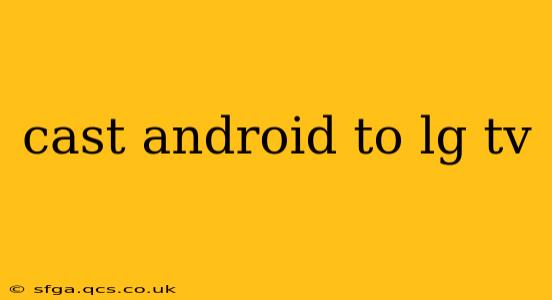Casting your Android screen to your LG TV opens up a world of possibilities, from sharing photos and videos with friends and family to enjoying mobile games on a larger screen. But the process isn't always intuitive. This guide will walk you through several methods, troubleshooting common issues, and answering frequently asked questions to ensure a seamless casting experience.
How to Cast Android to LG TV Using Built-in Chromecast
Many newer LG Smart TVs come equipped with Chromecast built-in. This is by far the easiest method.
-
Ensure Compatibility: Verify your LG TV supports Chromecast. Check your TV's specifications or the manual. If it does, you'll likely see a Chromecast logo somewhere on the TV's interface.
-
Connect to the Same Wi-Fi: Your Android device and LG TV must be connected to the same Wi-Fi network.
-
Open the Casting Menu: On your Android device, open the app you want to cast (e.g., YouTube, Netflix, photos app). Look for the cast icon—it usually resembles a Wi-Fi symbol with a small screen below it.
-
Select Your LG TV: Tap the cast icon. A list of available devices should appear. Select your LG TV from the list.
-
Start Casting: Your screen or the selected app will now be cast to your LG TV.
-
Stop Casting: To stop casting, tap the cast icon again and select "Stop casting."
How to Cast Android to LG TV Using Miracast (Wireless Display)
If your LG TV doesn't have Chromecast built-in, Miracast might be an option. This is a wireless display standard, but its availability and performance can vary.
-
Enable Wireless Display on your LG TV: Navigate to your LG TV's settings menu. The exact location varies depending on your TV model, but look for options like "Screen Share," "Miracast," or "Wireless Display." Enable this feature.
-
Enable Wireless Display on your Android Device: On your Android device, go to Settings > Display > Cast > Wireless Display or similar.
-
Connect to your LG TV: Your Android device should detect your LG TV. Select it to begin casting.
-
Troubleshooting Miracast Issues: If you experience connectivity problems with Miracast, ensure both devices are on the same Wi-Fi network and that your router is strong enough. Sometimes restarting both devices helps. Miracast can also be more susceptible to interference than Chromecast.
What if My LG TV Doesn't Support Chromecast or Miracast?
Older LG TVs may not support either Chromecast built-in or Miracast. In such cases, you'll need a third-party device like a Chromecast dongle or an HDMI adapter that supports screen mirroring.
These devices plug into your LG TV's HDMI port and provide casting functionality.
What Apps Can I Cast to My LG TV?
Most streaming apps (Netflix, YouTube, Hulu, etc.) that support casting will work seamlessly. However, some games and other applications may not be compatible.
Why Isn't My Android Device Casting to My LG TV?
Several factors can cause casting issues:
- Network Connectivity: The most common problem is a weak or unstable Wi-Fi connection. Ensure both your Android device and your LG TV are connected to the same strong Wi-Fi network.
- Software Updates: Outdated software on either your Android device or your LG TV can cause incompatibility. Check for updates for both.
- Firewall or Security Software: Firewall settings or security software on your router or devices may be blocking the connection. Temporarily disable these to see if it resolves the issue.
- Incompatible Devices: Ensure your Android device and LG TV are compatible with the casting method you're using (Chromecast or Miracast).
- HDMI Issues (if using an adapter): If using an external casting device, check the HDMI cable connection and ensure it's properly seated.
By following these steps and troubleshooting tips, you should be able to successfully cast your Android screen to your LG TV, transforming your viewing experience. Remember to check your specific TV model's manual for detailed instructions and supported features.