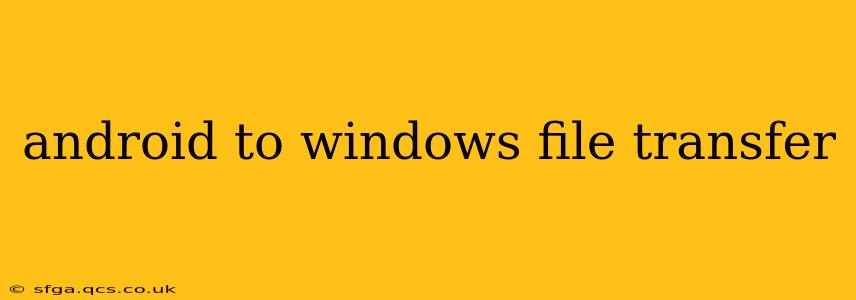Transferring files between your Android phone and Windows PC is a common task, whether you're moving photos, videos, documents, or other data. While seemingly straightforward, there are several methods, each with its own advantages and disadvantages. This guide will walk you through the most popular and efficient ways to achieve seamless Android to Windows file transfer, addressing common questions and troubleshooting issues along the way.
What's the Easiest Way to Transfer Files from Android to Windows?
The easiest method often depends on your tech comfort level and the type of files you're transferring. For smaller files, simply emailing them might suffice. However, for larger files or bulk transfers, dedicated methods offer a more efficient solution. Using a USB cable offers the most direct and often fastest transfer speeds, particularly for large media files. For those who prefer wireless options, cloud storage services provide convenience, though speed can vary depending on your network connection.
How to Transfer Files from Android to Windows Using a USB Cable?
This is generally the fastest and most reliable method.
- Connect your Android device to your Windows PC using a USB cable.
- Unlock your Android device. This is crucial; otherwise, the connection may not be recognized.
- On your Android device, select "File Transfer" or "MTP" (Media Transfer Protocol) from the USB connection options. This usually appears as a notification or in the notification shade. You may need to tap the notification to select the transfer mode.
- Your Android device should now appear as a drive in your Windows File Explorer. You can then browse the files on your phone and copy/paste or drag-and-drop files to your desired Windows location.
- Once the transfer is complete, safely eject your Android device from your PC. This prevents data corruption.
Can I Transfer Files Wirelessly from Android to Windows?
Yes, wireless transfer offers convenience, but speeds can be slower than a USB cable transfer. Several methods exist:
-
Cloud Storage Services (Google Drive, Dropbox, OneDrive, etc.): Upload your files to your chosen cloud storage service from your Android device and then download them to your Windows PC. This method is convenient for sharing files across multiple devices but requires an internet connection and might be slower for large files.
-
AirDroid/Other File Transfer Apps: Several apps facilitate wireless file transfer between Android and Windows. These often provide features beyond basic file transfer, such as remote device control. However, you need to ensure you download a reputable app from a trusted source.
-
Windows' built-in "Nearby Sharing": (If your Android device and Windows PC support it) This feature allows for quick and easy transfer of files between devices in close proximity without requiring a network connection.
How Do I Transfer Photos from Android to Windows?
Transferring photos is often the most frequent file transfer task. All the methods mentioned above (USB cable, cloud storage, file transfer apps) work well for photos. However, if you use Google Photos, it will automatically back up your photos to the cloud, providing easy access from your Windows PC via the Google Photos website or desktop app.
What If My Windows PC Doesn't Recognize My Android Device?
Several reasons can cause this:
- Incorrect USB cable: Try a different cable.
- Driver issues: Ensure your PC has the necessary drivers installed. Windows usually installs these automatically, but sometimes a manual update might be necessary.
- Faulty USB port: Try a different USB port on your PC.
- Software glitches: Restart both your Android device and your PC.
- Incorrect USB connection mode: Make sure you've selected "File Transfer" or "MTP" on your Android device.
Troubleshooting Tips for Android to Windows File Transfer
- Slow transfer speeds: This could be due to a poor USB connection, network issues (for wireless transfers), or a large number of files.
- Transfer failures: Ensure you have enough storage space on your destination device (Windows PC). Check the cable and USB ports. Restart your devices.
- File corruption: Always safely eject your device after the transfer is complete. Use reliable transfer methods to minimize the risk.
By following these steps and troubleshooting tips, you should be able to transfer files between your Android device and Windows PC efficiently and reliably. Remember to always choose the method that best suits your needs and the size and type of files you are transferring.