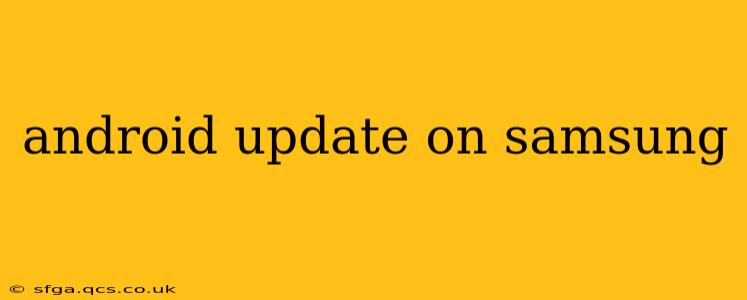Samsung devices, known for their sleek designs and powerful features, rely heavily on timely Android updates to maintain their performance and security. Understanding the update process, timelines, and potential issues is crucial for any Samsung smartphone owner. This guide will walk you through everything you need to know about Android updates on your Samsung phone.
How Often Do Samsung Phones Get Android Updates?
This is a common question, and the answer isn't straightforward. Samsung's update schedule varies depending on several factors:
- The specific phone model: Flagship phones (like the Galaxy S series and Note series) generally receive the most updates, often for three years of Android OS upgrades and up to four years of security updates. Mid-range and budget devices might receive fewer updates, possibly only one or two major Android version updates and a shorter period of security patches.
- Your region: Software rollout often happens in phases, starting in certain regions before expanding globally. Your location can impact when you receive updates.
- Your carrier: If you bought your phone through a carrier, they might have their own processes for approving and distributing updates. This can occasionally cause delays.
What's Included in a Samsung Android Update?
Android updates encompass more than just a new version number. They typically include:
- New Android version: This brings significant interface changes, new features, and improved performance.
- Security patches: These are critical for protecting your phone from vulnerabilities and malware. Regular security updates are vital for maintaining the security of your device.
- Bug fixes: Updates often address bugs and glitches reported by users, leading to a smoother and more reliable user experience.
- Performance improvements: Updates can optimize system performance, battery life, and app compatibility.
How to Check for Android Updates on My Samsung Phone?
Checking for updates is simple:
- Go to Settings.
- Tap Software update.
- Tap Download and install.
Your phone will then check for available updates. If an update is found, follow the on-screen instructions to download and install it. Remember to back up your important data before performing a major update, just in case.
Why Isn't My Samsung Phone Receiving Updates?
Several reasons could explain why your Samsung phone isn't receiving updates:
- Outdated model: Older phone models might have reached the end of their update lifecycle.
- Software issues: Sometimes, software glitches can prevent your phone from detecting or downloading updates. A simple restart or clearing the cache partition can sometimes resolve this.
- Network connectivity: Make sure your phone has a stable internet connection to download updates successfully.
- Carrier restrictions: As mentioned, your carrier might be delaying updates.
How Long Does a Samsung Android Update Take?
Update download and installation times vary depending on the size of the update and your internet connection speed. It could take anywhere from a few minutes to several hours. During the process, avoid using your phone to prevent interruptions.
What Should I Do If I Have Problems After an Update?
If you encounter problems after installing an update, try these steps:
- Restart your phone: A simple restart can often resolve minor issues.
- Check for further updates: There might be a follow-up update addressing the problem.
- Clear cache and data: Clearing the cache partition of your phone may help resolve some issues.
- Factory reset (last resort): A factory reset will erase all data on your phone, so only do this as a last resort after backing up your data. If problems persist, contact Samsung support.
Can I Roll Back to a Previous Android Version?
Generally, rolling back to a previous Android version isn't officially supported by Samsung. While some methods exist, they're often risky and can potentially damage your device. It's best to avoid attempting a rollback unless you're highly experienced with Android operating systems.
This comprehensive guide should provide a clear understanding of Android updates on your Samsung device. Remember, regular updates are crucial for optimal performance, security, and a smoother user experience. If you still have questions, consult Samsung's official support website or contact their customer service.