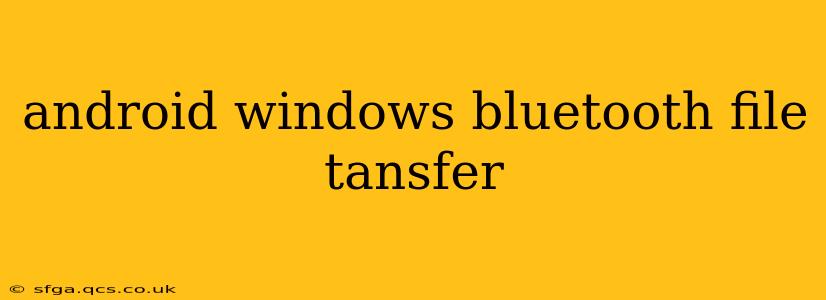Transferring files between your Android phone and Windows PC via Bluetooth might seem straightforward, but there are nuances and potential hurdles. This guide delves into the process, troubleshooting common issues, and providing tips for a smooth experience. We'll cover everything from initial setup to resolving connectivity problems and exploring alternative methods if Bluetooth proves problematic.
How to Transfer Files from Android to Windows via Bluetooth
The basic process is relatively simple, but success hinges on proper pairing and file selection. Here's a step-by-step guide:
- Enable Bluetooth on Both Devices: Ensure Bluetooth is turned on in both your Android device's settings and your Windows PC's settings.
- Make Your Android Device Discoverable: On your Android phone, go to Bluetooth settings and make sure your device is discoverable. This usually involves selecting an option like "Pair new device" or "Make visible."
- Pair Devices: On your Windows PC, search for Bluetooth devices. Your Android phone should appear in the list. Select it and follow the on-screen prompts to pair the devices. You might need to confirm a pairing code on both devices.
- Initiate File Transfer: Once paired, navigate to the file(s) you want to transfer on your Android phone. Most Android devices allow you to share files via Bluetooth directly from the file explorer. Select the file(s) and choose the "Share" or "Send" option, then select your Windows PC from the list of available devices.
- Accept Transfer on Windows: Your Windows PC will prompt you to accept the incoming file transfer. Click "Accept" or the equivalent option. The files will then transfer to the designated location on your Windows PC.
What File Types Can Be Transferred via Bluetooth?
Bluetooth can transfer a variety of file types, including images (JPEG, PNG, GIF), audio files (MP3, WAV), videos (MP4, AVI), and documents (PDF, DOCX, TXT). However, very large files can take a considerable amount of time and may fail due to connection instability. Extremely large files are better transferred via other methods (see below).
Why Isn't My Android Device Showing Up on My Windows PC?
This is a common issue. Here are some troubleshooting steps:
- Check Bluetooth Range and Interference: Ensure your devices are within Bluetooth's effective range (usually about 30 feet) and that there's minimal interference from other devices. Walls and other objects can significantly reduce Bluetooth's range.
- Restart Devices: A simple restart can often resolve temporary glitches. Restart both your Android phone and your Windows PC.
- Check Bluetooth Drivers (Windows): Outdated or corrupted Bluetooth drivers on your Windows PC can cause connectivity problems. Check for and install driver updates.
- Verify Bluetooth is Enabled: Double-check that Bluetooth is actually turned on and functioning correctly on both devices.
- Remove and Re-pair Devices: Try unpairing your devices and then pairing them again. This can sometimes clear up connection issues.
What are the Alternatives to Bluetooth for Android to Windows File Transfer?
If Bluetooth is proving unreliable or too slow, consider these alternatives:
- USB Cable: This is usually the fastest and most reliable method.
- Cloud Storage: Services like Google Drive, OneDrive, or Dropbox allow you to upload files from your Android phone and then download them on your Windows PC.
- Email: For smaller files, emailing them is a simple option.
Why is Bluetooth File Transfer So Slow?
Bluetooth's speed is significantly slower than other transfer methods like USB or Wi-Fi. This is due to the technology's inherent limitations in data transfer rates. Large files will take substantially longer to transfer via Bluetooth.
Can I Transfer Apps via Bluetooth?
No, you cannot directly transfer installed apps via Bluetooth. Apps need to be installed through the app store on the device.
This guide provides a comprehensive overview of transferring files between Android and Windows using Bluetooth. While it's convenient for smaller files, remember to consider alternative methods for larger files or when experiencing connectivity issues. Remember to always be cautious about security when transferring files, particularly sensitive information.