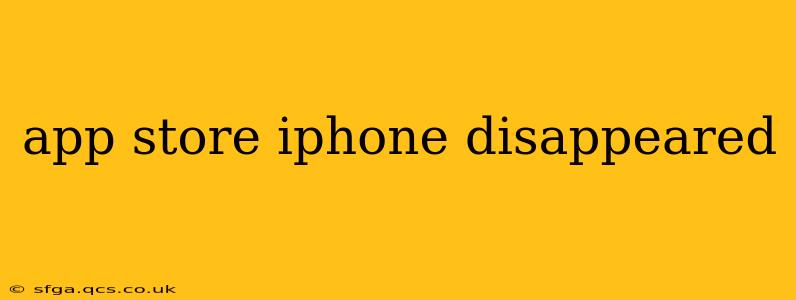Has your iPhone's App Store mysteriously disappeared? It's a frustrating problem, but thankfully, there are several troubleshooting steps you can take to get it back. This guide covers common causes and provides solutions to help you regain access to your app downloads and updates. We'll also address some frequently asked questions to ensure you're completely covered.
Why Did My App Store Icon Disappear?
The App Store icon disappearing isn't usually a sign of a major system failure. More often, it's the result of a minor software glitch, accidental deletion (though unlikely), or a specific setting change. Let's explore the most common reasons:
-
Accidental Deletion (Highly Unlikely): While you can delete most apps, the App Store icon is deeply integrated into iOS. It's extremely difficult, if not impossible, to accidentally delete it. If you think you deleted it, you likely misplaced it or are experiencing a different issue.
-
Software Glitch: A minor software bug or temporary system hiccup can sometimes cause the icon to vanish. This is often the simplest problem to resolve.
-
Screen Time Restrictions: If you've enabled Screen Time restrictions, especially for specific app categories, the App Store icon might be hidden.
-
iOS Bug: Rarely, a more significant iOS bug might be the culprit. This usually requires a more involved fix.
-
Third-Party Apps or Settings: While less common, conflicts with certain third-party apps or unusual settings adjustments could potentially hide the icon.
How Do I Get the App Store Icon Back on My iPhone?
Here's a step-by-step guide to resolving the missing App Store icon issue:
-
Restart Your iPhone: The simplest and often most effective solution. A quick restart can resolve many temporary software glitches. Completely power off your phone and then turn it back on.
-
Check Screen Time Restrictions: Go to Settings > Screen Time. Check if you have any restrictions in place for "App Store Purchases and Downloads". If so, temporarily disable them to see if the icon reappears. Remember to re-enable them if you need these restrictions.
-
Search for the App Store: Swipe down from the middle of your home screen to access the search bar. Type "App Store" and see if it appears in the search results. If it does, you can tap on the result to add it back to your home screen.
-
Update Your iOS Software: An outdated iOS version can sometimes create compatibility issues. Go to Settings > General > Software Update to check for and install any available updates.
What If Restarting and Checking Screen Time Doesn't Work?
If the above steps don't work, consider these options:
5. Force Restart Your iPhone: A force restart is more intensive than a regular restart and can resolve more stubborn software issues. The method varies depending on your iPhone model. Search online for "force restart [your iPhone model]" for specific instructions.
6. Check for iOS Bugs: Browse Apple's support website or online forums to see if other users are reporting similar issues. This will help determine if it's a widespread bug requiring a system-level fix.
7. Restore Your iPhone (Last Resort): As a final solution, you can try restoring your iPhone as a new phone via iTunes or Finder. This will erase all data on your device, so back up your iPhone before attempting this. This should only be considered if all other options have failed. Remember to research the proper steps for restoring your iPhone based on your iOS version.
Frequently Asked Questions (FAQs)
Can I download apps without the App Store icon?
No, you cannot download apps without the App Store icon on your iPhone. The App Store is the only official platform for downloading and installing apps.
Will I lose my apps if the App Store icon reappears?
No, your apps will remain on your iPhone. The App Store icon's disappearance doesn't affect your already-installed apps.
Should I contact Apple Support if the problem persists?
If you've tried all the troubleshooting steps and the App Store icon is still missing, contacting Apple Support directly is the best course of action. They can provide more personalized assistance and may identify more complex issues.
By following these steps, you should be able to resolve the missing App Store icon on your iPhone. Remember to always back up your data before attempting any major troubleshooting steps, particularly restoring your iPhone.