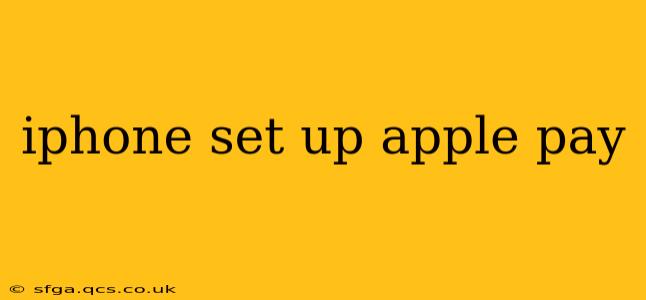Apple Pay offers a fast, secure, and private way to pay in stores, apps, and online. This guide walks you through the entire setup process, answering common questions and addressing potential hurdles. Whether you're a seasoned Apple user or new to the ecosystem, this comprehensive guide will have you using Apple Pay in no time.
What is Apple Pay?
Apple Pay is a contactless payment system developed by Apple Inc. that lets you make payments using your iPhone, Apple Watch, iPad, or Mac. It uses near-field communication (NFC) technology to transmit payment information securely to payment terminals. Instead of swiping your physical card or entering your card details, you simply hold your device near the payment terminal to complete the transaction. Security is paramount, with your actual card numbers never being transmitted.
How to Set Up Apple Pay on Your iPhone
Setting up Apple Pay is generally straightforward. Here's a step-by-step guide:
-
Check Compatibility: Ensure your iPhone supports Apple Pay. Most iPhones released in recent years are compatible. You can find a list of supported devices on Apple's website.
-
Update iOS: Make sure your iPhone is running the latest version of iOS. Software updates often include improvements to Apple Pay and security patches.
-
Open the Wallet App: Locate and open the Wallet app on your iPhone's home screen. It usually features a wallet icon.
-
Add a Card: Tap the "+" button to add a credit, debit, or prepaid card. You'll be prompted to enter your card details, either manually or by using your iPhone's camera to capture the information from your card.
-
Verify Your Card: Your bank or card issuer will verify your card information. This may involve a text message or a call to confirm your identity.
-
Authenticate with Face ID or Touch ID: You'll need to authenticate the addition of the card using Face ID or Touch ID, depending on your iPhone's security features.
-
Card Added: Once verified, your card will be added to your Apple Wallet, ready to use.
What Cards Are Compatible with Apple Pay?
Apple Pay supports a wide range of credit, debit, and prepaid cards from major banks and financial institutions globally. However, compatibility can vary by region. To check if your specific card is supported, you can visit your bank's website or contact customer service.
Can I Use Apple Pay Without a Credit Card?
Yes, you can use Apple Pay with debit cards and some prepaid cards. As long as your card is supported by Apple Pay and your bank or issuer allows Apple Pay transactions, you can add your debit or prepaid card to your Wallet.
How Secure is Apple Pay?
Apple Pay employs multiple layers of security to protect your payment information. Your actual card numbers aren't stored on your device or transmitted during transactions. Instead, a unique Device Account Number is generated, offering a secure alternative. This, combined with Face ID or Touch ID authentication, ensures a highly secure payment experience.
What to Do if Apple Pay Isn't Working?
If you're experiencing issues with Apple Pay, try these troubleshooting steps:
- Check your internet connection: Apple Pay often requires a stable internet connection for transactions.
- Restart your iPhone: A simple restart can often resolve minor glitches.
- Ensure your card information is correct: Verify that you've entered the card details accurately.
- Contact your bank: If problems persist, contact your bank or card issuer to ensure there aren't any issues on their end.
Is Apple Pay Available in My Country/Region?
Apple Pay's availability varies globally. Check Apple's official website for a list of supported countries and regions.
By following these steps and addressing potential issues, you can confidently set up and utilize Apple Pay for a streamlined and secure payment experience. Remember to always keep your iPhone's software updated for the latest security patches and features.