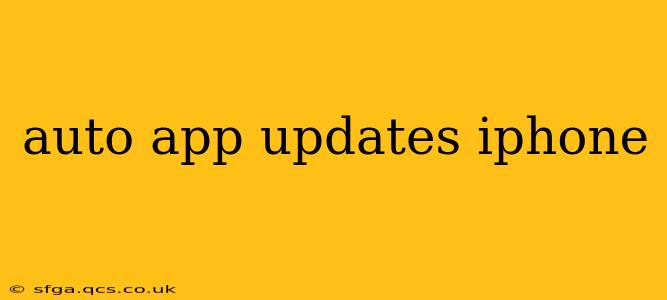Keeping your iPhone apps up-to-date is crucial for security, performance, and accessing the latest features. While manually updating each app can be tedious, iOS offers convenient automatic update options. This guide explores how to enable and manage automatic app updates on your iPhone, addressing common questions and concerns.
How to Enable Automatic App Updates on iPhone?
Enabling automatic app updates is straightforward:
- Open the App Store: Locate the App Store icon on your iPhone's home screen and tap it to open.
- Navigate to your Account: Tap your profile picture or icon located in the upper-right corner of the screen.
- Access App Store Settings: Scroll down and tap "App Store Settings."
- Toggle "App Updates": Locate the "App Updates" section. Toggle the switch next to "App Updates" to the ON position. This will enable automatic downloads and installations of updates for all your apps.
You can also choose to update apps only over Wi-Fi to avoid unexpected data charges. This option is located directly below the "App Updates" toggle.
What Happens When Automatic App Updates are Enabled?
With automatic app updates enabled, your iPhone will automatically download and install updates for your apps in the background when connected to Wi-Fi (unless you've specified otherwise). You'll receive notifications indicating when updates are being downloaded and installed, but the process generally happens seamlessly without requiring any interaction from you.
Can I Update Apps Individually Even with Auto-Updates Enabled?
Yes, you can still manually update individual apps at any time, even with automatic updates enabled. Simply go to the App Store, find the app you wish to update, and tap "Update." This is helpful if an important update for a specific app becomes available and you want to install it immediately.
How Do I Disable Automatic App Updates on iPhone?
If you wish to disable automatic app updates, simply follow the steps outlined above to access the App Store settings and toggle the "App Updates" switch to the OFF position. This will prevent your apps from automatically updating in the background.
What if I'm on a Cellular Data Network?
By default, automatic updates only occur when your iPhone is connected to a Wi-Fi network. However, if you want to allow updates over cellular data, you can adjust this setting within the "App Updates" section of your App Store settings. Remember that this can result in increased data usage, so be mindful of your data plan.
Why Aren't My Apps Updating Automatically?
Several reasons might prevent automatic app updates:
- Insufficient Storage: If your iPhone is low on storage space, it may not be able to download and install app updates. Free up some space by deleting unnecessary files, apps, or photos.
- Wi-Fi Connectivity Issues: Ensure your iPhone is connected to a stable and reliable Wi-Fi network.
- App Store Issues: Temporary issues with the App Store servers could be preventing updates. Check Apple's System Status page to see if there are any reported outages.
- Disabled Automatic Updates: Double-check that you have actually enabled automatic updates in your App Store settings.
- Low Battery: Your iPhone might postpone updates if its battery is critically low to preserve power.
How Often Do Automatic App Updates Occur?
Apple doesn't specify an exact schedule for automatic app updates. Updates are generally downloaded and installed when your device is connected to Wi-Fi, is charging, and has sufficient battery life and storage space. The exact timing depends on a number of factors, including server load and available bandwidth.
By understanding how to manage automatic app updates on your iPhone, you can ensure that your apps are always up-to-date, keeping your device secure and running smoothly. Remember to periodically check your App Store settings to ensure your preferences remain aligned with your needs.