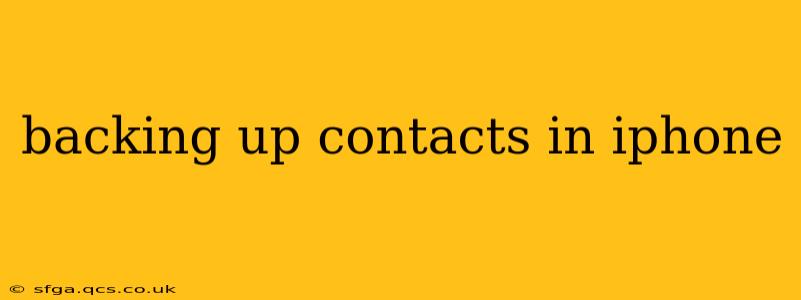Keeping your contacts safe is crucial. Losing a contact list can be incredibly disruptive, impacting both your personal and professional life. Fortunately, backing up your iPhone contacts is straightforward, offering several methods to ensure your valuable connections are always secure. This guide will walk you through the best ways to back up your iPhone contacts, addressing common questions and concerns.
How Do I Back Up My iPhone Contacts to iCloud?
iCloud is the simplest and most convenient method for backing up your iPhone contacts. It automatically backs up your contacts as part of a complete device backup, ensuring you have a recent copy readily available.
Here's how to ensure your iCloud backup includes your contacts:
- Check your iCloud Storage: Go to Settings > [Your Name] > iCloud > iCloud Storage and check your available storage. You'll need enough space for the backup. You can upgrade your iCloud storage plan if necessary.
- Back Up Now: Go to Settings > [Your Name] > iCloud > iCloud Backup and toggle the "iCloud Backup" switch to the ON position. Tap "Back Up Now" to initiate an immediate backup.
Regular automatic backups are enabled by default, but it's good practice to manually initiate one occasionally to ensure your data is completely up-to-date.
How Often Should I Back Up My iPhone Contacts?
While iCloud automatically backs up your iPhone regularly, it's recommended to perform a manual backup at least once a week, or more frequently if you frequently add or modify contacts. This guarantees you have a consistently updated copy of your contact information, minimizing potential data loss. Consider backing up more often if you handle a lot of sensitive contact information in your professional life.
Can I Back Up My iPhone Contacts to My Computer?
Yes, you can back up your iPhone contacts to your computer using iTunes (older versions) or Finder (macOS Catalina and later). This method offers a local copy of your contacts, independent of your iCloud account. This is a good strategy for creating a second backup for additional security.
Using Finder (macOS Catalina and later):
- Connect your iPhone to your computer.
- Open Finder and locate your iPhone in the sidebar.
- Click on "Backups."
- Ensure "Back up all of the data on your iPhone to this Mac" is selected.
- Click "Back Up Now."
How Do I Restore My iPhone Contacts From a Backup?
Restoring your contacts is relatively straightforward, depending on the backup method used:
- From iCloud: During iPhone setup or after resetting your device, you'll be prompted to restore from an iCloud backup. Select the most recent backup that contains your contacts.
- From a Computer Backup: Connect your iPhone to your computer and use Finder (or iTunes) to restore from your selected backup. Again, select the most recent backup that contains your contacts.
What Happens if I Delete Contacts on My iPhone?
Deleting contacts from your iPhone will remove them from your device but not necessarily from your iCloud backup or computer backup, depending on your backup schedule. If you have a recent backup, you can always restore your contacts to retrieve the deleted ones. However, if your most recent backup predates the deletion, the contacts are permanently gone from your backup and can't be recovered.
Can I Export My iPhone Contacts to a VCF File?
Yes, you can export your contacts as a VCF (vCard) file, a common standard for transferring contacts between different devices and platforms. This allows for easy transfer to other phones, computers, or email services. You can export your contacts through the built-in Contacts app. This method is useful for having a readily accessible and portable copy of your contacts.
How Can I Access My Contacts Without My iPhone?
Accessing your contacts without your iPhone depends on how you've backed them up:
- iCloud: Access iCloud.com on any web browser to view and manage your contacts.
- Computer Backup: Restore the backup to another iPhone or access the backup file (though this typically requires specialized software).
- VCF File: Open the VCF file on any device with a compatible contact manager.
By utilizing these methods, you can maintain a reliable and accessible backup of your iPhone contacts, protecting yourself from the inconvenience and potential loss of valuable connection information. Remember, a multi-faceted approach—using iCloud, a computer backup, and possibly VCF exports—provides the most robust protection.