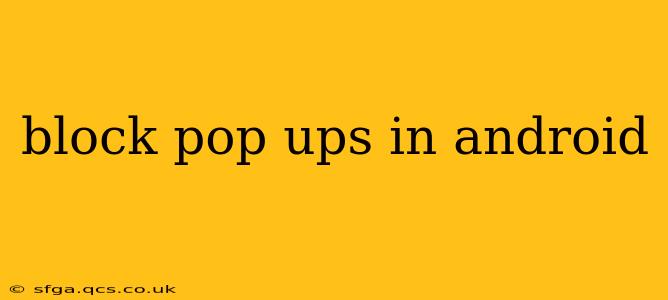Android's open nature, while offering flexibility, can sometimes lead to an onslaught of unwanted pop-up ads. These intrusive interruptions disrupt the user experience and can even pose security risks. Fortunately, several methods exist to effectively block pop-ups on your Android device, ranging from simple browser settings adjustments to installing dedicated apps. This guide will explore these options, helping you reclaim your Android experience from the tyranny of pop-ups.
How to Block Pop-Ups in Your Browser
The most common source of pop-ups is your web browser. Fortunately, most modern browsers include built-in pop-up blockers. Here's how to enable them:
Chrome:
- Open Chrome: Launch the Google Chrome app on your Android device.
- Access Settings: Tap the three vertical dots in the upper right corner to open the menu, then select "Settings."
- Site Settings: Scroll down and tap "Site settings."
- Pop-ups and redirects: Locate and tap "Pop-ups and redirects."
- Disable Pop-ups: Toggle the switch to the "Off" position.
Firefox:
- Open Firefox: Launch the Mozilla Firefox app on your Android device.
- Access Settings: Tap the three horizontal lines in the upper right corner, then select "Settings."
- Privacy: Select "Privacy."
- Pop-up Blocking: Ensure that "Block pop-up windows" is enabled.
Other Browsers:
The process is broadly similar for other browsers like Samsung Internet, Opera, and Brave. Look for settings related to "Pop-ups," "Pop-up Blocker," or "Block Pop-up Windows." The exact menu structure might vary slightly, but the core functionality remains consistent.
What if My Browser's Pop-up Blocker Isn't Working?
Sometimes, even with pop-up blockers enabled, stubborn ads might still appear. This often indicates a more persistent problem. Here's what to consider:
Malicious Apps:
Some apps, particularly those downloaded from untrusted sources, can be designed to circumvent browser settings and display pop-ups. Consider uninstalling recently installed apps, especially those that seem suspicious or display excessive ads.
Browser Extensions (if applicable):
If you're using browser extensions, one of them might be causing the issue. Try disabling extensions one by one to identify the culprit.
Can I Use a Third-Party App to Block Pop-Ups?
While built-in browser blockers are usually sufficient, dedicated pop-up blocking apps offer additional layers of protection and can be helpful in tackling persistent issues. Many such apps are available on the Google Play Store. Research carefully before installing any app to ensure its legitimacy and avoid potentially malicious software. Remember to check user reviews and ratings to gauge the effectiveness and reliability of the app.
How Can I Prevent Pop-Ups from Specific Websites?
If you're encountering pop-ups from only a few websites, you can often block them directly through your browser's site settings. Most browsers allow you to customize permissions on a per-site basis. Look for the option to manage permissions for specific websites within your browser's settings. You can typically block pop-ups for individual domains, preventing those sites from displaying unwanted ads.
Why Am I Still Getting Pop-Ups After Taking These Steps?
If you've followed all the steps above and are still plagued by pop-ups, your device might be infected with malware. In this case, performing a full system scan using a reputable antivirus app is recommended. Consider a factory reset as a last resort if the problem persists after a malware scan. A factory reset will erase all data on your device, so back up important files beforehand.
By following these steps and utilizing the available tools, you can significantly reduce, and often eliminate, the nuisance of pop-ups on your Android device, restoring a smoother and more enjoyable user experience. Remember to stay vigilant and update your security software regularly to protect against future threats.