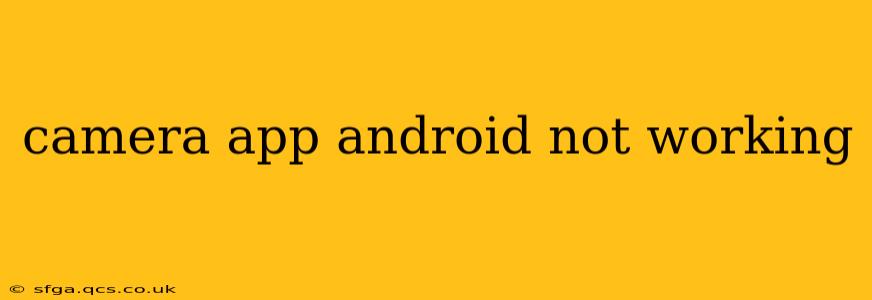Is your Android phone's camera refusing to cooperate? A malfunctioning camera can be incredibly frustrating, but before you panic and rush to a repair shop, let's troubleshoot the issue. This comprehensive guide will walk you through common causes and effective solutions to get your camera working again.
Why Isn't My Android Camera Working?
This is the million-dollar question, and unfortunately, there's no single answer. The problem could stem from a variety of sources, ranging from simple software glitches to more serious hardware malfunctions. Let's explore some of the most frequent culprits:
1. App-Specific Issues:
-
Force Stop and Clear Cache: Often, a simple restart of the camera app can resolve minor glitches. Go to your phone's Settings > Apps > [Camera App] > Force Stop. Then, clear the app's cache and data. This will reset the app to its default settings without deleting your photos. Be aware that clearing data will remove any custom settings you've made.
-
App Permissions: Ensure your camera app has the necessary permissions. Navigate to Settings > Apps > [Camera App] > Permissions and verify that the camera permission is enabled.
-
App Updates/Reinstallation: An outdated or corrupted camera app can be a significant problem. Check your app store (Google Play Store) for updates, and if an update is available, install it. If the issue persists, try uninstalling and reinstalling the app.
2. Software Glitches:
-
Restart Your Phone: A simple reboot often resolves temporary software issues. Power off your device completely, wait a few seconds, and then power it back on.
-
Check for System Updates: An outdated operating system can sometimes cause compatibility problems with apps, including the camera. Go to Settings > System > System Update to check for and install any available updates.
-
Safe Mode: Booting your phone into safe mode temporarily disables third-party apps. If the camera works in safe mode, a recently installed app is likely the culprit. Try uninstalling apps installed recently before rebooting normally. The method for entering safe mode varies depending on your Android device; consult your phone's manual for instructions.
3. Hardware Problems:
-
Camera Lens Obstruction: Check the camera lens for any dirt, smudges, or physical obstructions. Gently clean the lens with a microfiber cloth.
-
Physical Damage: If your phone has suffered a recent drop or impact, internal damage to the camera hardware might be the cause. This often requires professional repair.
-
Hardware Failure: In some cases, the camera hardware itself may have failed. This is less common but unfortunately a possibility, especially with older phones.
4. Storage Issues:
- Insufficient Storage Space: If your phone's internal storage is full, it can interfere with app functionality, including the camera. Delete unnecessary files, apps, or photos to free up space.
5. Third-Party Apps Interference:
- Conflicting Apps: Some third-party apps may interfere with the camera app. Try disabling recently installed apps, one by one, to identify any potential conflicts.
How Do I Fix My Android Camera's Autofocus?
Autofocus problems are a common camera issue. Before considering hardware issues, try these steps:
- Clean the Lens: A smudged or dirty lens is a frequent cause of poor autofocus.
- Check Lighting Conditions: Autofocus works best in well-lit environments. Try moving to a brighter location.
- Restart the Camera App: A simple restart often resolves temporary glitches.
- Restart Your Phone: As with other camera issues, a reboot can often solve software-related autofocus problems.
My Camera App Keeps Crashing: What Can I Do?
A crashing camera app points to software issues:
- Clear Cache and Data (Again!): This is a critical step in resolving crashing apps.
- Uninstall and Reinstall the App: This ensures a fresh, uncorrupted installation.
- Check for System Updates: An updated OS can often resolve compatibility issues.
- Factory Reset (Last Resort): This should only be done if all other options fail, as it will erase all data on your phone. Back up your data before attempting a factory reset.
This guide provides a comprehensive approach to troubleshooting your Android camera app issues. Remember to start with the simplest solutions and progressively work towards more involved troubleshooting steps. If the problem persists after trying all these solutions, it's likely a hardware issue requiring professional repair.