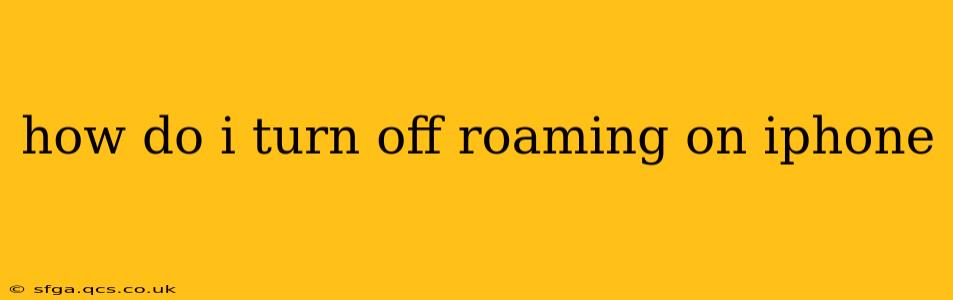Traveling internationally or even just venturing outside your home network's coverage area can lead to unexpectedly high phone bills if you're not careful about your cellular data roaming settings. This comprehensive guide will walk you through how to turn off roaming on your iPhone, explaining different methods and addressing common concerns. We'll even cover some frequently asked questions to ensure you have complete control over your cellular data usage while traveling.
How to Disable Cellular Data Roaming on Your iPhone
The most straightforward way to prevent unexpected roaming charges is to disable cellular data roaming altogether. Here's how:
- Open the Settings app: Locate the grey icon with gears on your iPhone's home screen.
- Tap on Cellular: This option is usually near the top of the settings menu.
- Tap on Cellular Data Options: This will expand further options related to your cellular data usage.
- Toggle off Cellular Data Roaming: You'll find a toggle switch next to "Cellular Data Roaming." Slide it to the left (it will turn grey) to disable roaming.
Important Note: Disabling cellular data roaming will prevent your iPhone from using data while on a network other than your home carrier's network. This means you won't be able to access the internet or use data-dependent apps unless connected to Wi-Fi.
What Happens When Roaming is Turned Off?
When you turn off cellular data roaming, your iPhone will only connect to your home carrier's network. If you leave your home carrier's coverage area, your device will either:
- Connect to Wi-Fi: If a Wi-Fi network is available, your iPhone will automatically connect and allow you to access the internet.
- Remain Offline: If no Wi-Fi network is available and you've turned off roaming, your phone will be offline for data services. You can still make and receive calls if your carrier allows international calling and you have a plan that supports it. However, text messages (SMS/MMS) may be impacted.
What About International Roaming? Is it Different?
International roaming is simply roaming on a larger scale. The steps to turn it off are identical to those listed above. However, it's crucial to understand that disabling international roaming will prevent you from using data services when traveling abroad, unless connected to a Wi-Fi network. Always check with your carrier about international roaming options and costs before traveling internationally.
How to Check if Roaming is On or Off?
To verify your roaming status:
- Open the Settings app.
- Tap Cellular.
- Look for the "Cellular Data Roaming" toggle. If it's green, roaming is enabled. If it's grey, roaming is disabled.
You can also check your cellular data usage in the Settings app under "Cellular" to see if any roaming charges have been incurred.
Can I Turn Off Roaming for Specific Apps?
No, you can't selectively turn off roaming for individual apps on an iPhone. The cellular data roaming setting applies to all data-using apps on your device. However, you can restrict data usage for individual apps within the device's Cellular settings. This limits data usage overall, whether roaming or not, helping to avoid unexpected charges.
What if I Need to Use Data Abroad?
If you require data access while traveling internationally, you have several options:
- Purchase an International Data Plan: Contact your carrier to inquire about international data plans that offer temporary roaming services. These plans usually provide a specific amount of data for a set fee, avoiding excessive charges.
- Use Wi-Fi: Wi-Fi hotspots are commonly available in airports, hotels, cafes, and other public places. Connecting to Wi-Fi is a cost-effective way to access data.
- Use a Local SIM Card: Consider purchasing a local SIM card in your destination country. This can often provide a more affordable data option than international roaming plans.
By understanding how to manage your iPhone's roaming settings and exploring alternative data access options, you can travel with peace of mind, knowing you're in control of your cellular data costs. Remember to always check your carrier's roaming policies before traveling.