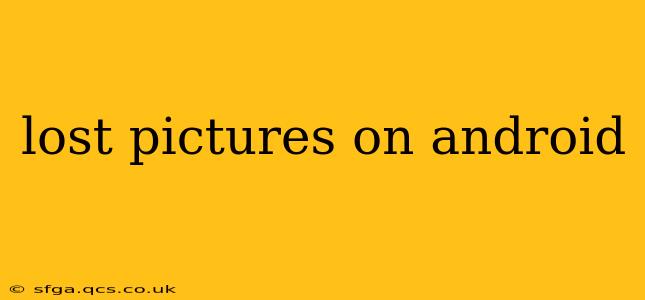Losing precious photos on your Android device can be incredibly frustrating. Whether it's due to accidental deletion, a software glitch, or a damaged SD card, recovering those memories is a top priority. This comprehensive guide explores various methods for retrieving lost pictures and offers proactive steps to prevent future losses.
How Do I Recover Deleted Pictures from My Android Phone?
This is the most frequently asked question when dealing with lost photos. The answer isn't always straightforward, as the success rate depends on several factors, including how recently the pictures were deleted and whether they've been overwritten by new data. Here's a breakdown of recovery methods:
1. Check Your Recent Deleted Folder/Trash:
Most Android devices, including those running stock Android and many custom ROMs, have a "Recently Deleted" or "Trash" folder within the gallery app. Deleted photos often reside here for a specific period (usually 30 days) before permanent deletion. Check this folder immediately after noticing the missing pictures.
2. Utilize Cloud Services:
If you use cloud storage services like Google Photos, Dropbox, or OneDrive, your deleted pictures might still be available in the respective app's trash or recycle bin. Check these cloud storage services for backups of your lost images. Remember, if you have "auto-delete" features enabled, your files may have been purged.
3. Employ Data Recovery Software:
Several Android data recovery apps are available on the Google Play Store. These apps scan your device's internal storage and SD card for recoverable files, including deleted photos. While these apps often have a free trial, full recovery typically requires a purchase. Caution: Be extremely cautious when selecting data recovery apps and only use reputable ones from trusted sources. Malicious apps could compromise your device's security.
4. Connect to a Computer:
Connect your Android phone to your computer using a USB cable. Then, use data recovery software designed for computers (like Recuva or Disk Drill) to scan your device's storage. This method may offer better results than Android-based apps in some cases.
What if My SD Card Is Damaged?
A damaged SD card is a common cause of photo loss. If you suspect this is the problem, try these steps:
1. Try a Different SD Card Reader:
A faulty SD card reader could be misinterpreting the card's data. Test your SD card using a different reader to rule out this possibility.
2. Use Data Recovery Software for SD Cards:
There are data recovery tools specifically designed for SD cards. These tools can often recover data even from physically damaged cards. Again, proceed with caution and use reputable software.
3. Contact a Professional Data Recovery Service:
For severely damaged SD cards, it's best to contact a professional data recovery service. They have specialized equipment and expertise to recover data from even the most damaged storage media. This option is often more expensive but may be your only chance to recover critical data.
Can I Recover Photos After a Factory Reset?
Recovering photos after a factory reset is significantly more challenging. The factory reset process overwrites a substantial amount of data, making recovery less likely. While some data recovery software might still find traces of your pictures, the chances of successful recovery are greatly reduced. This underscores the importance of backing up your data regularly.
How Can I Prevent Losing Pictures on My Android?
Prevention is always better than cure. Here are several preventative measures to protect your precious photos:
1. Regular Backups:
Regularly back up your photos to cloud storage or an external hard drive. This is the most crucial step in preventing data loss. Consider automated backups to ensure you're always protected.
2. Use Multiple Storage Locations:
Don't rely on only one storage location. Distribute your photos across cloud services, an external hard drive, and your phone's internal storage for added security.
3. Handle Your SD Card Carefully:
Treat your SD card with care. Avoid exposing it to extreme temperatures or dropping it. Always safely remove the card from your device before disconnecting it from the computer.
4. Be Cautious When Deleting:
Double-check before deleting photos. If you're unsure, move photos to a separate folder instead of deleting them directly.
5. Keep Your Android Software Updated:
Outdated software can introduce bugs and vulnerabilities, potentially leading to data loss. Always keep your Android operating system and apps updated to the latest versions.
By following these recovery strategies and preventive measures, you can significantly reduce the risk of losing your precious pictures on your Android device and have a plan in place should the worst happen. Remember, acting quickly is crucial for maximizing your chances of recovery.