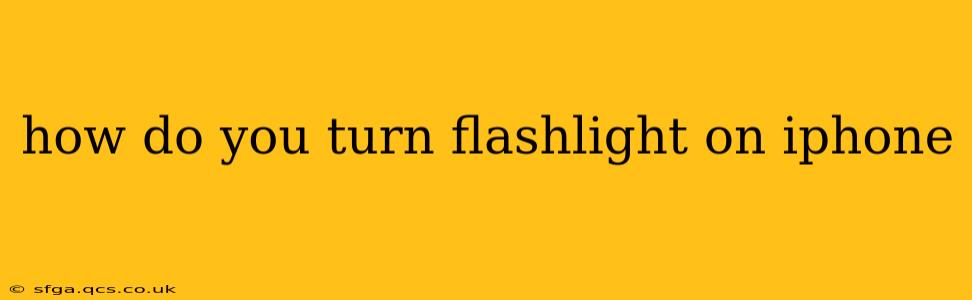Finding your iPhone flashlight in a pinch is easier than you think! Whether you're navigating a dark room, searching for lost keys, or need a quick light source, knowing how to activate it is a crucial iPhone skill. This guide will show you several methods, ensuring you're never left in the dark.
How to Turn on the Flashlight Using Control Center
The quickest and most convenient way to turn on your iPhone flashlight is through Control Center.
-
Access Control Center: On iPhones with Face ID, swipe down from the top-right corner of the screen. On iPhones with a Home button, swipe up from the bottom of the screen.
-
Locate the Flashlight Icon: Look for the flashlight icon, which resembles a circle with radiating lines.
-
Tap the Icon: A single tap turns the flashlight on. Tap it again to turn it off. You'll see the flashlight illuminate immediately.
Pro Tip: You can adjust the brightness of your flashlight in the Control Center's flashlight settings on iOS 16 and later. Simply long press the flashlight icon to reveal various brightness levels.
Using Siri to Activate Your Flashlight
Siri, Apple's virtual assistant, offers a hands-free solution for those times when you can't easily access your screen.
-
Activate Siri: Say "Hey Siri" (if you have "Hey Siri" enabled) or press and hold the side button (or Home button on older models).
-
Give the Command: Say "Turn on the flashlight" or "Turn on my flashlight".
-
Confirmation: Siri will confirm the action, and your iPhone's flashlight will turn on. To turn it off, simply say "Turn off the flashlight".
What if My Flashlight Isn't Working?
H2: Why Isn't My iPhone Flashlight Turning On?
Several issues could prevent your flashlight from working correctly. Here are some troubleshooting steps:
- Check your battery: A low battery can sometimes affect peripheral features like the flashlight. Plug your iPhone in to charge and try again.
- Restart your iPhone: A simple restart can often resolve minor software glitches that might be interfering with the flashlight.
- Check for software updates: Make sure your iPhone is running the latest iOS version. Updates often include bug fixes that could resolve flashlight issues.
- Check for obstructions: Make sure nothing is blocking the flash, such as a case or debris.
- Look for physical damage: Inspect the flash area for any cracks or damage. If there's physical damage, you'll need to contact Apple or a repair service.
- Force Restart: If a simple restart doesn't work, try a force restart. The method varies slightly depending on your iPhone model (search online for "force restart [your iPhone model]").
H2: Can I Use My Flashlight While My Phone is Charging?
Yes, you can use your iPhone flashlight while it's charging. However, keep in mind that constantly using the flashlight while charging could slightly increase charging time.
H2: Does Using the Flashlight Drain My Battery Quickly?
Yes, using the flashlight will drain your battery faster than normal usage. The extent of the drain depends on how long you use it.
H2: How Do I Turn Off My iPhone Flashlight?
Use any of the methods above, but instead of tapping the flashlight icon to turn it on, tap it again to turn it off.
By following these simple steps and troubleshooting tips, you'll be able to master your iPhone's flashlight and illuminate your way through any dark situation. Remember to check for software updates and consider potential battery drain when using it for extended periods.