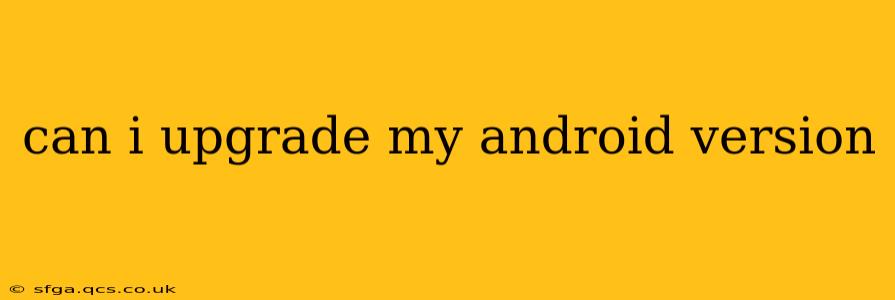Many Android users find themselves wondering, "Can I upgrade my Android version?" The answer, thankfully, is often yes, but the specifics depend on several factors. This guide will walk you through everything you need to know about upgrading your Android OS, from checking eligibility to troubleshooting potential issues.
How to Check if Your Android Device Can Be Upgraded
Before you get excited about the latest Android features, it's crucial to determine if your device is eligible for an upgrade. Several factors influence this:
- Device Manufacturer: Different manufacturers (Samsung, Google, OnePlus, etc.) have varying upgrade policies. Some offer updates for longer periods than others.
- Device Model: Even within a manufacturer's lineup, older models might not receive the latest Android versions due to hardware limitations or the manufacturer's update schedule.
- Carrier: If you bought your phone through a carrier (like Verizon or T-Mobile), their policies might also impact when (or if) you receive an update. Carrier-locked phones sometimes get updates later than unlocked phones.
- Android Version Currently Installed: The further behind you are on Android versions, the less likely you are to receive an update. Major updates (e.g., from Android 11 to Android 13) are less common than minor updates (e.g., security patches).
How to check for updates: The process varies slightly depending on your Android version and device manufacturer, but generally involves these steps:
- Open Settings: Find the Settings app on your home screen or app drawer.
- Find System Updates: Look for an option like "System," "Software Update," or "About Phone." The exact wording depends on your phone's manufacturer and Android version.
- Check for Updates: Tap the appropriate option and your phone will check for available updates. If an update is available, follow the on-screen instructions to download and install it.
What Happens During an Android OS Upgrade?
Upgrading your Android OS is similar to updating any other app, but on a much larger scale. Expect:
- Download Time: The download time depends on your internet connection speed and the size of the update. Expect this to take anywhere from a few minutes to an hour or more.
- Installation Time: Once downloaded, your phone will reboot and install the update. Again, the time will vary depending on your device. Avoid using your phone during this process.
- Data Loss: A properly performed update should not result in data loss. However, it's always a good idea to back up your important data (photos, videos, contacts, etc.) before starting the update, just in case.
What If My Device Can't Be Upgraded?
If your device is no longer receiving updates, you might consider:
- Buying a new phone: This is the most straightforward solution to get the latest features and security patches.
- Exploring Custom ROMs (Advanced Users Only): This involves installing a modified version of Android on your device. This is a risky process and should only be attempted by users with significant technical expertise. It can void your warranty and potentially brick your phone if done incorrectly.
How Often Do Android Versions Get Updated?
The frequency of Android updates varies significantly depending on your device and manufacturer. Generally, flagship phones from major manufacturers receive updates more frequently than budget phones or older models. You might receive major updates once or twice a year, and smaller security updates more regularly (sometimes monthly).
Are Android Updates Important?
Yes, Android updates are crucial for several reasons:
- Security Patches: Updates often include security patches that fix vulnerabilities and protect your device from malware and hacking attempts.
- New Features: Newer Android versions frequently introduce new features, improvements, and performance enhancements.
- Performance Improvements: Updates can improve your phone's performance and battery life.
Can I Upgrade My Android Version Without Losing My Data?
Ideally, no. As mentioned above, backing up your data before any significant software update is always recommended best practice. While data loss during a standard update is rare, unexpected issues can occur. It’s better to be safe than sorry.
By following these steps and understanding the factors involved, you can successfully determine if you can upgrade your Android version and navigate the upgrade process with confidence. Remember to always back up your data before undertaking any software updates.