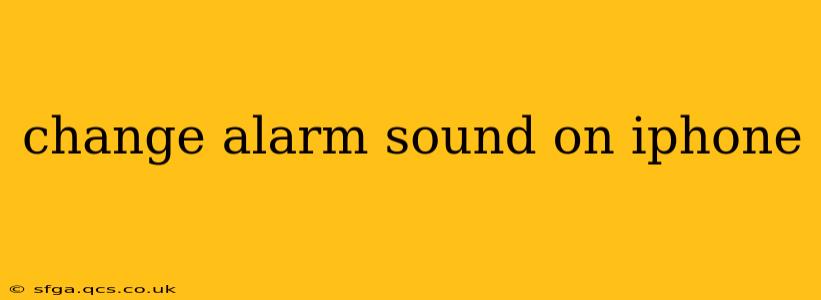Changing your iPhone's alarm sound can significantly impact your mornings. A jarring sound can jolt you awake in a negative way, while a gentler melody can create a more pleasant start to your day. This guide will walk you through various methods to customize your alarm sounds, catering to different preferences and levels of tech proficiency.
How to Change Your iPhone Alarm Sound Using the Clock App
This is the most straightforward method for changing your alarm sound. Here's a step-by-step guide:
-
Open the Clock app: Locate the Clock app icon on your iPhone's home screen and tap it to open.
-
Access your Alarms: At the bottom of the screen, you'll see a tab labeled "Alarm." Tap it.
-
Select the Alarm: If you have multiple alarms set, tap the specific alarm you want to modify. If you're creating a new alarm, tap the "+" icon in the top right corner.
-
Choose "Sound": On the alarm details screen, you'll find an option labeled "Sound." Tap on it.
-
Select Your New Alarm Sound: You'll now see a list of available alarm sounds. These are pre-installed sounds, categorized for easier browsing. Scroll through the list until you find one you like, and tap it to select. You can also preview the sound by tapping on it.
-
Save Your Changes: Once you've chosen your preferred alarm sound, the changes are automatically saved. You can now exit the alarm settings.
Can I Use My Own Music as an Alarm Sound?
Yes, you can absolutely use your own music or songs as your alarm sound. Here's how:
-
Ensure the song is on your iPhone: Make sure the song you want to use as your alarm sound is already downloaded to your iPhone's music library.
-
Access the "Sounds" Menu (as above): Follow steps 1-4 in the previous section to reach the "Sound" selection screen within the alarm settings.
-
Choose "Songs": Instead of selecting from the pre-installed sounds, tap on the "Songs" option near the top of the screen.
-
Select Your Song: This will open your music library. Browse your songs and select the one you want to use as your alarm.
-
Save Your Changes: As before, the changes are automatically saved.
What if I Don't See My Favorite Song in the Songs List?
There are a few reasons why a song might not appear in the "Songs" list for alarm sounds.
- Cloud Music: If your song is stored in iCloud Music Library and not downloaded to your device, it won't show up. Make sure to download the song to your device before selecting it as an alarm sound.
- File Type: Ensure that the audio file is in a compatible format (like MP3 or M4A). Some less common formats might not be recognized by the iPhone's Clock app.
- App Restrictions: Check for any restrictions on the music app that might prevent it from being used for alarms.
How to Change the Alarm Volume?
While you change the alarm sound itself, you also control the volume independently. You can adjust the alarm volume either in the alarm settings before setting the alarm or by using the volume buttons on the side of your iPhone while the alarm is ringing. Using the volume buttons will adjust the alarm's volume independent of other sound settings.
Can I Use Different Alarm Sounds for Different Alarms?
Yes, absolutely! You can set a unique alarm sound for each individual alarm you create. Simply follow the steps outlined above for each alarm you wish to customize. This allows you to differentiate between work alarms, morning alarms, or any other type of reminders you use.
What are some good alarm sounds to wake up to?
The best alarm sound is highly subjective and depends on personal preferences. Some people prefer gentle, gradually increasing sounds to ease them awake. Others prefer more jarring sounds to ensure they wake up promptly. Experiment with different sounds to find what works best for you! Consider exploring nature sounds, calming instrumental music, or even positive affirmations as alternatives to the standard alarm tones.