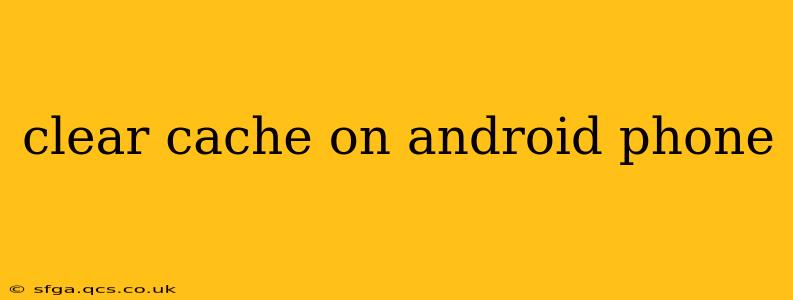Android phones, while incredibly powerful and versatile, can sometimes slow down due to accumulated cache data. This temporary data helps apps load faster, but over time, it can become bloated and negatively impact performance. Clearing your cache is a simple troubleshooting step that can often resolve issues like sluggish apps, slow loading times, and even unexpected crashes. This guide will walk you through various methods to clear your Android phone's cache, addressing common questions along the way.
What is Cache Data, and Why Should I Clear It?
Cache data consists of temporary files created by apps and the Android operating system. These files store information to speed up app loading and improve performance. However, corrupted or excessive cache data can lead to:
- Slow app loading times: Apps take longer to launch and respond.
- App crashes: Corrupted cache data can interfere with an app's functionality, leading to crashes or freezes.
- Reduced storage space: Accumulated cache data can take up significant storage space on your device.
- Performance issues: Overall system performance can be sluggish.
Clearing your cache regularly helps maintain a clean and efficient system, optimizing your phone's performance.
How to Clear the Cache of Individual Apps
This method focuses on clearing the cache for specific apps experiencing problems.
- Open Settings: Locate the "Settings" app on your phone's home screen or app drawer.
- Find Apps: Look for options like "Apps," "Applications," or "Application Manager." The exact name varies depending on your Android version and device manufacturer.
- Select the App: Scroll through the list of installed apps and find the one you want to clear the cache for.
- Access Storage: Tap on the app to open its information page. Look for options like "Storage," "Usage," or a similar label.
- Clear Cache: You'll see buttons or options to "Clear Cache" and "Clear Data." Tap "Clear Cache." Clearing data will remove all app settings and data, so only use this as a last resort.
Important Note: Clearing the cache of an app usually won't delete any personal data, like photos or documents.
How to Clear the Cache Partition (System Cache)
This method clears the cache for the entire Android operating system. This is more advanced and should only be attempted if you're comfortable with slightly more technical steps. Always back up your important data before attempting this. The process varies depending on your Android version and device manufacturer, but generally involves these steps:
- Power Off Your Phone: Completely shut down your Android device.
- Enter Recovery Mode: This usually involves pressing and holding a combination of buttons (e.g., Volume Up + Power button). The exact key combination varies greatly depending on your phone model. Search online for "[Your Phone Model] recovery mode" to find the correct instructions.
- Navigate Recovery Menu: Use the volume buttons to navigate the menu and the power button to select options.
- Wipe Cache Partition: Find and select the option to "Wipe Cache Partition" or "Clear Cache."
- Reboot System: Once the process is complete, select "Reboot System Now."
How Often Should I Clear My Cache?
There's no single answer to this question. Some users prefer to clear their cache weekly, while others do it only when they experience performance issues. A good rule of thumb is to monitor your phone's performance. If you notice apps loading slowly or experiencing crashes, clearing the cache of individual apps or the system cache might be beneficial.
What Happens If I Clear My Cache?
Clearing the cache of individual apps will usually only remove temporary files. Your app data and settings will remain intact. Clearing the system cache (cache partition) will remove temporary system files. This might require some apps to reload preferences and data, but it won't delete your personal files.
Can Clearing Cache Fix All Performance Issues?
While clearing your cache is a helpful troubleshooting step, it won't fix every performance problem. Other issues, such as insufficient storage space, outdated software, or malware, can also contribute to slowdowns. If clearing the cache doesn't solve the problem, consider exploring other troubleshooting options.
By following these steps, you can effectively manage your Android phone's cache and keep it running smoothly. Remember to always back up important data before attempting more advanced troubleshooting methods.