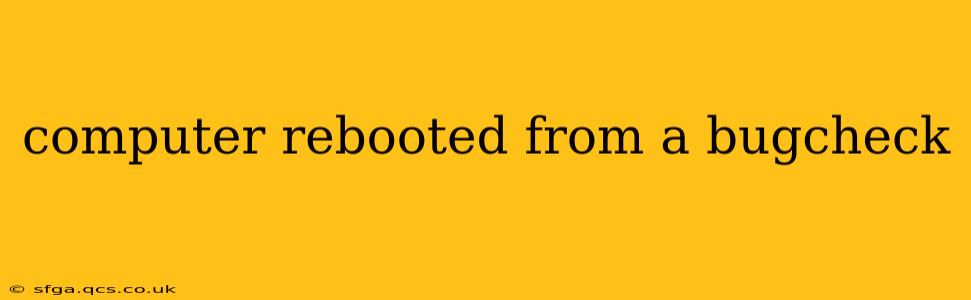A "computer rebooted from a bugcheck" message, often accompanied by a dreaded blue screen (also known as a Blue Screen of Death or BSOD), signals a serious system error. This indicates that Windows encountered a critical problem it couldn't handle, forcing a reboot to prevent data corruption or complete system failure. Understanding the cause is crucial for preventing future occurrences and ensuring system stability. This guide will delve into the reasons behind this error and provide practical troubleshooting steps.
What Causes a Computer to Reboot from a Bugcheck?
Bugchecks, formally known as stop errors, are triggered by various hardware or software issues. They're usually identified by a hexadecimal error code (e.g., 0x0000007B). The root causes can range from simple driver problems to more complex hardware failures. Here are some common culprits:
- Faulty Drivers: Outdated, corrupted, or incompatible device drivers are a frequent source of bugchecks. This could be anything from a graphics card driver to a storage controller driver.
- Hardware Problems: Failing RAM, a malfunctioning hard drive, overheating components, or power supply issues can all lead to a bugcheck. Hardware conflicts are another possibility.
- Software Conflicts: Incompatible software applications or malware can sometimes destabilize the system, resulting in a bugcheck.
- Corrupted System Files: Crucial Windows system files can become corrupted due to power outages, software errors, or malware infections.
- Overclocking: Pushing your CPU, GPU, or RAM beyond their recommended speeds can lead to instability and bugchecks.
- Overheating: Excessive heat can cause components to malfunction, resulting in system crashes and bugchecks.
What Does the Bugcheck Error Code Mean?
The hexadecimal error code displayed on the blue screen is essential for diagnosis. Each code corresponds to a specific type of error. Unfortunately, deciphering these codes can be challenging. You'll often need to search online using the exact code to find more information on the potential causes. Microsoft's website and various tech support forums can provide insights into specific error codes.
How to Troubleshoot a Computer Rebooting from a Bugcheck?
Troubleshooting a bugcheck requires a systematic approach. Here's a step-by-step guide:
1. Check the Event Viewer:
The Windows Event Viewer logs system events, including bugcheck details. It provides crucial information for pinpointing the problem's source. To access it, search for "Event Viewer" in the Windows search bar. Look within the "Windows Logs" section, specifically the "System" log.
2. Identify the Stop Error Code:
Note down the exact hexadecimal error code displayed on the blue screen (if possible). This code is crucial for online searches to find potential solutions specific to your error.
3. Run a Memory Test:
Memory (RAM) issues are a common cause of BSODs. Use Windows Memory Diagnostic tool (search for it in the Start menu) to thoroughly scan your RAM for errors. This tool will require a system restart.
4. Check for Hardware Issues:
Perform a visual inspection of your computer's internal components, looking for anything unusual: loose connections, dust buildup, or signs of overheating. Consider running a hardware diagnostic tool for your hard drive to check for physical errors.
5. Update or Roll Back Drivers:
Outdated or corrupted drivers are often to blame. Update drivers through Device Manager (right-click the Start button, select Device Manager) or use the manufacturer's website to download the latest drivers for your hardware components. If recently updated drivers caused the issue, consider rolling back to the previous version.
6. Run a Malware Scan:
Malware can destabilize your system, leading to crashes. Run a full system scan using a reputable antivirus program.
7. Repair System Files:
Corrupted system files can contribute to system instability. Use the System File Checker (SFC) utility to scan and repair corrupted system files. Open Command Prompt as an administrator and type sfc /scannow and press Enter.
8. Check for Overheating:
Overheating components can cause system instability. Monitor your CPU and GPU temperatures using monitoring software. Ensure adequate cooling by cleaning dust from fans and heatsinks.
9. Reinstall Windows (Last Resort):
If all else fails, reinstalling Windows is a drastic but sometimes necessary step. This will erase all data on your hard drive, so back up important files beforehand.
How Can I Prevent Future Bugchecks?
Preventing future bugchecks involves proactive maintenance and careful system management. Here are some key preventive measures:
- Regularly Update Windows: Ensure your operating system is up-to-date with the latest security patches and improvements.
- Keep Drivers Updated: Regularly check for and install driver updates from the manufacturer's website.
- Monitor System Temperatures: Keep an eye on CPU and GPU temperatures and ensure adequate cooling.
- Run Regular Malware Scans: Regularly scan your system for malware and other threats.
- Perform Regular System Maintenance: This includes disk cleanup, defragmentation (if using a traditional HDD), and checking for errors.
By understanding the potential causes and following these troubleshooting steps, you can effectively address "computer rebooted from a bugcheck" errors and maintain a stable and reliable computing experience. Remember to always back up your important data regularly to protect against potential data loss.