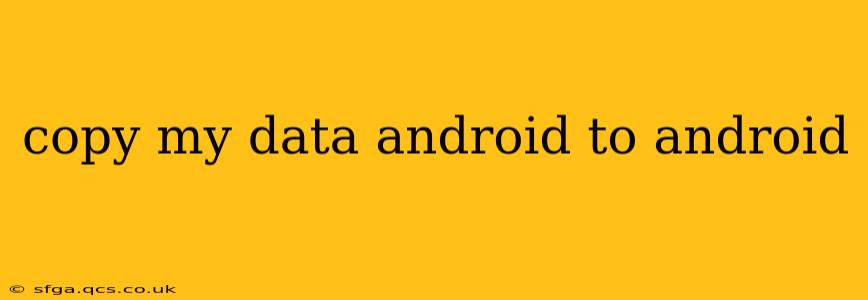Transferring data between Android devices can seem daunting, but it's simpler than you might think. Whether you're upgrading to a new phone or simply switching devices, this guide will walk you through several methods, ensuring a smooth and efficient data transfer. We'll cover everything from using built-in Android features to leveraging third-party apps, helping you choose the best option for your needs.
What Data Can I Transfer?
Before we dive into the methods, let's clarify what types of data you can typically transfer between Android phones:
- Contacts: Your address book, including phone numbers, emails, and other contact details.
- Photos and Videos: Images and videos stored on your device's internal storage or SD card.
- Apps: Most apps can be easily transferred, though you may need to reinstall some and log back into your accounts.
- Messages: Text messages, SMS, and MMS can be transferred, depending on the method used.
- Call Logs: A record of your incoming and outgoing calls.
- Calendar Events: Your appointments, reminders, and other calendar entries.
- Settings: Some settings can be transferred, but others might need to be configured manually on the new device.
- Files and Documents: Various file types stored on your internal storage or SD card.
How to Copy Data from Android to Android: Different Methods
Here are some of the most effective ways to copy data from one Android device to another:
1. Using Google's Built-in Backup and Restore Feature
This is often the easiest method. Android's backup system saves much of your data to your Google account.
How it works:
- Backup your old phone: Ensure you're signed into your Google account on your old Android device. Go to Settings > System > Backup > Back up to Google Drive. Choose the data you want to back up (contacts, photos, apps, and more). It's best to back up everything.
- Set up your new phone: During the initial setup of your new Android phone, you'll be prompted to sign in with your Google account.
- Restore your data: Once signed in, Android will automatically start restoring your backed-up data. This might take some time depending on the amount of data.
2. Using the Google Drive App
Google Drive offers another way to selectively move your data. This is particularly useful if you want more control over what is transferred.
How it works:
- Upload data to Google Drive: On your old device, use the Google Drive app to upload the photos, videos, documents, and other files you want to transfer.
- Download data on new phone: Sign into Google Drive on your new device and download the files you previously uploaded.
3. Leveraging Smart Switch (Samsung Phones)
Samsung phones use Smart Switch, a proprietary app that facilitates easy data transfer.
How it works:
- Download Smart Switch: Install Smart Switch on both your old and new Samsung phones.
- Connect devices: You can connect the devices via a USB cable or wirelessly using Wi-Fi.
- Select data to transfer: Choose the data you wish to transfer and initiate the transfer process.
4. Using Third-Party Apps (e.g., Phone Clone, SHAREit)
Several third-party apps specialize in transferring data between Android devices. These often offer more control and features than built-in options.
How it works:
- Download and Install: Download and install a reputable app like Phone Clone or SHAREit on both devices.
- Connect devices: Follow the app's instructions to connect the devices, often using a QR code or Wi-Fi.
- Select data: Choose the data to be transferred and start the process.
5. Transferring Data via USB OTG (for specific files)
This method is suitable for transferring individual files or folders, particularly if you don't want to use cloud services. You'll need a USB OTG (On-The-Go) adapter.
How it works:
- Obtain an OTG adapter: Ensure your new phone supports OTG and get an appropriate adapter.
- Connect devices: Connect a USB drive to your old phone using the OTG adapter. Copy your desired files to the drive.
- Transfer to new phone: Connect the USB drive to your new phone and copy the files to its internal storage.
Choosing the Best Method for You
The best method depends on your needs and the amount of data you're transferring. For a complete transfer, including apps and settings, Google's built-in backup and restore is often the most convenient. For more control over specific files, Google Drive or a third-party app is a great option. For a quick transfer of a few files, the USB OTG method might be the fastest. Always remember to back up your data before you start the process to avoid losing important information.
Frequently Asked Questions (FAQ)
How long does it take to transfer data between Android phones?
The transfer time varies depending on the method used and the amount of data. It can range from a few minutes to several hours for large datasets.
Can I transfer WhatsApp data between Android phones?
Yes, WhatsApp offers a built-in chat backup and restore feature. You can also use third-party apps to transfer your WhatsApp data.
What if I forget my Google account password?
If you forget your Google account password, you'll need to recover it using Google's password recovery options. This might involve answering security questions or receiving a verification code.
Can I transfer data from an old Android phone that's broken or won't turn on?
Data recovery from a damaged phone is more complex and might require professional help. Specialized data recovery services can potentially retrieve your data.
Are there any risks involved in transferring data between Android phones?
Generally, the risks are minimal when using reputable methods and apps. However, using unreliable third-party apps could expose your data to security risks, so choose carefully. It's always wise to back up your data beforehand as a precaution.
By carefully considering these methods and understanding your needs, you can seamlessly copy your data from one Android device to another. Remember to always prioritize the security and integrity of your personal information.