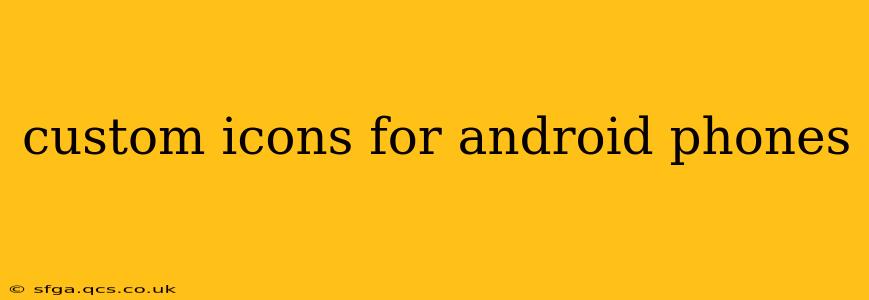Android's open-source nature allows for extensive customization, and changing your app icons is a popular way to personalize your phone's look. This guide dives deep into creating and applying custom icons on your Android device, addressing common questions and offering advanced techniques.
What are Custom Icons?
Custom icons replace the default app icons provided by developers with your own chosen images. This allows you to create a visually consistent and aesthetically pleasing home screen that reflects your personal style. You can choose from pre-made icon packs available on the Google Play Store, or even create your own from scratch.
How to Apply Pre-Made Icon Packs?
The easiest way to get custom icons is using icon packs available on the Google Play Store. These packs offer hundreds of icons, often designed in a unified style.
- Download an Icon Pack: Search the Play Store for "icon packs" and browse the many options available, considering themes like minimalist, material design, or others that suit your taste. Read reviews to ensure quality and compatibility.
- Install a Supported Launcher: Most icon packs require a third-party launcher to function correctly. Popular launchers include Nova Launcher, Action Launcher, and Lawnchair Launcher. Install one of these if you don't already have one.
- Apply the Icon Pack: Open your chosen launcher's settings and look for the option to apply icon packs. Select the pack you downloaded, and your app icons should automatically change. Some launchers offer granular control, letting you choose which apps get custom icons.
How to Create Your Own Custom Icons?
Creating your own icons requires design skills and image editing software. Here’s a general process:
- Design the Icons: Use software like Adobe Photoshop or GIMP to create your icons. Maintain a consistent size and style for a unified look. Consider using a grid to ensure precision.
- Save in the Right Format: Save your icons as PNG files for best quality and transparency support.
- Use an Icon Pack App (Optional): Some apps let you import your own icons and apply them, simplifying the process. This often requires a launcher compatible with custom icon packs.
- Manual Application (Advanced): For advanced users, it is possible to manually replace app icons using file managers and root access. This is not recommended for novice users as incorrect steps might damage your device.
Can I Change Individual App Icons?
Yes, many launchers allow individual icon changes. This is useful if you only want to customize specific apps instead of an entire icon pack. Check your launcher's settings for "icon customization" or similar options. These options often let you choose a different icon from your gallery or select from a limited set provided by the launcher.
What are the Best Launchers for Custom Icons?
Many launchers excel at supporting custom icon packs. Popular choices include Nova Launcher, known for its extensive customization options, and Action Launcher, praised for its intuitive interface and customization capabilities. Lawnchair Launcher is a great lightweight alternative, offering similar functionality.
Are there any limitations to using custom icons?
While largely aesthetic, using custom icons can have minor limitations. Some apps might not support icon masking, resulting in a visible white background around your custom icons. Some system apps might also resist icon changes.
What if My Custom Icons Don't Show Up?
Troubleshooting issues with custom icons often involves checking launcher settings, ensuring the correct icon pack is applied, and verifying that the launcher itself has the necessary permissions. Sometimes restarting your phone can also resolve temporary glitches.
This comprehensive guide covers many aspects of custom icons for Android. Remember to always download apps from trusted sources to avoid security risks. Enjoy personalizing your Android experience!