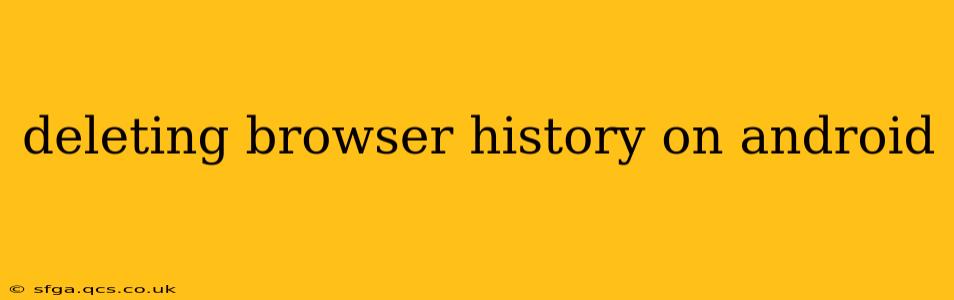Clearing your browsing history on your Android device is a simple process, but the exact steps may vary slightly depending on the browser you're using. This comprehensive guide covers the most popular browsers and provides additional tips for maintaining your online privacy. We'll also address some frequently asked questions to ensure you have a complete understanding of how to manage your browsing data.
How to Delete Browsing History in Chrome (Android)
Chrome is the most widely used browser on Android, and deleting your history is straightforward:
- Open the Chrome app: Locate the Chrome icon on your Android device and tap it to open the browser.
- Access the menu: Tap the three vertical dots in the upper right corner of the screen. This will open the Chrome menu.
- Tap "History": In the menu, select "History."
- Clear browsing data: You'll see a list of your browsing history. Tap "Clear browsing data."
- Choose a time range: A pop-up window will appear, allowing you to select the time range for which you want to clear data. Options typically include "Last hour," "Last 24 hours," "Last 4 weeks," and "Beginning of time." Choose the appropriate option.
- Select data types: Make sure to check the boxes for the data you wish to delete. This usually includes "Browsing history," "Cookies and site data," "Cached images and files," and "Passwords." You can choose to delete just one or all of these items.
- Confirm deletion: Tap "Clear data" to confirm.
How to Delete Browsing History in Other Android Browsers
While the process is generally similar across different browsers, the exact menu options might vary. For example, in Firefox, you typically tap the three horizontal lines (menu icon) in the upper right corner, then go to "Settings," followed by "Privacy," and finally "Clear Private Data." Samsung Internet has a similar structure, usually found under "Settings" and then "Privacy." Always check your specific browser's settings for precise instructions.
How to Delete Specific Websites from Browsing History
Most browsers allow for more granular control over your browsing data. Instead of clearing everything, you can often delete individual entries from your history. Within the history section of your chosen browser, usually a list of visited websites is displayed. You can often long-press on a specific website entry to get an option to delete just that site's history.
Does Clearing Browsing History Delete Cookies?
Yes, clearing your browsing data usually includes deleting cookies and site data. Cookies are small files websites store on your device to remember your preferences and browsing activity. Deleting them can sometimes require you to log back into websites.
How Often Should I Clear My Browsing History?
The frequency with which you clear your browsing history depends on your personal preferences and security concerns. Some users clear their history daily, while others do so less frequently. Regular clearing enhances privacy and can improve browser performance by freeing up storage space.
Can Clearing Browsing History Prevent Tracking?
While clearing your history removes your browsing data from your device, it doesn't completely prevent tracking. Websites and other entities may still use other methods to track your online activity. Using a VPN or private browsing mode offers additional layers of privacy protection.
What Happens When I Delete My Browsing History?
Deleting your browsing history removes the record of websites you've visited from your browser's local storage. However, your internet service provider (ISP) and some websites may still have records of your online activity.
This comprehensive guide covers the basics of deleting browser history on Android. Remember to always consult your specific browser's instructions for detailed steps, and prioritize using tools and practices that safeguard your online privacy.