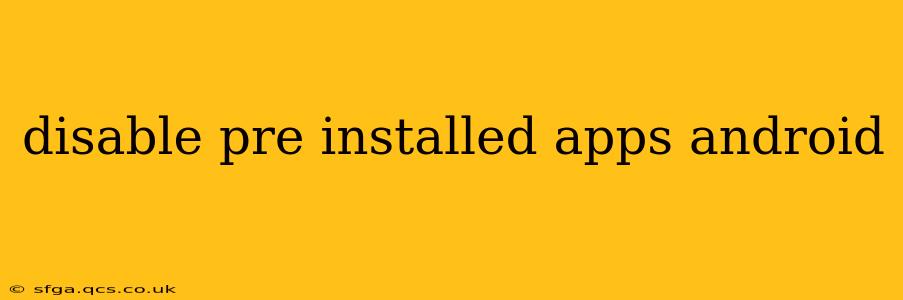Android phones come pre-loaded with a variety of apps, some useful, some…less so. Many users want to know how to disable these pre-installed apps, freeing up space and decluttering their home screens. This guide will walk you through the process, explaining the differences between disabling and uninstalling, and addressing common concerns.
Can I Uninstall Pre-Installed Apps on Android?
Unfortunately, completely uninstalling pre-installed apps (also known as system apps or bloatware) isn't always possible. The level of control you have depends on your Android version, the manufacturer (Samsung, Google, OnePlus, etc.), and even your specific phone model. While some manufacturers offer more freedom than others, many pre-installed apps are deeply integrated into the phone's operating system. Attempting to force their removal could lead to system instability.
How to Disable Pre-Installed Apps on Android
Disabling an app is the safer and more reliable method for removing unwanted pre-installed apps. Disabling essentially hides the app from your app drawer and prevents it from running in the background, freeing up resources and storage space. However, the app's data remains on the device, and you can re-enable it anytime.
Here's how to disable pre-installed apps:
-
Locate the App: Open your device's settings menu. The exact location of the "Settings" icon varies depending on the phone's manufacturer and Android version, but it's usually found in the app drawer or notification shade.
-
Access Apps: Navigate to "Apps" or "Applications" within the settings menu. You may find this under names like "App Management" or similar.
-
Find the Target App: Scroll through the list of installed apps to locate the app you want to disable.
-
Disable the App: Tap on the app. You'll typically see options like "Disable," "Force Stop," and "Uninstall" (though the latter might be grayed out for system apps). Tap "Disable."
-
Confirm Disabling: A confirmation prompt may appear, asking you to confirm your decision. Tap "Disable" again.
Important Note: Not all pre-installed apps can be disabled. Some apps essential to the phone's operation will remain active regardless.
What Happens When You Disable an App?
Disabling an app removes it from your app drawer and stops it from running in the background. This means:
- No More Notifications: You won't receive any notifications from the disabled app.
- Reduced Resource Consumption: The app won't consume battery power, data, or processing power.
- Space Savings: While not significant in all cases, you may see a slight reduction in storage space usage.
- Reversible Action: You can always re-enable the app through the same settings menu.
Can I Disable System Apps?
Yes, you can generally disable many system apps, but not all. The ability to disable system apps depends greatly on the manufacturer and the Android version. Some manufacturers heavily restrict disabling essential system applications.
How to Re-enable a Disabled App?
Re-enabling a disabled app is just as straightforward as disabling it:
- Go to your phone's Settings.
- Navigate to Apps or Applications.
- Find the disabled app.
- You should now see an option to Enable it. Tap it to restore the app to its previous state.
What are the Differences Between Disabling and Uninstalling Apps?
The key difference lies in the permanence and impact on the system:
- Disabling: Temporarily removes the app from your view and stops it from running, but the app's data remains on your device. It’s reversible.
- Uninstalling: Permanently removes the app and its data from your device. This is generally not possible for pre-installed apps.
This comprehensive guide helps users effectively manage pre-installed applications on their Android devices. Remember that the specific steps and options may differ based on your device's manufacturer and Android version. Always exercise caution when modifying system settings.