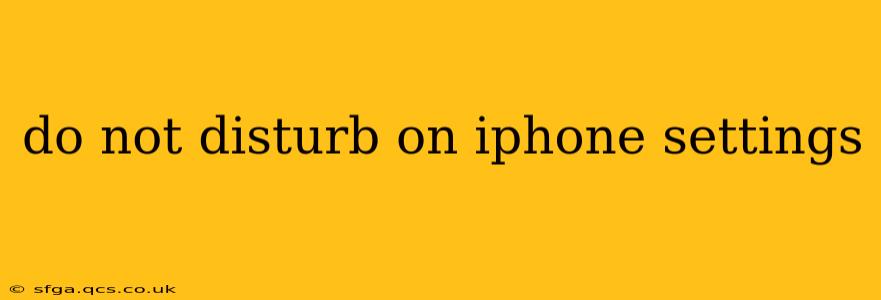In today's hyper-connected world, the constant barrage of notifications can be overwhelming. Luckily, Apple's Do Not Disturb (DND) feature offers a powerful way to regain control over your iPhone and prioritize peace and quiet. This guide will walk you through everything you need to know about using Do Not Disturb on your iPhone, covering its various settings and answering common questions.
How to Turn On Do Not Disturb on iPhone
Activating Do Not Disturb is simple:
- Swipe down from the top right corner of your screen (or the top left on older iPhones) to access Control Center.
- Tap the crescent moon icon. This immediately activates Do Not Disturb. The icon will turn solid when activated.
- To turn it off, simply tap the icon again.
This method provides quick, on-the-fly access to DND. However, for more customized settings, you'll need to delve into the iPhone's settings app.
Scheduling Do Not Disturb on iPhone
This is particularly useful for automatically silencing calls and alerts during specific hours:
- Open the Settings app.
- Tap Focus.
- Tap Do Not Disturb.
- Toggle Scheduled to the "on" position.
- Set your start and end times. You can customize daily schedules or choose specific days of the week.
This ensures automated DND activation and deactivation, ideal for overnight or during work hours.
Allowing Calls From Favorites During Do Not Disturb
Even with DND activated, you might want to receive calls from specific contacts. Here's how to set up exceptions:
- Open the Settings app.
- Tap Focus.
- Tap Do Not Disturb.
- Under "Allowed Notifications," tap People.
- Choose to allow calls from Favorites, Everyone, Specific Contacts, or No One. If selecting "Specific Contacts," add the individuals you wish to receive calls from.
What Happens to Notifications When Do Not Disturb is On?
When Do Not Disturb is enabled, most notifications are silenced. However, there are some exceptions you can control:
H2: How do I allow repeated calls during Do Not Disturb?
Repeated calls from the same number within a short period (typically three minutes) can be allowed through even with Do Not Disturb enabled. This setting ensures that urgent calls get through even if the initial call was silenced. You can adjust this setting within the Do Not Disturb options in the Focus settings.
H2: Can I still receive notifications from certain apps during Do Not Disturb?
Yes. Within the Do Not Disturb settings, you can allow notifications from specific apps or contact groups even when Do Not Disturb is active. This feature allows you to stay informed about crucial alerts without being bombarded by all notifications.
H2: What about text messages and other alerts?
Text messages and other alerts are typically silenced, but you can customize these settings to allow specific messages from certain contacts or apps to come through. These settings are found within the "Allowed Notifications" section of Do Not Disturb settings.
H2: Does Do Not Disturb affect alarms?
No. Do Not Disturb does not silence alarms. You will still be alerted by your alarms even with Do Not Disturb activated. This is a crucial safety feature to ensure you're not missing important scheduled events.
Utilizing Do Not Disturb with Other Focus Modes
Apple's newer Focus modes (introduced in iOS 15 and later) offer more granular control over notifications and app access. Do Not Disturb can be integrated within a custom Focus mode to create personalized notification profiles for various situations – work, sleep, driving, etc.
By mastering the various settings and options within Do Not Disturb, you can significantly improve your iPhone experience, reducing distractions and regaining control over your digital life. Remember to explore the different settings to find the perfect balance between staying connected and enjoying moments of peace and quiet.