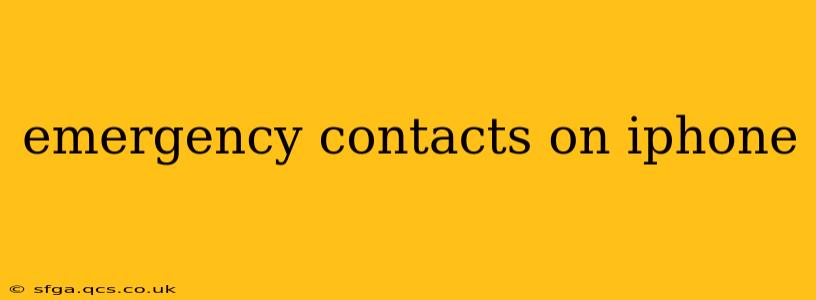Staying connected during emergencies is crucial. Knowing how to access and utilize emergency contacts on your iPhone can be the difference between a quick resolution and a prolonged stressful situation. This guide will walk you through everything you need to know about managing and utilizing emergency contacts on your iPhone.
How to Add Emergency Contacts on iPhone?
Adding emergency contacts to your iPhone is straightforward and can be done in a few simple steps. The process ensures that vital information is readily accessible, even when your phone is locked.
-
Open the Health app: Locate and open the Health app on your iPhone's home screen.
-
Navigate to Medical ID: Scroll down and tap on "Medical ID." This section is designed to store crucial medical information and emergency contacts.
-
Edit your Medical ID: Tap on the "Edit" button located in the upper right-hand corner of the screen.
-
Add your Emergency Contacts: Under the "Emergency Contacts" section, tap the "+" button to add new contacts. You can select contacts from your existing phone contacts list. Consider adding multiple contacts, including family members, close friends, and your doctor.
-
Save your changes: Once you've added all your emergency contacts, remember to tap "Done" to save the changes you've made to your Medical ID.
Important Note: While you can add multiple contacts, ensure that the most readily available and responsive individuals are listed first. Think about who would be able to react most quickly and effectively in an emergency situation.
How to Access Emergency Contacts on a Locked iPhone?
Even if your iPhone is locked, your emergency contacts are still accessible through the Emergency SOS feature. This functionality is critical in emergencies where immediate assistance is paramount.
-
Initiate Emergency SOS: Press and hold the side button (or the top button on older models) and either volume button simultaneously until the Emergency SOS slider appears.
-
Access Medical ID: During the Emergency SOS process, your Medical ID, including your emergency contacts, will be displayed on the screen. First responders will have access to this vital information.
-
Contacting your Emergency Contacts: While the Emergency SOS slider is displayed, you may also have the option to automatically call emergency services or to contact your emergency contacts directly. This might vary depending on your iPhone's settings and the specific emergency situation.
Can I Add Multiple Emergency Contacts on my iPhone?
Yes, you can absolutely add multiple emergency contacts to your Medical ID. There's no limit to the number of contacts you can add, making it possible to include family, friends, doctors, or anyone else who you want to be notified in case of an emergency. The more the merrier—it's better to have too many than too few!
What Information Should I Include in My Emergency Contacts?
It’s best to include the most easily reachable and responsive individuals, but also those who know your medical history and are in a good position to act on your behalf. Consider adding family members, close friends, your doctor, or even a trusted neighbor. Always update this information regularly to ensure that it remains current.
How to Share My Emergency Contacts with others?
While you can't directly share your emergency contacts list, the information in your Medical ID is accessible to first responders and anyone who unlocks your phone, provided that they have access to your passcode or biometric authentication methods (Face ID or Touch ID). If you want to inform close contacts about your designated emergency contacts, simply inform them directly.
What if I've made a mistake while adding an Emergency Contact?
If you've made a mistake, simply go back into your Medical ID in the Health app, tap "Edit," correct any errors, and then tap "Done" to save the changes. Remember, regularly reviewing and updating this crucial information is essential to ensure its accuracy.
This comprehensive guide should help you manage your emergency contacts on your iPhone effectively. By taking these steps, you're significantly improving your safety and preparedness in emergency situations. Remember to regularly review and update your Medical ID to reflect any changes in your circumstances or contacts.