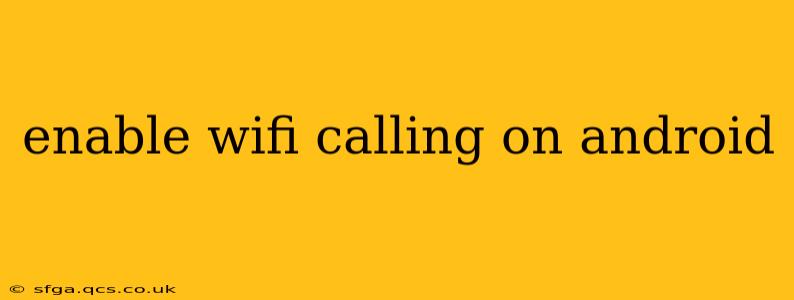Wi-Fi Calling is a game-changer for Android users, offering crystal-clear calls and reliable connections even in areas with weak cellular service. This guide will walk you through the process of enabling Wi-Fi Calling on your Android device, troubleshooting common issues, and addressing frequently asked questions.
What is Wi-Fi Calling?
Wi-Fi Calling uses your home Wi-Fi network to make and receive calls instead of relying solely on your cellular network. This is particularly useful in areas with poor cellular coverage, such as basements, rural areas, or buildings with thick walls. It's also beneficial when you're traveling internationally and want to avoid expensive roaming charges. Your calls are made using your existing phone number, so your contacts won't notice any difference.
How to Enable Wi-Fi Calling on Android
The exact steps for enabling Wi-Fi Calling vary slightly depending on your Android phone's manufacturer and version. However, the general process is consistent:
-
Check for Carrier Support: Not all carriers support Wi-Fi Calling. Confirm with your mobile carrier (like Verizon, AT&T, T-Mobile, etc.) that your plan and device are compatible.
-
Locate Wi-Fi Calling Settings: This is usually found under Settings > Network & internet > Mobile network > Advanced. The exact path might vary slightly; you may need to search for "Wi-Fi Calling" within your phone's settings. Some phones may list it under "Calls" or "Phone."
-
Enable Wi-Fi Calling: Once you've located the setting, toggle the Wi-Fi Calling switch to the "On" position. You might be prompted to confirm your phone number and/or agree to terms and conditions.
-
Connect to a Wi-Fi Network: Ensure your Android device is connected to a stable Wi-Fi network. Wi-Fi Calling won't work if you're not connected to Wi-Fi.
-
Test Your Connection: Make a test call to confirm that Wi-Fi Calling is working correctly.
What if Wi-Fi Calling is Greyed Out?
If the Wi-Fi Calling option is greyed out, it might be due to several reasons:
- Carrier Doesn't Support It: As mentioned earlier, ensure your carrier supports Wi-Fi Calling on your device.
- SIM Card Issue: A faulty or improperly installed SIM card can prevent Wi-Fi Calling from working. Try restarting your phone or contacting your carrier.
- Software Updates: Outdated software on your phone or carrier's network can cause compatibility problems. Ensure both are up-to-date.
- Device Restrictions: Some older devices may not be compatible with Wi-Fi Calling, even if your carrier supports it.
How do I make sure Wi-Fi Calling is actually working?
You should see a "Wi-Fi" icon next to the signal bars during a call if Wi-Fi Calling is active. Additionally, your calls should connect quickly and reliably, even in areas with poor cellular reception. Try making a call in an area with known weak cellular signal to test it thoroughly.
Does Wi-Fi Calling use data?
No, Wi-Fi Calling doesn't use your mobile data. It uses your Wi-Fi connection, which usually doesn't count towards your monthly data allowance. However, some plans might have limitations; consult your carrier's terms and conditions.
Can I use Wi-Fi Calling internationally?
The ability to use Wi-Fi Calling internationally depends on your carrier and your specific plan. Some carriers offer international Wi-Fi Calling, while others do not. Check with your carrier to confirm before traveling abroad.
Why is my Wi-Fi Calling not working?
Troubleshooting Wi-Fi Calling issues can involve several steps:
- Restart your phone: A simple restart often resolves temporary glitches.
- Check your Wi-Fi connection: Ensure you have a strong and stable Wi-Fi connection.
- Update your phone's software: Check for and install any available system updates.
- Contact your carrier: If the problem persists, contact your mobile carrier's customer support for assistance. They can help diagnose and fix more complex issues.
This comprehensive guide should help you successfully enable and utilize Wi-Fi Calling on your Android device. Remember to always verify compatibility with your specific carrier and device model.