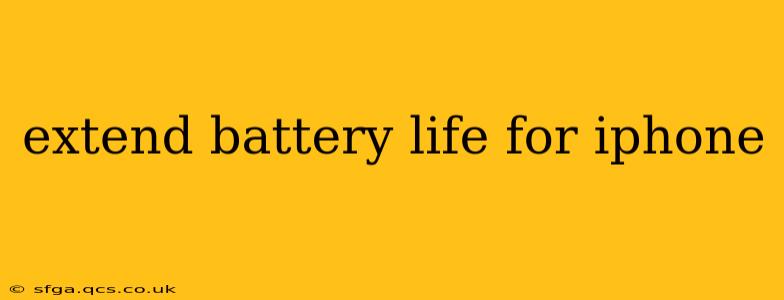Are you tired of your iPhone battery dying before the day is over? Many iPhone users grapple with limited battery life, but thankfully, there are numerous strategies you can employ to significantly extend its lifespan and keep your device powered up longer. This comprehensive guide will equip you with practical tips and tricks to optimize your iPhone's battery performance. We'll cover everything from simple software tweaks to more advanced settings, ensuring you get the most out of your battery.
What Drains iPhone Battery the Most?
Before diving into solutions, understanding the main battery drain culprits is crucial. Several factors contribute to rapid battery depletion:
- Screen Brightness: A highly illuminated screen is a major power consumer. Keeping your brightness at a reasonable level significantly impacts battery life.
- Background App Activity: Apps running in the background, even when you aren't actively using them, can drain your battery. Limiting this activity is key.
- Location Services: Constant location tracking by apps consumes considerable power. Restricting location access to only necessary apps is vital.
- Cellular Data: Using cellular data constantly is more energy-intensive than Wi-Fi. Opt for Wi-Fi whenever possible.
- High-Performance Apps: Games and other demanding apps consume significantly more battery power than simpler applications.
- Old Battery: An aging battery naturally loses capacity, resulting in shorter usage time.
How Can I Improve My iPhone Battery Health?
This is a question many iPhone users ask. Here's how to improve it:
- Reduce Screen Brightness: Adjust your screen brightness to the lowest comfortable level. You can also enable Auto-Brightness to automatically adjust to ambient lighting.
- Limit Background App Activity: Go to Settings > General > Background App Refresh and disable it for apps you don't frequently use. Alternatively, you can individually manage background activity for each app.
- Turn Off Location Services: For apps that don't require constant location tracking, switch off location services. You can do this on a per-app basis in Settings > Privacy & Security > Location Services.
- Use Wi-Fi Instead of Cellular Data: Connect to Wi-Fi whenever available to conserve battery power.
- Disable Bluetooth When Not in Use: Bluetooth consumes power even when not actively connected to a device. Turn it off when not needed.
- Manage Notifications: Excessive notifications can drain the battery. Limit notifications to essential apps.
- Low Power Mode: Enable Low Power Mode when your battery is low. This limits certain features to conserve power. You can find this in Settings > Battery.
- Update Your Software: Ensure your iPhone's software is up-to-date. Updates often include battery optimization improvements.
- Reduce Motion: In Settings > Accessibility > Motion, you can reduce motion effects to save battery.
Why Is My iPhone Battery Draining So Fast?
Several reasons could explain rapid battery drain:
- Faulty Battery: A damaged or aging battery is a common cause. Consider a battery replacement if your battery health is significantly degraded. Check the battery health percentage in Settings > Battery > Battery Health & Charging.
- Resource-Intensive Apps: Certain apps are more power-hungry than others. Identify and limit your usage of such apps.
- Background Processes: Many apps run processes in the background, even when closed. Regularly checking and managing these processes can be beneficial.
- Software Glitches: Sometimes software bugs can contribute to increased battery drain. A restart or software update might resolve the issue.
- Hardware Problems: In rare cases, a hardware malfunction could be the cause. If software solutions don't work, contact Apple Support.
How Long Does an iPhone Battery Last?
The lifespan of an iPhone battery varies depending on usage patterns and environmental factors. Apple generally states that after a certain number of charge cycles (typically 500), the battery capacity will have decreased to around 80% of its original capacity. However, this is just an estimate, and actual battery life depends heavily on how you use your iPhone.
How to Check iPhone Battery Health?
To check your iPhone battery health, navigate to Settings > Battery > Battery Health & Charging. Apple provides a "Maximum Capacity" percentage, which indicates your battery's current capacity compared to its original capacity. A lower percentage indicates a degraded battery.
By consistently implementing these tips and regularly monitoring your battery health, you can significantly prolong your iPhone's battery life and enjoy uninterrupted usage throughout the day. Remember, consistent optimization is key to maximizing your device's performance.