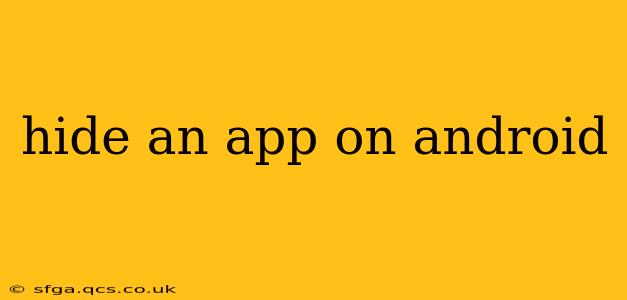Hiding apps on your Android device can be useful for various reasons – privacy, organization, or simply to declutter your home screen. While there's no single, universal "hide app" feature across all Android versions and manufacturers, several methods exist, each with its own advantages and limitations. This guide explores the most effective ways to achieve this, answering common questions along the way.
How Do I Hide Apps on My Android Phone?
The simplest method for hiding apps depends heavily on your phone's manufacturer and Android version. Many newer Android versions and custom Android skins (like Samsung's One UI or Xiaomi's MIUI) offer built-in features to manage app visibility.
Method 1: Using Built-in App Drawer Features (Most Effective)
- Locate your app drawer: This is usually accessible by swiping up from the bottom of your screen.
- Look for settings: Many manufacturers embed app hiding within the app drawer's settings menu. This might be represented by three vertical dots (...), a gear icon (⚙️), or a similar symbol.
- Explore "Hide Apps" or similar options: The exact wording varies, but you should find a setting that allows you to select which apps to hide. Simply check the box next to the app(s) you wish to conceal. After saving your changes, the selected apps will disappear from your app drawer and home screen.
Method 2: Using a Third-Party App Launcher (For More Customization)
If your device lacks a built-in app hiding feature, consider using a third-party app launcher. These launchers often provide extensive customization options, including the ability to hide apps. Popular examples include Nova Launcher and Microsoft Launcher. These launchers allow for granular control over your home screen and app drawer presentation, making them excellent alternatives for managing app visibility. However, be cautious when installing third-party apps and ensure you download them from reputable sources like the Google Play Store.
Method 3: Creating Folders (For Organization, Not True Hiding)
While not technically "hiding" apps, grouping similar apps into folders on your home screen can significantly improve organization and reduce visual clutter. This isn't a security measure but a helpful way to manage your home screen's appearance.
Can I Hide System Apps on Android?
Hiding system apps (pre-installed apps that come with your phone) is often more challenging. Some manufacturers allow this through their built-in settings, while others restrict access for stability reasons. Attempting to disable or hide essential system apps may negatively impact your phone's functionality. Proceed with caution and only attempt this if you are confident in your understanding of your device's operating system.
How Do I Unhide Apps on Android?
The process for unhiding apps is usually the reverse of hiding them. If you used a built-in feature, navigate back to the same settings menu and uncheck the boxes next to the apps you want to restore. For third-party launchers, consult their respective settings menus to find the option to show hidden apps.
What's the Best Way to Hide Apps for Privacy?
While app hiding methods offer convenience, they are not foolproof security measures. A determined individual could still access hidden apps through various means. For robust privacy, consider using strong passcodes or biometric authentication, and employing more comprehensive privacy settings within individual apps. App hiding should be seen as a supplementary measure rather than a primary security solution.
Does Hiding Apps Affect Performance?
Generally, hiding apps doesn't significantly impact your phone's performance. The apps are still present on your device; they are simply not visible in the app drawer or home screen. However, using resource-intensive third-party launchers could potentially affect battery life or overall speed, but this varies depending on the launcher and your device's capabilities.
This comprehensive guide provides various methods for hiding apps on your Android phone, addressing common concerns and offering a balanced perspective on app privacy and security. Remember to always use reputable apps and understand the limitations of each method.