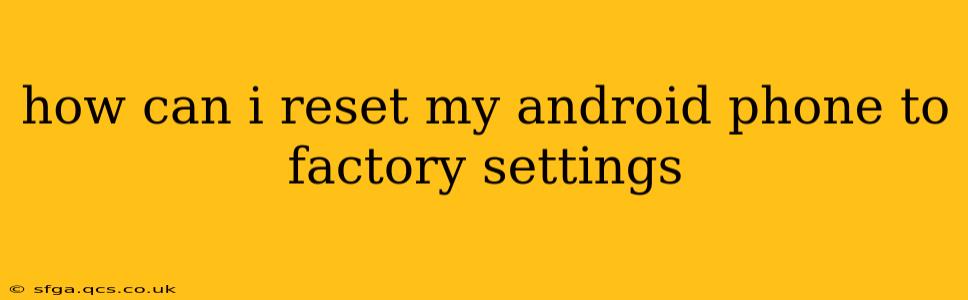Resetting your Android phone to factory settings, also known as a factory reset, wipes all data from your device and restores it to its original state. This is a powerful tool for troubleshooting problems, preparing your phone for sale or trade-in, or simply starting fresh. However, it's crucial to understand the implications before proceeding, as this action is irreversible without a backup.
This guide will walk you through the process, covering various methods and addressing common questions.
Why Would I Want to Factory Reset My Android Phone?
There are several reasons why you might choose to factory reset your Android phone:
- Troubleshooting problems: If your phone is running slowly, experiencing glitches, or encountering persistent errors, a factory reset can often resolve these issues.
- Selling or trading in your phone: A factory reset removes all your personal data, ensuring your privacy and protecting your information from the next owner.
- Giving your phone to someone else: Similar to selling, a factory reset prepares your phone for a new user.
- Starting fresh: If you're simply looking for a clean slate, a factory reset provides a way to begin using your phone anew.
How to Factory Reset Your Android Phone: A Step-by-Step Guide
The exact steps for a factory reset may vary slightly depending on your Android version and phone manufacturer. However, the general process is similar. This guide uses general terms, so consult your phone's manual for specific instructions if you encounter any discrepancies.
Method 1: Through the Settings Menu (Recommended)
- Open the Settings app: This is usually represented by a gear or cog icon.
- Find "System" or "General Management": The exact wording varies by manufacturer and Android version. Look for options related to system settings.
- Locate "Reset options" or "Reset": This might be nested within the "System" or "General Management" menu.
- Select "Factory data reset" or "Erase all data": You'll likely see a warning message emphasizing the irreversible nature of this action.
- Confirm your choice: You may be asked to enter your PIN, pattern, or password for verification. Carefully review any prompts before confirming.
- Wait for the process to complete: This can take several minutes. Your phone will restart automatically once finished.
Method 2: Using the Recovery Mode (If Your Phone is Unresponsive)
If your phone is unresponsive or you can't access the settings menu, you might need to use recovery mode. This process involves booting your phone into a special menu with advanced options. The steps for accessing recovery mode vary by manufacturer, but generally involve:
- Powering off your phone.
- Pressing and holding a combination of buttons: Common combinations include Power + Volume Up, Power + Volume Down, or Power + Bixby (for Samsung devices). Search online for "[Your phone model] recovery mode" for the specific button combination.
- Navigating the recovery menu: Use the volume buttons to navigate and the power button to select options. Look for "Wipe data/factory reset" or a similar option.
- Confirming the reset: Follow the on-screen prompts to complete the factory reset.
Important Note: Before performing a factory reset, always back up your important data to a cloud service (like Google Drive or Dropbox) or to a computer. This includes photos, videos, documents, contacts, and any other essential files. Once the reset is complete, this data will be irretrievably lost.
Frequently Asked Questions
What happens during a factory reset?
A factory reset erases all data, settings, and applications installed on your phone, returning it to the state it was in when you first unboxed it. This includes downloaded apps, photos, videos, contacts, and any customizations you've made.
Will a factory reset delete my Google account?
No, a factory reset will not delete your Google account. Your account information remains on Google's servers. However, it will remove your account from the device, and you'll need to sign back in after the reset is complete.
Can I restore my data after a factory reset?
You can restore your data if you have a backup. If you backed up your data to a cloud service or to your computer before the reset, you can restore it after the process. However, without a backup, data recovery is generally not possible.
How long does a factory reset take?
The time it takes to complete a factory reset varies depending on the amount of data stored on your phone and the device's processing power. It can take anywhere from a few minutes to over half an hour.
What should I do after a factory reset?
After a factory reset, you'll need to set up your phone again as if it were new. This includes connecting to Wi-Fi, signing in to your Google account, and restoring your data from a backup (if available). Then you can reinstall any apps and personalize your device.
By carefully following these steps and understanding the implications, you can confidently perform a factory reset on your Android phone when needed. Remember, prevention is always better than cure; regularly backing up your data is crucial to avoid data loss.