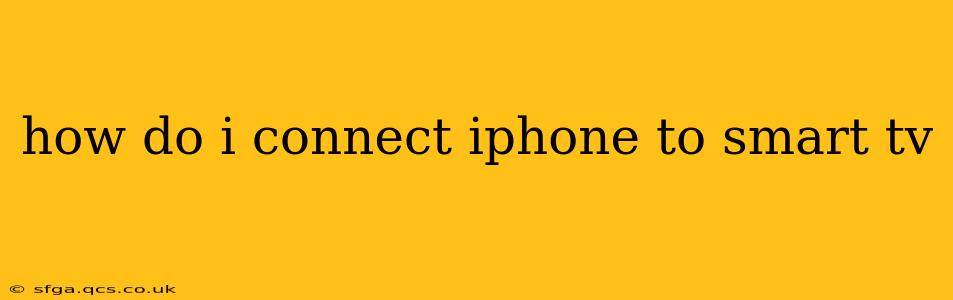How to Connect Your iPhone to Your Smart TV: A Comprehensive Guide
Connecting your iPhone to your smart TV opens up a world of possibilities, from streaming your favorite photos and videos to mirroring your entire screen for presentations or gaming. But the exact method depends on your TV and the features it offers. This guide will walk you through the most common connection methods, troubleshooting tips, and considerations for optimal viewing.
1. AirPlay 2 (for Apple TVs and compatible smart TVs):
AirPlay 2 is the simplest and often preferred method for connecting iPhones to Apple TVs and compatible smart TVs. This wireless technology mirrors your iPhone's screen or streams audio and video directly to your TV.
How to use AirPlay 2:
- Ensure Compatibility: Make sure your smart TV supports AirPlay 2. Check your TV's manual or specifications. Many newer Samsung, LG, and other brand TVs are compatible.
- Connect to the Same Wi-Fi: Both your iPhone and smart TV must be connected to the same Wi-Fi network.
- Activate AirPlay: Open the Control Center on your iPhone (swipe down from the top-right corner on iPhone X and later, or swipe up from the bottom on older models). Tap the "Screen Mirroring" icon.
- Select Your TV: Choose your smart TV from the list of available devices. Your TV's screen will mirror your iPhone's display.
Advantages of AirPlay 2: Wireless, simple setup, high quality streaming. Disadvantages: Requires AirPlay 2 compatibility on your TV.
2. Using a Lightning Digital AV Adapter (for older TVs):
If your smart TV doesn't support AirPlay 2, you can use a Lightning Digital AV Adapter. This adapter connects to your iPhone's Lightning port and provides an HDMI output, which you can then connect to your TV's HDMI input.
How to use a Lightning Digital AV Adapter:
- Purchase an Adapter: You'll need to buy an Apple Lightning Digital AV Adapter.
- Connect the Adapter: Connect the adapter to your iPhone's Lightning port.
- Connect to your TV: Connect the HDMI cable from the adapter to an available HDMI port on your TV.
- Select the Input: Select the correct HDMI input on your TV's remote.
Advantages: Works with older TVs that lack AirPlay 2. Disadvantages: Requires an additional purchase (adapter and potentially an HDMI cable), wired connection.
3. Screen Mirroring via Third-Party Apps (for Android TVs and other devices):
Some smart TVs or streaming devices offer screen mirroring functionality through their built-in apps or third-party apps. These apps can mirror your iPhone's display wirelessly. Check your TV's documentation for specifics.
Note: The quality and stability of screen mirroring via third-party apps can vary.
How do I connect my iPhone to a smart TV without Wi-Fi?
You cannot directly connect your iPhone to a smart TV without Wi-Fi, using only AirPlay. AirPlay 2 relies on a Wi-Fi connection for wireless communication. The Lightning Digital AV Adapter requires a wired HDMI connection but still needs your iPhone to be powered on and your TV to have an HDMI port available.
My iPhone isn't showing up on my Smart TV. What should I do?
Several things could cause this issue:
- Check Wi-Fi Connection: Verify that your iPhone and TV are on the same Wi-Fi network.
- Restart Devices: Restart your iPhone and smart TV.
- Update Software: Ensure your iPhone and TV have the latest software updates installed.
- Check Compatibility: Confirm that your TV supports AirPlay 2 or the appropriate screen mirroring technology.
- Network Interference: Other devices or interference might affect the Wi-Fi signal. Try moving closer to your router.
What is the best way to connect my iPhone to my smart TV?
The best method depends on your specific smart TV and its capabilities. For the most seamless experience, AirPlay 2 is ideal if your TV supports it. If not, the Lightning Digital AV Adapter is a reliable alternative.
By following these steps and troubleshooting tips, you'll be able to successfully connect your iPhone to your smart TV and enjoy your photos, videos, and more on a larger screen. Remember to consult your TV's manual for specific instructions and compatibility details.