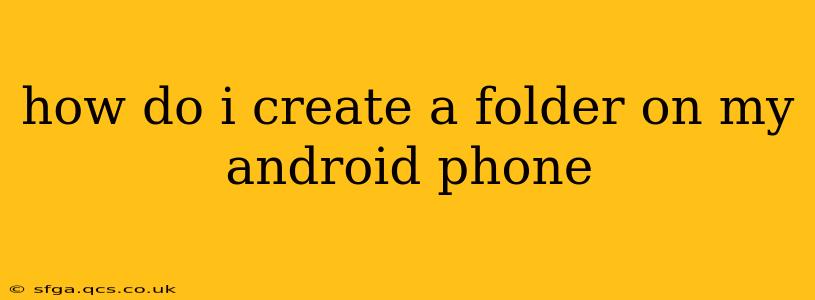How to Create a Folder on Your Android Phone: A Comprehensive Guide
Creating folders on your Android phone is a simple task that helps organize your files and apps, making your device easier to navigate and use. This guide will walk you through the process, addressing common questions and providing tips for optimal organization. We'll cover different methods and scenarios to ensure you're comfortable managing your Android files.
Creating Folders for Apps:
The method for creating app folders varies slightly depending on your Android version and phone manufacturer, but the general principle remains the same. Most Android phones use a drag-and-drop method:
- Locate the apps: Find the apps you want to group together on your home screen or app drawer.
- Long-press an app: Press and hold one of the apps you want to include in the new folder.
- Drag and drop: After a moment, you'll be able to drag the app icon. Drag it on top of another app you want to include in the folder.
- Release and name: Release your finger. A new folder will be created, containing the two apps. You'll be prompted to name the folder – give it a descriptive name (e.g., "Games," "Productivity," "Social Media").
Note: If you don't see the option to drag and drop apps, check your phone's settings for customization options. Some manufacturers offer alternative ways to create folders.
Creating Folders for Files:
Creating folders for files stored on your phone's internal storage or SD card is equally straightforward. The exact steps may differ slightly depending on your file manager app, but the basic process is consistent:
- Open your file manager: Most Android phones come with a built-in file manager app. If not, download one from the Google Play Store (like Files by Google).
- Navigate to the location: Open the directory where you want to create the new folder (e.g., Downloads, Documents, Pictures).
- Create a new folder: Look for a "+" button, a "New Folder" option, or a similar icon. Tap on it.
- Name the folder: Type in a descriptive name for your new folder and tap "OK" or "Create."
How do I move files into a folder I just created?
Once you've created a folder, moving files into it is a simple drag-and-drop process within your file manager. Long-press the file you want to move, then drag it into your newly created folder and release.
What if I can't find the option to create a new folder?
If you can't locate the "New Folder" option in your file manager, try these steps:
- Check your file manager's settings: Some file managers have settings that control the visibility of certain functions.
- Update your file manager: Ensure you have the latest version of your file manager app. Older versions may lack some features.
- Try a different file manager: If the problem persists, download and install a different file manager app from the Google Play Store. Many free and reliable options are available.
Can I create folders within folders (subfolders)?
Yes, you can create a hierarchical structure of folders within folders to further organize your files. Simply navigate to the desired parent folder and repeat the "Create New Folder" steps outlined above.
How do I delete a folder?
To delete a folder, open your file manager, navigate to the folder you want to remove, long-press the folder, and select the "Delete" option. Be careful, as deleting a folder permanently removes all its contents.
By following these steps, you can efficiently organize your Android phone's apps and files, improving your overall user experience. Remember to choose descriptive names for your folders to easily locate your content later.