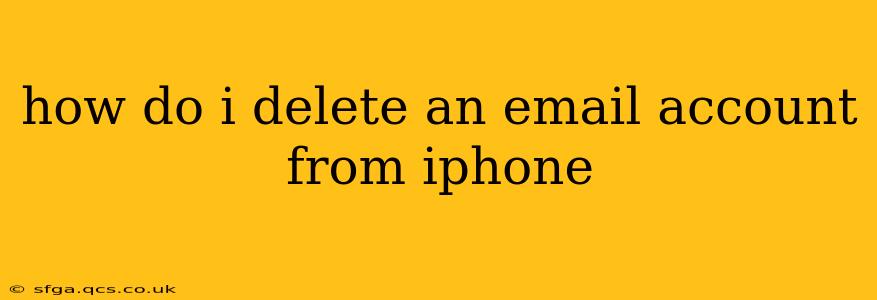Deleting an email account from your iPhone can seem straightforward, but the process varies slightly depending on whether you want to simply remove the account from your Mail app or completely delete the account itself. This guide covers both scenarios, ensuring you understand the nuances involved. We'll also address common questions and troubleshooting tips.
Removing an Email Account from the Mail App
This process removes the email account from your iPhone's Mail app, meaning you won't receive notifications or see emails from that account on your device. However, the email account itself remains active on the server.
-
Open the Settings app: Locate the grey gear icon on your iPhone's home screen and tap it.
-
Tap "Mail": Scroll down and select "Mail" in the settings menu.
-
Tap "Accounts": You'll find this option near the top of the Mail settings.
-
Select the Email Account: A list of your configured email accounts will appear. Tap the account you wish to remove from your iPhone.
-
Tap "Delete Account": This option is usually located near the bottom of the account settings page. Be aware: This only deletes the account from your iPhone's Mail app; your emails and account remain on the email provider's server.
-
Confirm Deletion: Your iPhone will prompt you to confirm the deletion. Tap "Delete Account" again to finalize the process.
Completely Deleting an Email Account
This involves permanently deleting the email account itself, removing all associated data. This process is irreversible and should only be undertaken if you are certain you no longer need the account. The specific steps will depend on your email provider (e.g., Gmail, Yahoo, Outlook). You'll need to visit the website of your email provider to perform this action. Generally, you will need to log into your account and navigate to account settings to find an option for deleting the account. Be sure to back up any important data before proceeding.
What happens when I delete an email account from my iPhone?
Deleting an email account from your iPhone’s Mail app only removes it from your device. Your emails and account settings remain intact on the email provider's server. If you want to completely erase the account, you need to do so through the email provider's website.
How do I recover an email account I deleted from my iPhone?
If you only removed the account from your iPhone's Mail app, you can easily re-add it. Simply go back to the Mail settings, tap "Add Account," and follow the prompts to reconfigure your email account. However, if you completely deleted the account from the email provider's server, recovery depends on your provider's policies and might not be possible.
Can I delete emails from an account without deleting the account itself?
Yes, absolutely! You can delete individual emails or entire folders within each email account without affecting the account's existence on your iPhone or the email provider's server. This is done within the Mail app itself by selecting emails or threads and then using the delete function.
What if I'm having trouble deleting my email account?
If you're encountering issues, restarting your iPhone can sometimes resolve minor glitches. If the problem persists, consider contacting Apple Support or the support team of your email provider for assistance. They can provide specific troubleshooting steps depending on the type of email account and any unique issues you might be experiencing.
This comprehensive guide provides a clear understanding of how to delete email accounts from your iPhone, covering both partial and complete deletion methods and addressing frequently asked questions. Remember to always back up important data before undertaking any actions that permanently remove information.