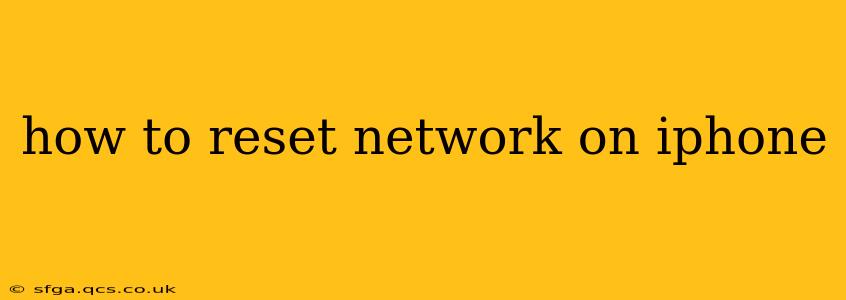Resetting your iPhone's network settings can be a lifesaver when you're experiencing connectivity issues. Whether you're struggling with Wi-Fi drops, Bluetooth pairing problems, or cellular data woes, this guide will walk you through the process step-by-step, addressing common questions along the way. We'll also explore what happens when you reset your network settings and offer troubleshooting tips for persistent problems.
What Happens When You Reset Network Settings?
Before diving into the how-to, let's understand the implications of resetting your network settings. This action will:
- Erase all saved Wi-Fi networks: You'll need to re-enter passwords for your home and any other Wi-Fi networks you've previously connected to.
- Forget paired Bluetooth devices: You'll have to re-pair your headphones, smartwatches, and other Bluetooth accessories.
- Reset cellular settings: This includes resetting your cellular data options, APN settings (Access Point Names), and VPN configurations. Your carrier settings will likely be restored to their defaults.
It's essentially a clean slate for your iPhone's network connections. This often resolves minor glitches and software bugs affecting connectivity.
How to Reset Network Settings on iPhone
The process is straightforward and takes only a few moments:
- Open the Settings app: Locate the grey icon with gears, typically found on your home screen.
- Navigate to General: Scroll down and tap on "General."
- Tap on Transfer or Reset iPhone: This option is usually near the bottom of the General settings.
- Select Reset: You'll see several reset options. Choose "Reset Network Settings."
- Enter your passcode: You'll need to verify your identity to proceed with the reset.
- Confirm the reset: A confirmation prompt will appear; tap "Reset Network Settings" to confirm your action.
Your iPhone will then restart, and your network settings will be reset.
What if My Wi-Fi Still Doesn't Work After Resetting?
This is a common question, and there are several things to try if resetting your network settings hasn't solved your Wi-Fi problems:
- Restart your router and modem: Often, the problem lies not with your iPhone, but with your internet service provider's equipment. Unplug your router and modem, wait 30 seconds, plug them back in, and allow them to reboot completely.
- Check your internet connection: Make sure your internet service is working correctly by trying to connect another device.
- Update your iPhone's software: Outdated software can sometimes cause connectivity issues. Go to Settings > General > Software Update to check for and install any available updates.
- Contact your internet service provider: If the problem persists, it might be an issue with your internet service. Contact your provider for assistance.
How to Reset Network Settings on an Older iPhone?
The steps for resetting network settings are largely consistent across different iPhone models. While the menu navigation might vary slightly depending on the iOS version, the core process remains the same. Older iPhones may not use the exact same phrasing ("Transfer or Reset iPhone"), but the path to resetting network settings will be similar – look for a "Reset" option within the "General" settings.
Will Resetting Network Settings Delete My Photos and Data?
No. Resetting network settings only affects your iPhone's network configurations. It will not delete any of your personal data, photos, apps, or other files stored on your device.
Why Reset Network Settings Before Selling or Trading In My iPhone?
Resetting network settings before selling or trading in your iPhone is a good practice for privacy reasons. It removes all saved Wi-Fi passwords and Bluetooth pairings, preventing the new owner from accessing your previously connected devices and networks. Remember that a full factory reset (erasing all content and settings) is recommended for complete data protection.
This comprehensive guide covers various aspects of resetting network settings on your iPhone, addressing potential concerns and offering troubleshooting advice. Remember, if you continue to experience problems after trying these steps, contacting Apple support or your internet service provider may be necessary.