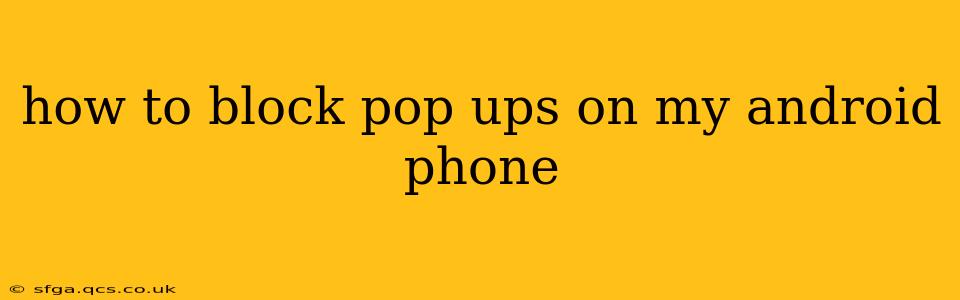Pop-up ads are undeniably annoying. They interrupt your flow, can be misleading, and sometimes even lead to malware downloads. Thankfully, there are several ways to effectively block pop-ups on your Android phone, ranging from simple browser settings adjustments to installing dedicated ad blockers. This guide will walk you through the most effective methods.
Why Do Pop-ups Appear on My Android Phone?
Before diving into solutions, it's helpful to understand why these intrusive ads appear. Pop-ups are often triggered by:
- Malicious websites: Some websites employ aggressive advertising techniques, including pop-ups, which can be difficult to close. These sites may also try to install malware.
- Apps with intrusive ads: Free apps often generate revenue through advertisements, and some are more aggressive than others in their ad delivery.
- Browser settings: If your browser isn't properly configured, it might allow pop-ups by default.
Now, let's explore how to banish these unwelcome interruptions.
How to Block Pop-ups in Your Android Browser
Most Android browsers offer built-in settings to manage pop-ups. Here's how to disable them in some of the most popular browsers:
Chrome:
- Open the Chrome app.
- Tap the three vertical dots (More) in the upper right corner.
- Tap "Settings."
- Tap "Site settings."
- Tap "Pop-ups and redirects."
- Toggle the switch to the "Off" position.
Firefox:
- Open the Firefox app.
- Tap the three horizontal lines (Menu) in the upper right corner.
- Tap "Settings."
- Tap "Privacy."
- Under "Permissions," find "Pop-ups and redirects" and switch it to "Block."
Samsung Internet:
- Open the Samsung Internet app.
- Tap the three vertical dots (More) in the upper right corner.
- Tap "Settings."
- Tap "Site and permissions."
- Tap "Pop-ups and redirects."
- Choose "Block."
Note: The exact menu structure might slightly vary depending on your Android version and browser updates. However, the general process remains consistent. If you can't find the pop-up blocking setting, search for "Pop-ups" or "Pop-up blocker" within the browser's settings.
Using a Dedicated Ad Blocker App
If disabling pop-ups within your browser isn't sufficient, consider installing a dedicated ad blocker app from the Google Play Store. Many effective options are available, each with its features and strengths. These apps work by filtering out ads at the network level, preventing them from even reaching your browser. Be sure to read reviews and choose a reputable app with a positive reputation for privacy.
What if Pop-ups Persist After Changing Browser Settings?
If you've disabled pop-ups in your browser settings and are still experiencing them, you might be dealing with a more serious issue. Consider these possibilities:
Malware or a Virus:
Persistent pop-ups, especially those that are difficult to close or come from unknown sources, can indicate a malware infection. Perform a full scan with a reputable antivirus app.
A Problematic App:
A specific app might be the source of the problem. Try uninstalling recently installed apps, paying close attention to those with excessive advertising.
Corrupted Browser Data:
Sometimes, clearing your browser's cache and data can resolve persistent pop-up issues. Look for this option in your browser's settings under "Privacy" or "Storage."
Can I Block Pop-ups System-Wide on Android?
Unfortunately, there's no built-in system-wide pop-up blocker in Android like you might find on a desktop computer. The methods described above are the most effective solutions available.
By combining browser settings adjustments with a dedicated ad blocker app (if needed) and addressing any underlying malware issues, you can effectively reclaim control over your Android browsing experience and eliminate those pesky pop-ups. Remember to always download apps from trusted sources and keep your antivirus software updated.