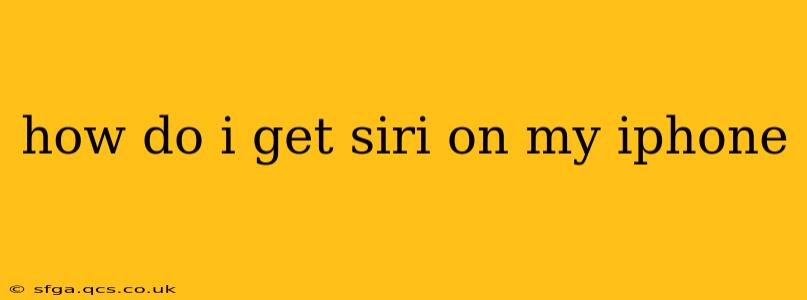Siri, Apple's intelligent personal assistant, is a fantastic tool for managing your iPhone and accessing information quickly. If you're wondering how to get Siri on your iPhone, the good news is that it's likely already there! However, there might be a few reasons why you're not seeing it or why it's not working as expected. Let's explore how to access and troubleshoot Siri on your iPhone.
Is Siri Already on My iPhone?
For most iPhones, Siri is built-in. If you have an iPhone 4s or later, Siri is pre-installed and ready to use. However, it might be disabled or not properly configured. Let's go through some common scenarios.
How to Activate Siri on Your iPhone
If Siri isn't working, or you suspect it's disabled, here's how to activate it:
-
Open Settings: Locate the "Settings" app (a grey icon with gears) on your iPhone's home screen.
-
Navigate to Siri & Search: Scroll down the settings menu and tap on "Siri & Search."
-
Enable "Listen for 'Hey Siri'": This allows you to activate Siri hands-free by saying "Hey Siri." Make sure this toggle is switched to the green "on" position. You'll likely need to follow the on-screen instructions to train Siri to recognize your voice.
-
Enable "Press Side Button for Siri" (or "Press Home for Siri" on older models): This enables Siri activation by holding down the side button (on iPhone X and later) or the Home button (on older models). Ensure this toggle is also switched on.
-
Enable Siri Suggestions in Look Up: To use Siri for proactive suggestions in Look Up, ensure this option is also enabled. This offers helpful information previews in the search results.
Troubleshooting Siri on Your iPhone
If you've followed the steps above and Siri still isn't working, try these troubleshooting steps:
-
Check your internet connection: Siri requires an internet connection to function correctly. Ensure your Wi-Fi or cellular data is turned on and working properly.
-
Restart your iPhone: A simple restart can often resolve minor software glitches.
-
Update your iOS software: Outdated software can lead to compatibility issues. Go to Settings > General > Software Update to check for and install any available updates.
-
Check your microphone: Ensure your iPhone's microphone isn't covered or obstructed. Try testing the microphone in the Voice Memos app.
-
Check Siri's language settings: Make sure Siri is set to a language you understand and speak fluently. Go to Settings > Siri & Search > Language.
How to Use Siri on Your iPhone
Once Siri is activated, you can use it in several ways:
-
Voice activation: Say "Hey Siri" followed by your request.
-
Button activation: Hold down the side button (or Home button on older models) and speak your request.
-
Text input: For some iPhones, you can type your request instead of speaking it.
What Can Siri Do?
Siri's capabilities are extensive. You can use Siri to:
-
Make calls and send messages: "Call Mom," "Text John, I'll be late."
-
Set reminders and alarms: "Remind me to buy milk tomorrow," "Set an alarm for 7 AM."
-
Get directions: "Navigate to the nearest coffee shop."
-
Search the web: "What's the weather like in London?"
-
Play music and podcasts: "Play my workout playlist," "Play the latest episode of my favorite podcast."
-
Control smart home devices: (If compatible) "Turn on the living room lights."
Why Isn't Siri Working on My iPhone?
This question is often linked to several factors already addressed above, but it's crucial to reiterate:
-
Network Connectivity: Without a stable internet connection (Wi-Fi or cellular data), Siri won't function correctly.
-
Software Glitches: A simple restart, or an iOS update, often solves minor software issues causing Siri malfunction.
-
Microphone Problems: Obstructions or malfunctions in your iPhone's microphone can hinder Siri's ability to understand your voice commands.
-
Voice Recognition Issues: Occasionally, Siri might struggle to recognize your voice, particularly in noisy environments. Retraining Siri's voice recognition might be necessary.
-
Disabled Siri Settings: Simply ensuring "Listen for 'Hey Siri'" and the button activation options are enabled in the Settings app often resolves the problem.
By following these steps and troubleshooting tips, you should be able to successfully activate and use Siri on your iPhone. If you continue to have problems, contact Apple support for further assistance.