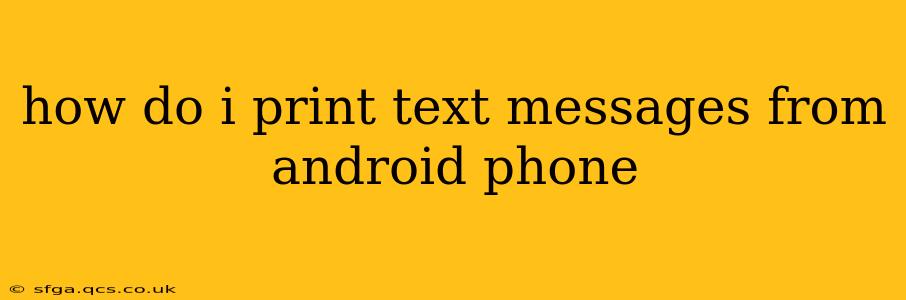Printing text messages from your Android phone might seem like a simple task, but the method varies depending on your phone's operating system version, your messaging app, and the printer you're using. This comprehensive guide will walk you through several effective ways to get those texts onto paper.
What Methods Can I Use to Print My Android Text Messages?
There isn't a single, universal "print" button within most Android messaging apps. However, several methods offer workable solutions:
-
Using Email: Many messaging apps allow you to forward conversations as email attachments. This is often the easiest method. Simply forward the conversation to your email account, then open the email on your computer and print it from there.
-
Screen Capture and Printing: If you only need a few messages, screen capturing each conversation and then printing the screenshots is a viable option. This works best for shorter conversations. You'll need to stitch multiple screenshots together for longer conversations. Several apps can help you combine images into a single printable file.
-
Third-Party Apps: Several Android apps specialize in printing text messages. These usually involve exporting your messages to a printable format, like a PDF. However, it's crucial to carefully check the permissions and reviews of any app before installing it to ensure its safety and reliability.
-
Connecting Your Phone Directly to the Printer: Some newer Android devices and printers support direct connection and printing. Check your printer's documentation and your phone's settings to see if this is a possibility. This usually requires both devices to be on the same Wi-Fi network and the printer to have the appropriate mobile printing capabilities.
How Can I Print Text Messages from Google Messages?
Google Messages, the default messaging app on many Android devices, doesn't have a built-in print function. The most reliable method is to:
- Forward the conversation: Open the conversation you want to print. Select the option to forward the messages.
- Choose Email: Select the email option (usually a small envelope icon) to forward the conversation to your email address.
- Open the Email on your Computer: Access your email on a computer and open the email containing the text message conversation.
- Print the Email: Use your computer's print function to print the email containing the text message conversation.
Can I Print Text Messages Without a Computer?
While it's considerably more difficult, there are limited options for printing text messages without a computer:
-
Third-Party Apps (with caveats): Some third-party apps claim to print directly from your phone to a compatible printer. However, functionality can vary greatly, and the quality of the print-out isn't always guaranteed. You may need a printer with Android printing capabilities.
-
Screen Capture and Mobile Printer: You could screen capture the text messages and then use a mobile printer that accepts images as print input. This is still less convenient than using a computer but avoids the use of a PC altogether.
What are the Best Apps for Printing Text Messages from Android?
Numerous apps claim to help print text messages. However, before installing any, thoroughly check user reviews and ratings on the Google Play Store to ensure reliability and data security. Remember, granting an app access to your messages requires trust, and you should only download applications from reputable sources. It's important to always prioritize your privacy and data protection.
How Do I Print a Specific Text Message?
Precisely printing a single message is challenging without a computer. The most practical method is to take a screenshot of the individual message and then print the screenshot using a compatible printer. Alternatively, you could copy and paste the message into a document on your phone, and if your phone is compatible with your printer, print the document.
This guide provides several approaches to printing your Android text messages. Remember to always prioritize data security and choose methods that best suit your needs and technical capabilities.