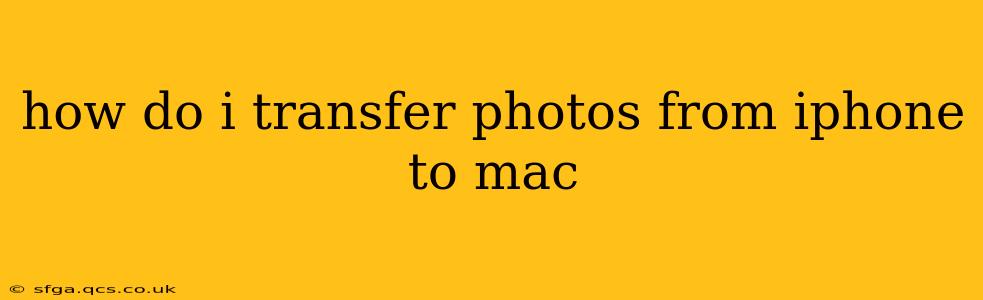Transferring photos from your iPhone to your Mac is a common task, and thankfully, there are several methods to achieve this seamlessly. This guide outlines the most popular and efficient ways, catering to different levels of tech expertise and preferences. We'll cover everything from using AirDrop for quick transfers to leveraging the power of iCloud and third-party applications.
Using AirDrop (Fastest & Easiest for Smaller Transfers):
AirDrop is Apple's built-in wireless transfer technology. It's incredibly convenient for quickly moving smaller batches of photos between your iPhone and Mac.
- Ensure AirDrop is Enabled: On both your iPhone and Mac, make sure Wi-Fi and Bluetooth are turned on. Open Control Center on your iPhone (swipe down from the top-right corner) and tap AirDrop. Select "Contacts Only" or "Everyone," depending on your preference. On your Mac, click the AirDrop icon in Finder's sidebar.
- Select Photos: Open the Photos app on your iPhone and select the pictures you want to transfer.
- AirDrop the Photos: Tap the Share icon (the square with an upward-pointing arrow), and choose your Mac from the AirDrop recipient list. The photos will transfer wirelessly.
Pros: Fast, easy, and no cables required. Cons: Not ideal for transferring large numbers of photos; can be slow with a weak Wi-Fi signal.
Using iCloud Photos (Best for Automatic & Seamless Synchronization):
iCloud Photos is a cloud-based solution that automatically syncs your photos and videos across all your Apple devices. This ensures your photo library is always up-to-date.
- Turn on iCloud Photos: On your iPhone, go to Settings > [your name] > iCloud > Photos and turn on iCloud Photos. Do the same on your Mac in System Preferences > Apple ID > iCloud > Options (next to Photos).
- Optimize iPhone Storage (Optional): If you have limited iPhone storage, choose "Optimize iPhone Storage" in the iCloud Photos settings on your iPhone. This will keep your original photos in iCloud and store smaller versions on your iPhone.
- Wait for Sync: Once enabled, iCloud will automatically sync your photos and videos between your iPhone and Mac. The time it takes depends on the size of your photo library and your internet speed.
Pros: Automatic synchronization, keeps your photos updated across all devices, excellent for backups. Cons: Requires sufficient iCloud storage; syncing can be slow with a weak internet connection.
Using Image Capture (Great for Selective Transfers & Specific File Types):
Image Capture is a built-in Mac application that allows you to import photos from various devices, including iPhones. It provides more control over the import process.
- Connect iPhone to Mac: Connect your iPhone to your Mac using a USB cable.
- Open Image Capture: Open Image Capture from your Applications folder or use Spotlight search. Your iPhone should appear in the list of devices.
- Select Photos: Choose the photos you want to import, select your destination folder on your Mac, and click "Import."
Pros: Offers more control over the import process, allows for selective transfer. Cons: Requires a USB cable.
How to Transfer Photos from iPhone to Mac Using a Third-Party App?
Several third-party applications offer alternative methods for transferring photos, often providing additional features like editing capabilities or specialized organization tools. Examples include Google Photos, Dropbox, and other cloud storage solutions. These apps typically involve uploading photos to the cloud and then downloading them to your Mac.
Pros: Can offer extra features like editing or cloud storage. Cons: Often require accounts and subscriptions, can be slower than direct methods if your internet speed is slow.
How Long Does It Take to Transfer Photos from iPhone to Mac?
The transfer time depends heavily on the method used and the number of photos. AirDrop is the fastest for smaller amounts, while iCloud can take longer, especially for large libraries and slow internet connections. Image Capture's speed depends on the USB connection speed and the number of photos. Third-party apps' speeds are variable and depend on your internet speed and the app's efficiency.
What is the Best Way to Transfer Photos from iPhone to Mac?
The "best" method depends on your individual needs and preferences. For smaller, quick transfers, AirDrop is excellent. For automatic, seamless synchronization and backups, iCloud Photos is ideal. Image Capture provides more control, while third-party apps offer additional features. Consider the size of your photo library, your internet speed, and the level of control you need when making your choice.